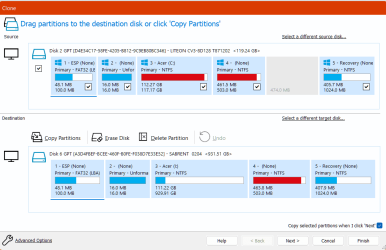danmam
New member
- Local time
- 10:48 PM
- Posts
- 9
- OS
- Windows 11
Hello, I've been having an issue with getting Macrium Reflect to backup my C: drive. I generally receive one of the following 2 errors:
I attached a log of a failed MR backup that ended with one of these errors below, in case that's helpful. And this is the disk I'm trying to backup:

I have run chkdsk C: /r multiple times, but continue to get this error (I have probably run it about 5 times, maybe more). I have attached the log files of the 2 most recent times I ran it. Per this KB article on the Macrium website, I was able to get an image to complete successfully, but with warnings:

Per that same article, these errors are likely a sign of a failing disk. Is it possible that running chkdsk more times will fix the issue (allow an image to be completed without throwing error code 23 or 6)? Is there other software I can use to more concretely diagnose that I have a failing disk? What risks am I running if I do end up replacing my disk, and restore from the image I just created? Any suggestions/ideas on how to approach this moving forward?
Please let me know if I can provide more info that could be useful, and thanks sincerely in advance for your thoughts!
| Backup aborted! - Unable to read from disk - Error Code 23 - Data error (cyclic redundancy check). |
| MFT corrupt - Error code = 6. Please run 'chkdsk C: /r' |
I attached a log of a failed MR backup that ended with one of these errors below, in case that's helpful. And this is the disk I'm trying to backup:

I have run chkdsk C: /r multiple times, but continue to get this error (I have probably run it about 5 times, maybe more). I have attached the log files of the 2 most recent times I ran it. Per this KB article on the Macrium website, I was able to get an image to complete successfully, but with warnings:

Per that same article, these errors are likely a sign of a failing disk. Is it possible that running chkdsk more times will fix the issue (allow an image to be completed without throwing error code 23 or 6)? Is there other software I can use to more concretely diagnose that I have a failing disk? What risks am I running if I do end up replacing my disk, and restore from the image I just created? Any suggestions/ideas on how to approach this moving forward?
Please let me know if I can provide more info that could be useful, and thanks sincerely in advance for your thoughts!
- Windows Build/Version
- Windows 11 Version 21H2 OS Build 22000.2600
Attachments
My Computer
System One
-
- OS
- Windows 11
- Computer type
- Laptop
- Manufacturer/Model
- Acer