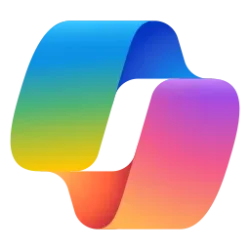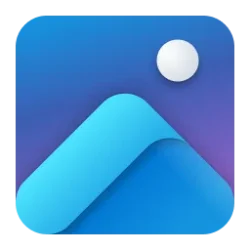Microsoft 365 Insider Blog:
Hi, Microsoft 365 Insiders! We’re Gokul Subramaniam and Jonathan Cheung, Product Managers on the OneNote team. We’re excited to announce that the recently introduced Microsoft 365 Copilot Notebooks are now integrated with OneNote on Windows!
Microsoft 365 Copilot Notebooks available in OneNote on Windows
Microsoft 365 Copilot Notebooks are AI-powered notebooks that bring all your relevant resources, including Copilot Chat, files, pages, notes, and links, together into one single, focused space. They’re designed to help you gather content easily, understand complex topics with context, and create smarter content based on the context of your notebook. And now, you can access this content through OneNote on Windows!Whether you’re looking to distill meeting notes into action items, build a knowledge base for your projects, or draft rich content for a product launch, Copilot Notebooks in OneNote on Windows will keep your work structured and actionable by giving you a dedicated space to work with Copilot.

How it works
- Open OneNote on your Windows device and notice a Copilot Notebooks section at the top of your list of notebooks on the left-hand side of the page.
- Select an existing Copilot Notebook from the list to view or edit it, or select Home > Create Copilot Notebook or New notebook to create a new custom-made notebook. When you create a new Copilot Notebook, it will ask you to give it a name and add references via the search bar or by selecting files from OneDrive. These are what Copilot will reference when creating your notebook.
Scenarios to try
- Gather insights, key takeaways, and contextual answers by asking Copilot questions and for recommendations based on the notebook’s contents.
- Draft summaries and action items you can turn into shareable briefs, send to teammates, or use for your next meeting or brainstorm.
- Generate an audio overview of your content for easy skimming and comprehension.
Known limitations
- Users can include a maximum of 20 files as references in a Copilot Notebook.
- Copilot Notebooks currently support adding individual OneNote pages as references. Adding entire sections or notebooks as references is not supported at this time.
- Some key OneNote features and ribbon options may not be functional when using Copilot Notebooks in OneNote on Windows. These include tags, section groups, inking (Draw), templates, password protect sections, Immersive Reader, and offline support.
Availability
Copilot Notebooks in OneNote on Windows is available to Enterprise customers who are running Version 2504 (Build 18827.20128) or later and meet the following requirements:- They have a Microsoft 365 Copilot license – learn more about Microsoft 365 Copilot licensing and Microsoft 365 Copilot plans.
- They have a SharePoint or OneDrive license.
Feedback
We’d love to hear from you! Please let us know what scenarios worked for you and which need improvement by using the thumbs up and down buttons in Copilot or selecting Help > Feedback in OneNote. Source:

Microsoft 365 Copilot Notebooks available in OneNote on Windows
In Microsoft OneNote on Windows, you can access and create Microsoft 365 Copilot Notebooks that compile content from files like pages, documents, and chats.