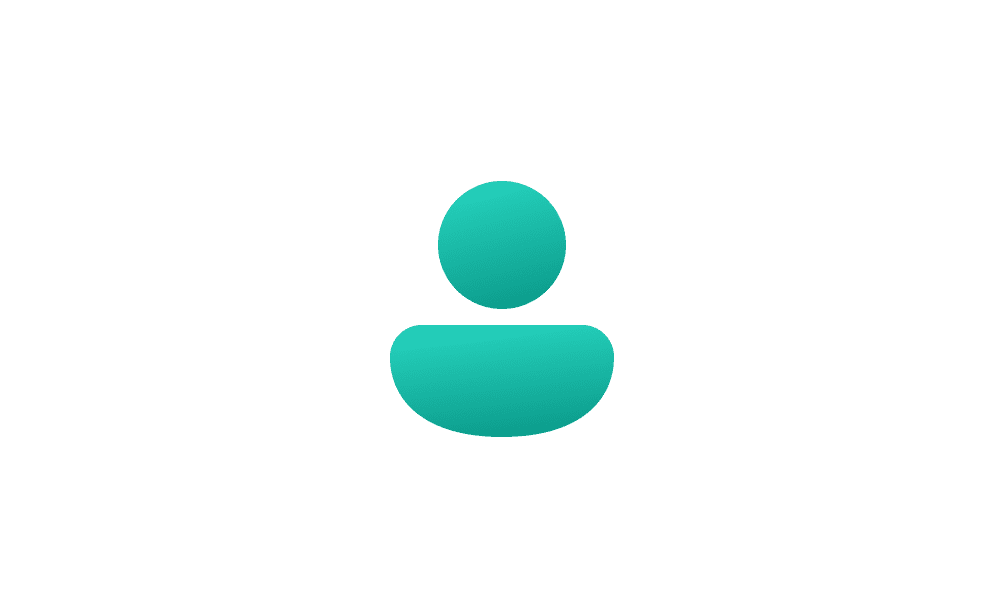Hi there.
It’s a little hard to answer not knowing the email structures related to your Microsoft Account and apps associated with it. How you log in to Windows 11 etc etc
What is the difference between the Microsoft Account, a Microsoft 365 account and a Live.com account and an Outlook account?
They are all accessed via the
https://login.live.com/
In my opinion, all these should be related to the same Microsoft Account. Meaning your Microsoft Account/Microsoft 365/main Outlook Account, should all be the same email address. This makes life easier for your Windows user experience
Having said that, when you establish your Windows setup this way, you can always have other separate (secondary) Outlook email accounts.
If you log into Windows using your old work account, and you bought Microsoft 365 whilst logged into Windows using that old work account, I am going to assume, Microsoft 365 is associated (owned) with or using your old work account. But perhaps you purchased M365 differently.
I would live to get an understanding of all of the different types of Microsoft accounts and how they are tied together and used and hope this would help troubleshoot my issues.
Is your old Work Account your Primary Alias? (Windows 11 login & Microsoft Account?) If it isn’t, the old work account address can simply be removed.
 I am advising you to make a system image of your computer before you make changes. If you’re not sure how to backup your system, it is actually a whole other conversation. I personally recommend Hasleo Backup Free. Other members have their own preferences. An external (at least 250/500 or 1TB drive) or secondary internal drive with space on it will be needed/recommended.
I am advising you to make a system image of your computer before you make changes. If you’re not sure how to backup your system, it is actually a whole other conversation. I personally recommend Hasleo Backup Free. Other members have their own preferences. An external (at least 250/500 or 1TB drive) or secondary internal drive with space on it will be needed/recommended.
To change your primary alias in your Microsoft account
(Change your main Microsoft Account email address)
I would advise that you make your Primary Microsoft account, the same email used for your M365 account.
You need to
navigate to your account settings online, find the "
Manage how you sign in to Microsoft" option, and then select the desired email address to make it primary.
This will change the email address you use to sign in to your Microsoft Account and the address associated with your account.
- Sign in to your Microsoft account: Go to account.microsoft.com and sign in with your current account.
- Access your account settings: Once signed in, navigate to the "Your info" tab.
- Manage sign-in options: Click on the "Manage how you sign in to Microsoft" link.
- Choose your new primary alias: Under "Account aliases," find the email address you want to use as your primary alias and select "Make primary".
- Confirm the change: You may be prompted to confirm the change, so follow the instructions on the screen.
If the work account address is not the primary alias but is still listed , you can simply “Remove” it from the alias list. (See remove an email, below)
Add an email address as an alias
- Go to Add an alias. Sign in to your Microsoft account, if prompted.
- Under Add an alias, do one of the following:
- Create a new Outlook.com email address and add it as an alias.
- Add an existing email address as an alias. (IF it isn’t already an alias)
- Select Add alias.
Notes:
- You can't add an email address that's associated with a work or school account as an alias.
- An alias or email address can only contain letters, numbers, dot (.), underscore (_) or dash/hyphen (-). Spaces and other special characters aren't allowed.
- Existing Hotmail, Live, Outlook.com, and MSN addresses can't be added as aliases, and you can't add an alias that is already associated with another Microsoft account.
- It isn't possible to create a new alias using @hotmail, @live.com, or @msn.com. If a Hotmail address is important to you, you need to sign out and create a new account.
To remove an email (alias) address
(Your old work email)
- Go to Manage how you sign in to Microsoft. Sign in to your Microsoft account if prompted. (Make sure you are logged in to the email address that is your desired Microsoft account)
- Select Remove next to the alias you no longer need. You cannot remove the Primary Alias until you have removed it as the Primary Alias first
Important —>
- Are you sure? If you remove an alias that's an email address from a Microsoft domain (like @hotmail.com, @live.com, @outlook.com, or @msn.com), you're permanently deleting the alias and it can't be associated with any Microsoft account again.
- If you're removing a primary alias, you'll need to choose another primary alias before it can be removed.
- If you remove an email address from a non-Microsoft domain (like @gmail.com), then it usually becomes immediately available to be added as an alias on another Microsoft account.
- If you want to remove a connected email account like Gmail and Yahoo, read Remove a connected account from Outlook.com.
To remove your old work account in Windows 11
(Providing it isn’t your primary Microsoft Account) This may stop Outlook New from trying to use it as your main account
Option Two - (Possibly
Option Four depending how it was setup)
This tutorial will show you how to add and remove accounts used by other apps to sign in with for your account in Windows 11. Windows 11 makes it easy to add the Microsoft accounts or Work or school accounts you use for your apps in one place so you can sign in to your favorite apps easier and...

www.elevenforum.com
Regarding your Microsoft 365 account.
It is always a good practice to have your Microsoft 365 account (Office) the same as your primary Microsoft Account. If you didn’t set up your Microsoft 365 account this way, I would not try and change anything. I have read some horror stories regarding this. And hence my backup warning.
It’s hard to know how to advise you as I don’t know how you setup accounts and the various emails used to accomplish all the above. You can contact me privately if you like.
References:
Microsoft Accounts
antspants Hasleo Backup Free first use guide