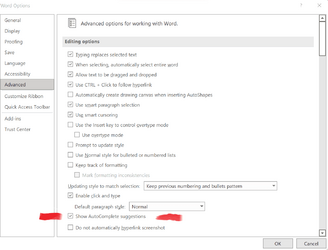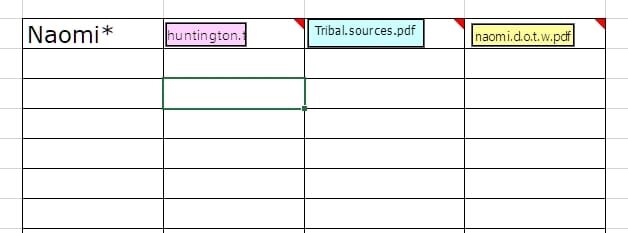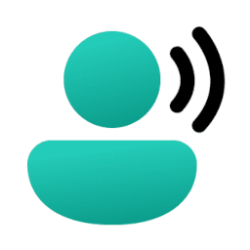Rumpl
Member
- Local time
- 5:14 PM
- Posts
- 6
- OS
- Windows 11 Pro version 21H2 build 22000.856
Here is what Word 2021 used to do before I had to have a new hard drive installed and Windows 11 re-installed. I also re-installed Microsoft Office 2021 Professional Plus. After the repairs, Word 2021 Auto-complete stopped working. I checked my settings and AutoComplete is still checked.
1. Open Word and select New Document.
2. In the new document, I start typing the current day of the week (today is Sunday, for example) so I type Sun
3. As I begin typing the name of the day, the auto-complete feature should present a "tool-tip" very close to the text cursor within Word 2021. The tool-tip is the completed name of the day you are typing. You can press the ENTER key to acknowledge the tool-tip, which tells Word to complete the word you are typing with the text in the tool-tip. Therefore, Sunday will be auto-completed.
4. If you follow the name of the day with a comma (regardless of if you accepted the auto-complete), the auto-complete feature should present another tool-tip with the full current date. (Example: September 4, 2022) I can press the ENTER key to acknowledge the tool-tip, causing Word to enter the full date as if I had typed it.
Any ideas on how to fix the problem will be appreciated.
1. Open Word and select New Document.
2. In the new document, I start typing the current day of the week (today is Sunday, for example) so I type Sun
3. As I begin typing the name of the day, the auto-complete feature should present a "tool-tip" very close to the text cursor within Word 2021. The tool-tip is the completed name of the day you are typing. You can press the ENTER key to acknowledge the tool-tip, which tells Word to complete the word you are typing with the text in the tool-tip. Therefore, Sunday will be auto-completed.
4. If you follow the name of the day with a comma (regardless of if you accepted the auto-complete), the auto-complete feature should present another tool-tip with the full current date. (Example: September 4, 2022) I can press the ENTER key to acknowledge the tool-tip, causing Word to enter the full date as if I had typed it.
Any ideas on how to fix the problem will be appreciated.
Attachments
My Computer
System One
-
- OS
- Windows 11 Pro version 21H2 build 22000.856
- Computer type
- Laptop
- Manufacturer/Model
- Dell XPS 15 9510
- CPU
- 11th Gen Intel(R) Core(TM) i7-11800H @ 2.30GHz 2.30 G
- Memory
- 16.0 GB (15.7 GB usable)
- Graphics Card(s)
- NVID1A GeForce RTX 3050 Ti Laptop GPU
- Browser
- Firefox
- Antivirus
- Bitdefender Total Security Suite