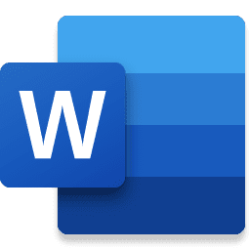Microsoft 365 Insider Blog:
Hi, Microsoft 365 Insiders! We are Sanjay Bhat, a Program Manager, and Karthik Kasoju, a Design Lead, on the Excel team. We’re excited to announce a host of grid functionality updates to Excel for the web that are designed to make your spreadsheet tasks simpler, faster, and more enjoyable.
Modernized grid functionality streamlines your tasks in Excel for the web
You want your work in Excel to be as intuitive and smooth as possible. Our latest updates enable effortless resizing, quicker insertion, enhanced navigation and easier cell highlighting. Discover how this modernized grid functionality can streamline your workflow and help you get more done in less time.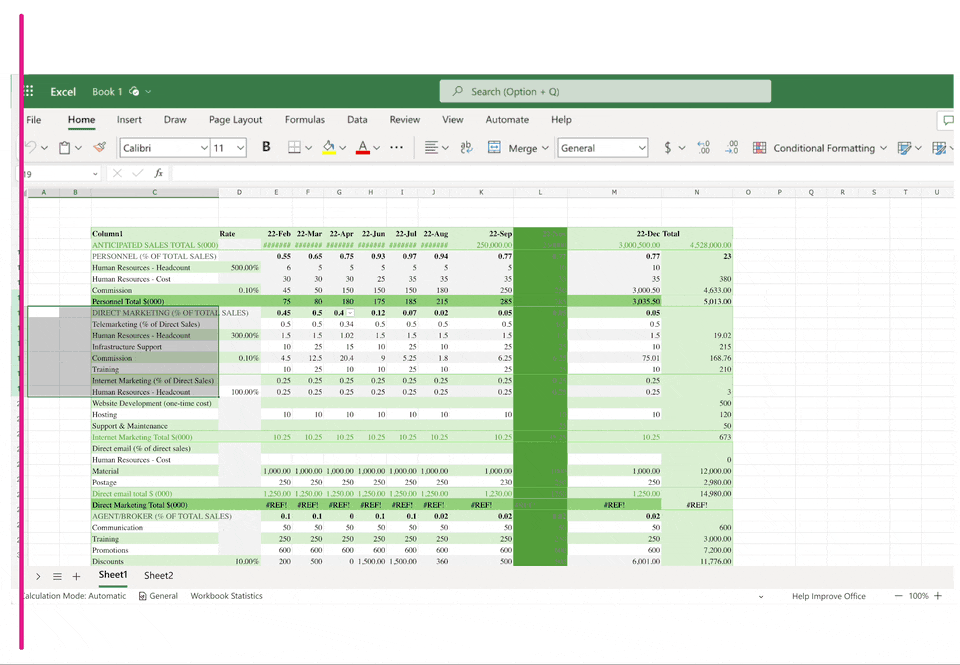
What’s new
Resize rows and columns with ease
Now you can quickly resize your rows and columns for better data visibility and presentation. Just hover over the border of a row or column header, select the handles, and drag to resize.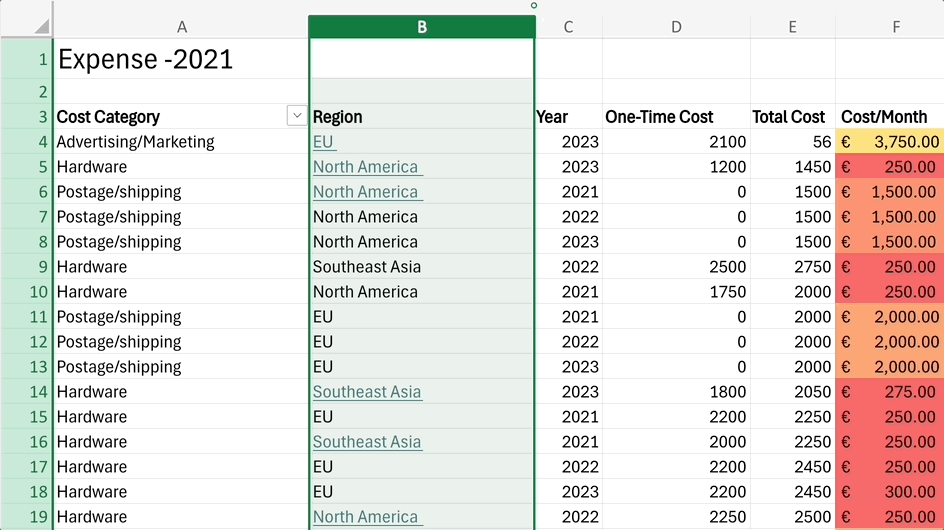
Simplified insertion of rows and columns
The new grid functionality interface makes adding rows or columns to your spreadsheet a breeze. Just hover over the relevant row or column header and then select the small circles that appear on the side where you want your row or column to go (they will convert to a + on hover).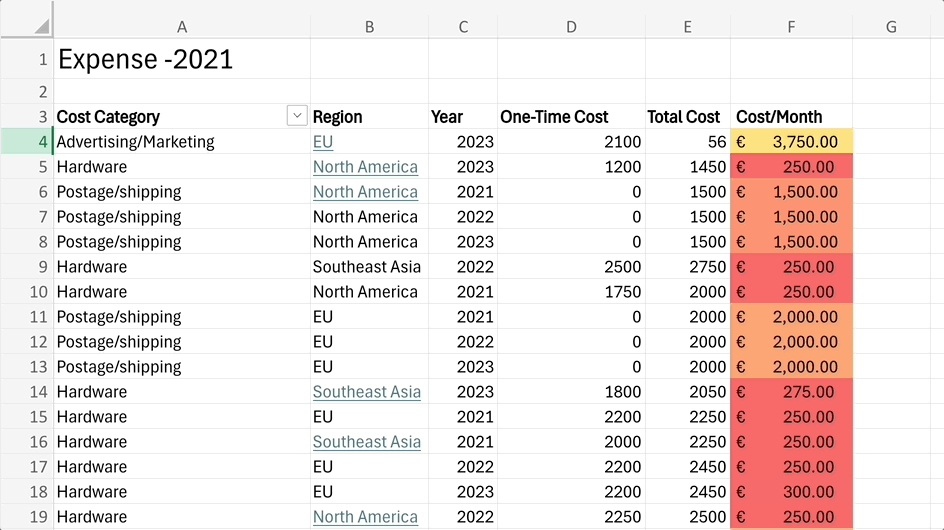
Streamlined unhide feature
You can show hidden rows or columns with one click and get a complete view of your data instantly. To do so, hover over the row or column header and then select the small arrows that appear.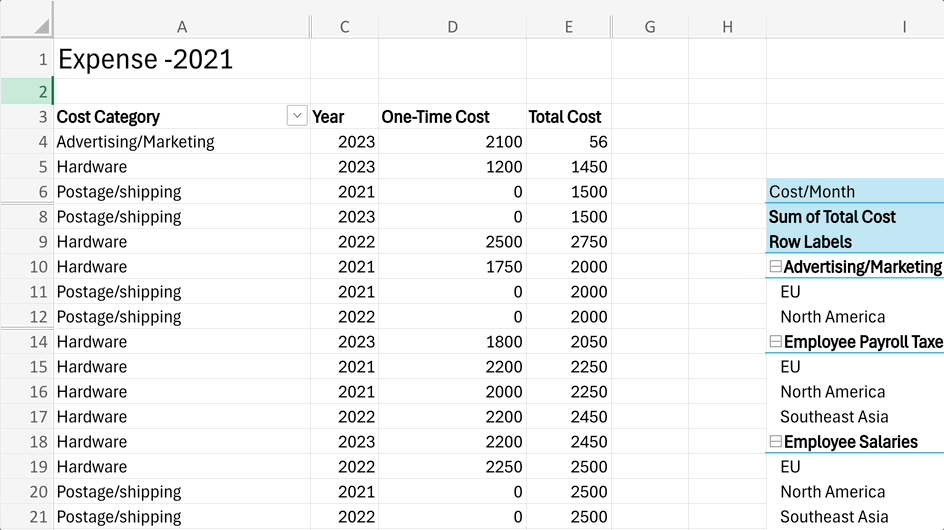
Freeze panes for ease of navigation
Our latest updates make it easy to freeze important headers or columns, ensuring that important information stays visible no matter where you scroll on your spreadsheet. To try it, just select the handles in the top left corner of your header and drag them to the desired position. To change which panes are frozen, just drag the freeze pane line.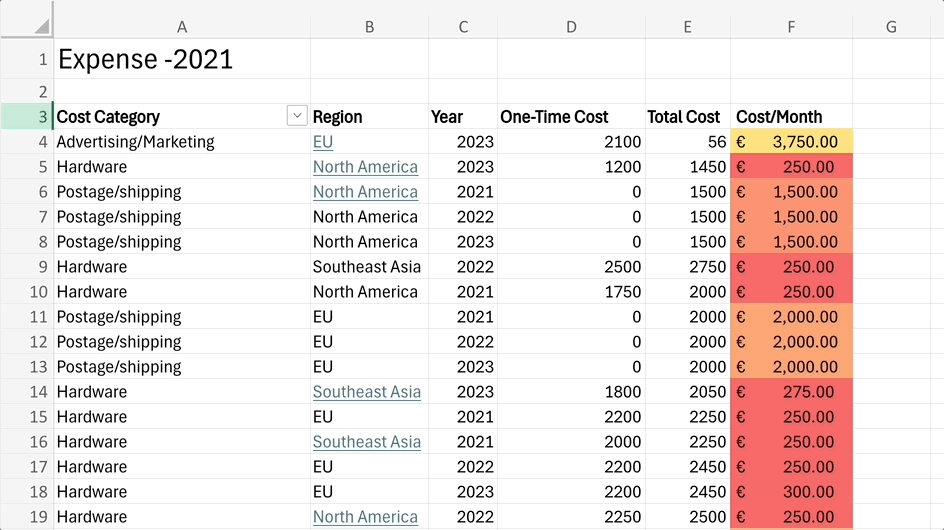
Drag and drop to rearrange elements
You can effortlessly rearrange elements in your worksheet with drag and drop functionality, making data organization a snap. To try the drag and drop feature, select any row or column, drag it when the cursor shows the hand icon, and then drop it next to any other row or column.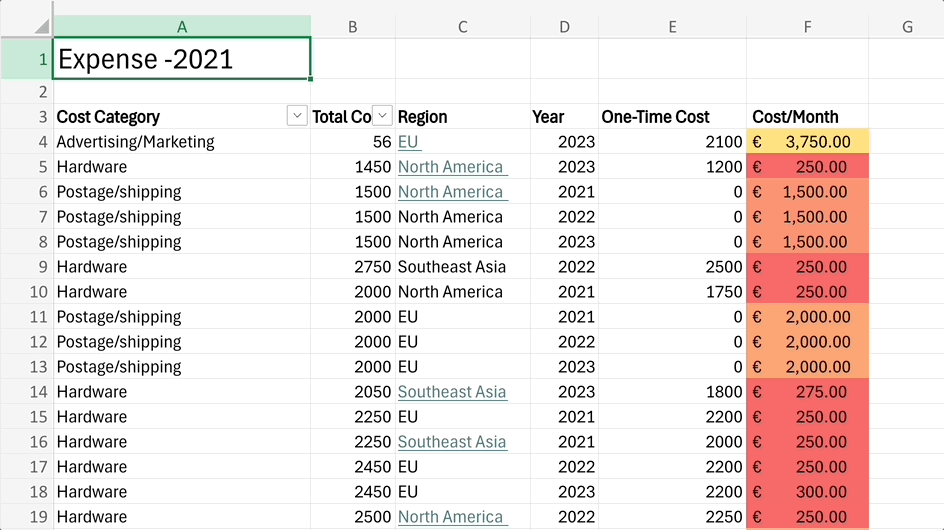
Highlight cells to improve clarity
The improved grid functionality includes the enhanced ability to highlight important cells to emphasize critical information and improve readability. To use this feature, just select a row, column, range of cells, or individual cell.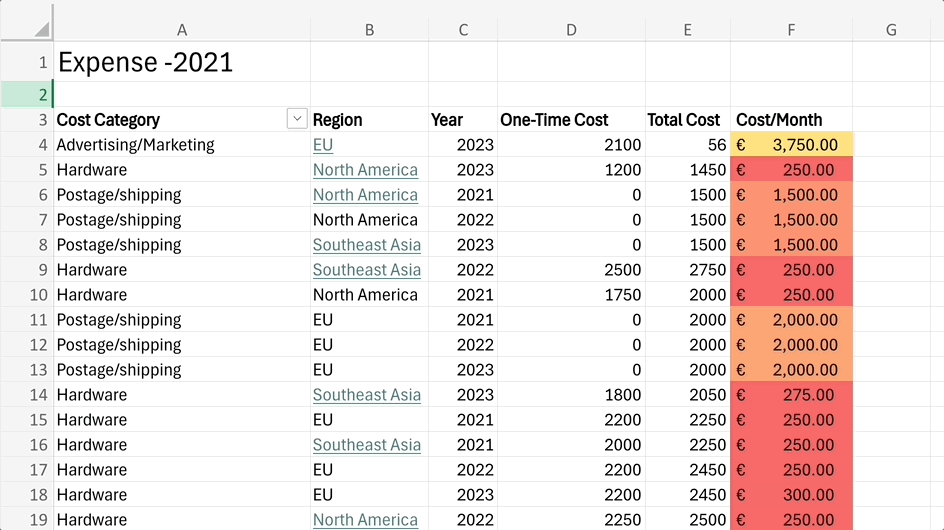
Availability
These features are currently rolling out to all users of Excel for the web.Don’t have it yet? It’s probably us, not you.
Features are released over some time to ensure things are working smoothly. We highlight features that you may not have because they’re slowly releasing to larger numbers of Insiders. Sometimes we remove elements to further improve them based on your feedback. Though this is rare, we also reserve the option to pull a feature entirely out of the product, even if you, as an Insider, have had the opportunity to try it.
Feedback
We want to hear from you! Please click Help > Feedback to submit your thoughts about these feature updates. Source:

Modernized grid functionality streamlines your tasks in Excel for the web
Check out a variety of functionality improvements in Excel for the web that will make common tasks easier and more efficient.