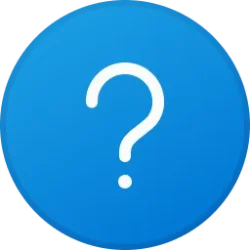Hi
I would like to share my MOP for upgrading old Windows 10 PC to new Windows 11 PC, e.g., when old PC is not supported in Windows 11.
The advantage of this approach compared to Laplink PC Mover (PCmover Image & Drive Assistant™ – Easy PC Setup) is that you keep all customization, such that new PC has similar look and feel as old PC.
The most important thing here is that you need to ensure that old PC is updated to Windows 10 22H2 (latest).
The method here is:
I would like to share my MOP for upgrading old Windows 10 PC to new Windows 11 PC, e.g., when old PC is not supported in Windows 11.
The advantage of this approach compared to Laplink PC Mover (PCmover Image & Drive Assistant™ – Easy PC Setup) is that you keep all customization, such that new PC has similar look and feel as old PC.
The most important thing here is that you need to ensure that old PC is updated to Windows 10 22H2 (latest).
The method here is:
- Clean up old PC as required.
- Make Macrium Reflect backup image of old PC to USB disk and generate Macrium rescue USB stick.
- Restore backup image to new PC after booting on Macrium rescue USB stick.
- Perform in place upgrade of new PC to Windows 11.
- Windows Build/Version
- windows 10 22H2, windows 11 24H2
Attachments
My Computer
System One
-
- OS
- windows11