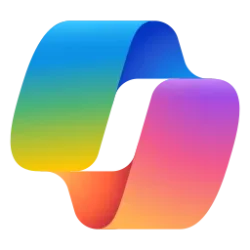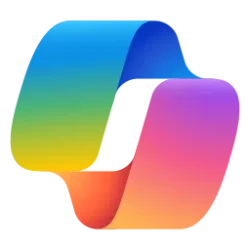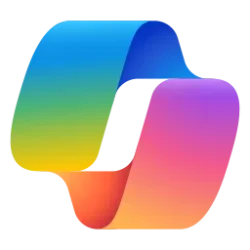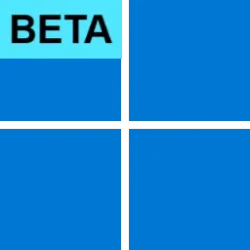Windows IT Pro Blog:
Artificial intelligence is transforming everyday computing, and Windows 11 is evolving to meet this change. Windows is a widely used endpoint platform that enables organizations to integrate productivity tools and line-of-business applications with generative AI. The introduction of Copilot+ PCs has marked a new era in productivity, bringing AI capabilities directly to people’s desktops to improve everyday experiences and enhance efficiency in the digital workplace.
Read on as we share new AI-powered enhancements to Windows search, updates on Recall and its IT controls, and Click to Do for commercial organizations. (Note: This content applies to managed Windows Pro and Enterprise organizations with Copilot+ PCs.*)
Improved Windows Search
We've all been there: staring at our screens, trying to remember what we named that important document last week. Finding files without remembering their exact names is a common and time-consuming challenge, especially when managing numerous files across multiple folders.To address this, we are excited to announce that improved Windows Search experiences, powered by AI models that take advantage of the on-board neural processing unit (NPU) on Copilot+ PCs, are coming soon to File Explorer, Windows Search, and Settings. With improved Windows Search, people will be able to find the right files using associated words and phrases, without needing to remember exact file names or content. This is currently applicable for local files and active OneDrive files. And, thanks to the power of the 40+ TOPS NPU onboard Copilot+ PCs, it works even if you’re not connected to the internet.

With improved Windows Search, a search for “red barn” returns documents and images featuring a red barn, even if “red barn” is not mentioned in the file name.
You can search for documents and photos by describing their contents. For example, a document about cars, buses, and airplanes can be found by searching for “modes of transport.” For images, you can search by image content, including any text found in an image. Removing the need for keyword matching in file names or content makes it more intuitive and efficient for everyone to find the files, information, or settings that they need.
Improved Windows Search will be available through the Windows Insider Program in early 2025. There will be no new IT controls; instead, existing controls that govern Windows Search will continue to be honored. These controls include policies that manage which folders and file extensions are searchable or indexable.
Recall (preview)
Following our announcement of the Recall feature back in May, we’ve listened to your feedback and made adjustments to the Recall experience. As highlighted in the Update on Recall security and privacy architecture blog, we’ve taken additional steps to ensure Recall is secure, private, and manageable. Today, we’d like to share that Recall is off by default for managed commercial devices, and snapshots for Recall are also disabled. Unless IT chooses to enable Recall and the saving of snapshots, employees will not be able to enable the feature.Recall (preview) is an AI-powered Windows feature that allows you to search across time using natural language to find and reengage with content you remember having seen on your Copilot+ PC. When enabled, this feature takes frequent snapshots of your active screen, which are locally stored and encrypted, so that you have an explorable timeline of your past on your PC.
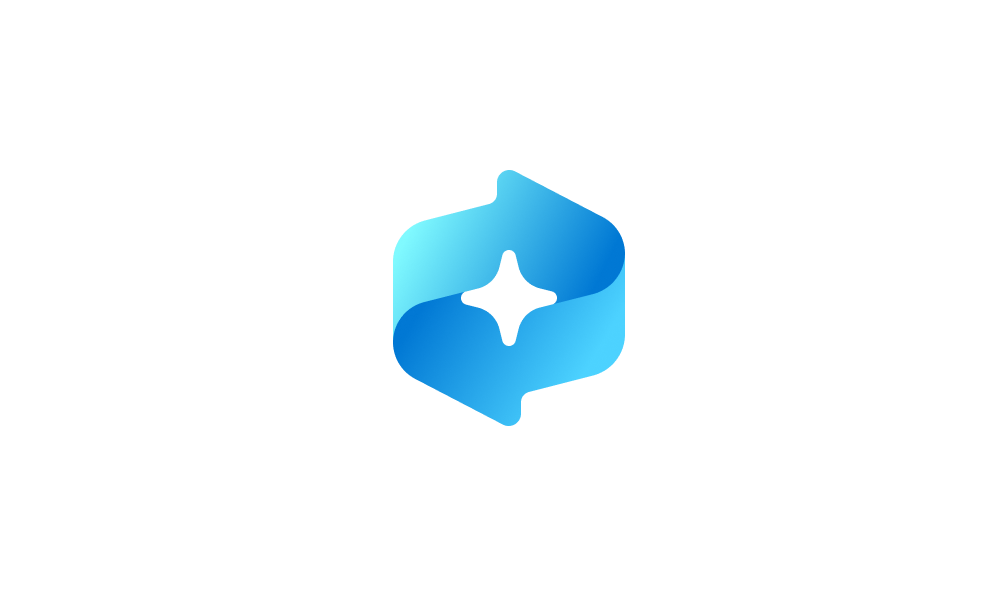
Uninstall or Reinstall Recall in Windows 11
This tutorial will show you how to uninstall or reinstall the Recall feature for all users in Windows 11 on Copilot+ PCs. Starting with Windows 11 build 26120.2415 (Dev) and build 26100.3902 (RP) on Snapdragon-powered Copilot+ PCs, you can try out the Recall (Preview) feature. Starting with...
 www.elevenforum.com
www.elevenforum.com

In Recall, use timeline and search to find and reengage with snapshots. Here, the employee can click “Open Excel” to easily reengage with the snapshotted content.
New enterprise-grade IT controls for Recall
In prioritizing security, privacy, and manageability, additional IT controls for Recall will be available for managed Windows 11 Pro and Enterprise organizations in the Windows Insider Program.The following controls will be available to fine-tune the Recall experience in your organization:
- Enable Recall: A new policy setting will be available to turn the Recall feature on or off. This policy setting allows IT to determine whether the Recall component is available for end users to enable on their device.
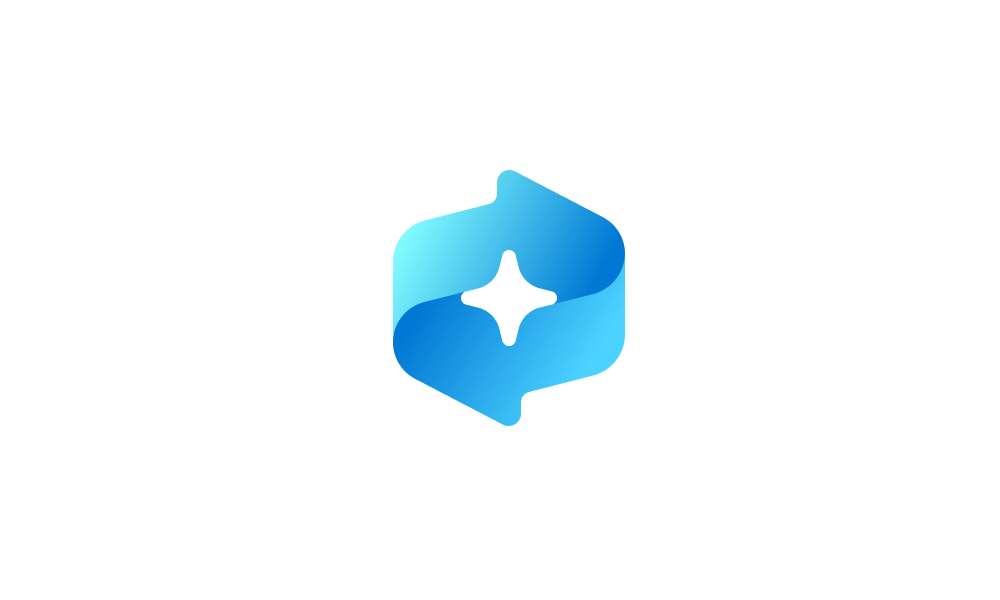
Enable or Disable Recall Feature in Windows 11
This tutorial will show you how to enable or disable the Recall feature for all users in Windows 11 on home (personal) or managed (work or school) Copilot+ PCs. Starting with Windows 11 build 26120.2415 (Dev) and build 26100.3902 (RP) on Snapdragon-powered Copilot+ PCs, you can try out the... www.elevenforum.com
www.elevenforum.com
- Turn off saving snapshots for Recall: IT will also have a new policy setting to turn on or off saving snapshots in Recall. This policy setting allows IT to determine whether employees’ snapshots of the screen can be saved for use with Recall. For snapshots to be saved, the employee must also opt in to saving snapshots.

Enable or Disable Recall Snapshots in Windows 11
This tutorial will show you how to enable or disable saving Recall snapshots for your account or all users in Windows 11 on Copilot+ PCs. Starting with Windows 11 build 26120.2415 (Dev) and build 26100.3902 (RP) on Snapdragon-powered Copilot+ PCs, you can try out the Recall (Preview) feature... www.elevenforum.com
www.elevenforum.com
- Maximum storage for snapshots used by Recall: IT can set a policy to set the maximum storage or disk space that can be used for snapshots used by Recall.

Change Maximum Storage Size for Recall Snapshots in Windows 11
This tutorial will show you how to change the maximum system storage size allowed to be used for Recall snapshots for your account, specific users, or all users in Windows 11. Starting with Windows 11 build 26120.2415 (Dev) and build 26100.3902 (RP) on Snapdragon-powered Copilot+ PCs, you can... www.elevenforum.com
www.elevenforum.com
- Maximum storage duration for snapshots used by Recall: IT can set a policy to specify the maximum duration for which a snapshot will be stored in support of data retention policies. If maximum duration is set by IT, users won't be able to change it.

Change Maximum Storage Duration for Recall Snapshots in Windows 11
This tutorial will show you how to change the maximum system storage duration limit for Recall snapshots to be deleted for your account, specific users, or all users in Windows 11. Starting with Windows 11 build 26120.2415 (Dev) and build 26100.3902 (RP) on Snapdragon-powered Copilot+ PCs, you... www.elevenforum.com
www.elevenforum.com
- Set apps to filter for snapshots used by Recall: IT can use mobile device management (MDM) policies to set a list of apps to be filtered (not snapshotted) from Recall. Users are able to add to these filter lists from the Recall & snapshots settings page.
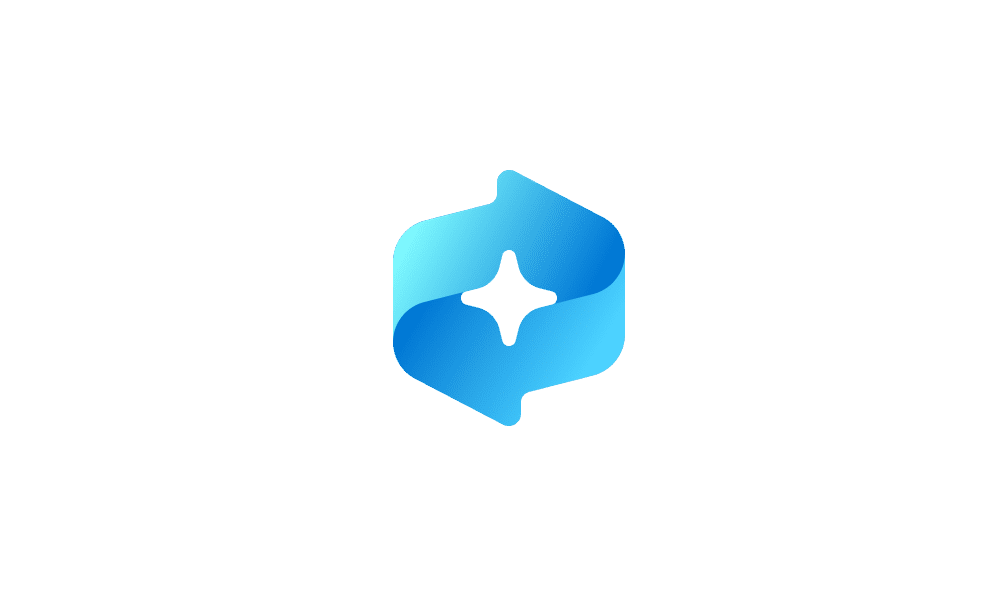
Exclude an App from Recall Snapshots in Windows 11
This tutorial will show you how to add or remove apps to filter out of your Recall snapshots for your account in Windows 11. Starting with Windows 11 build 26120.2415 (Dev) and build 26100.3902 (RP) on Snapdragon-powered Copilot+ PCs, you can try out the Recall (Preview) feature. Starting with... www.elevenforum.com
www.elevenforum.com
- Set websites to filter for snapshots used by Recall: This policy allows IT to define a list of websites that won't be included in snapshots for Recall when a supported browser is used.
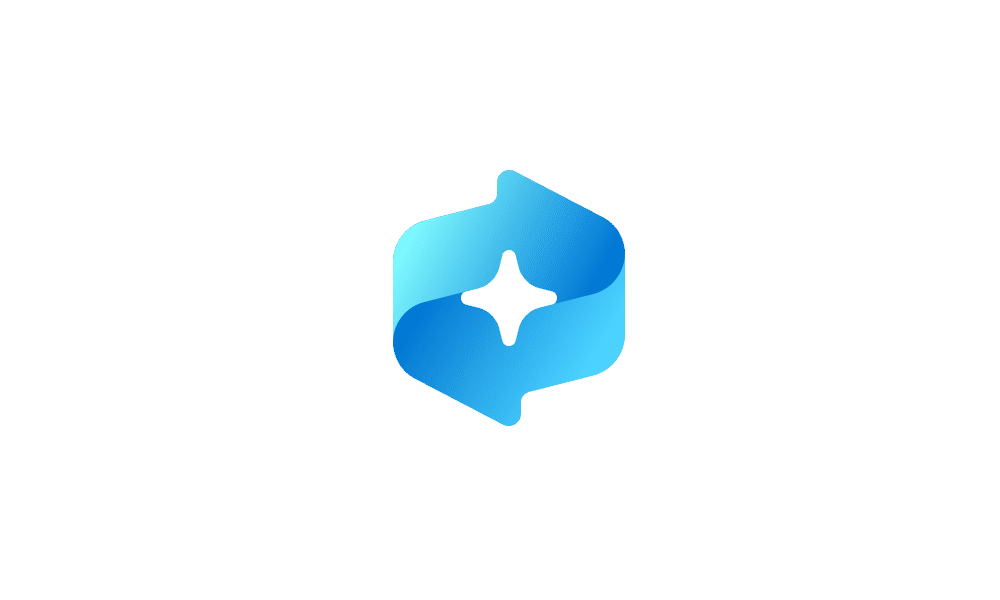
Exclude a Website from Recall Snapshots in Windows 11
This tutorial will show you how to add or remove websites to filter out of your Recall snapshots for your account in Windows 11. Starting with Windows 11 build 26120.2415 (Dev) and build 26100.3902 (RP) on Snapdragon-powered Copilot+ PCs, you can try out the Recall (Preview) feature. Starting... www.elevenforum.com
www.elevenforum.com
Click to Do (preview)
Click to Do (preview) is an AI-enhanced Windows experience designed to simplify your workflow. Originally part of the Recall experience, this feature will also be coming to all Copilot+ PC screens. By making text and images selectable, Click to Do provides relevant action suggestions that integrate seamlessly into people’s workflows. For example, for an image, Click to Do might suggest actions like visual search with Bing, erasing objects, or removing the background. People can then choose which action they would like to take.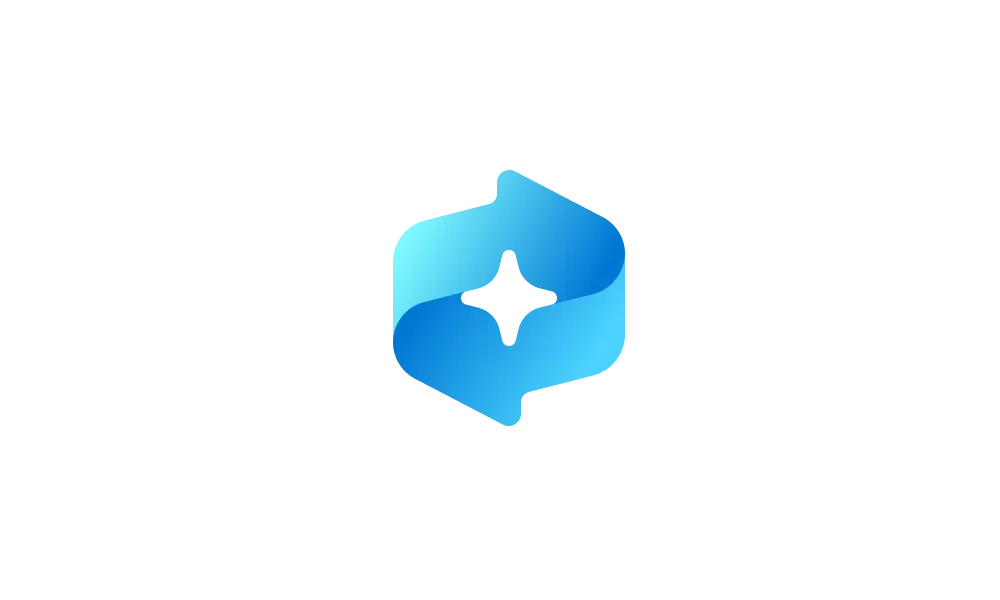
Use Click to Do in Recall in Windows 11
This tutorial will show you how to use Click to Do in Recall for your account on a Windows 11 Copilot+ PC. Starting with Windows 11 build 26120.2415 (Dev) on Snapdragon-powered Copilot+ PCs, you can try out the Recall (Preview) feature. Starting with Windows 11 build 26120.2510 (Dev)...
 www.elevenforum.com
www.elevenforum.com

The image on screen has become selectable and Click to Do provides choices such as visual search in Bing or editing the image in Photos or Paint.
Click to Do will be available in preview through the Windows Insider Program soon and will be off by default for commercial organizations. Organizations will need to enable Recall in order to use Click to Do. Separate IT policies and controls for stand-alone Click to Do are not yet available but will be coming in 2025. Stay tuned!
Next steps
To learn more about the exciting innovations coming to Windows 11 Copilot+ PCs, we invite you to watch the following Windows-related sessions at Ignite 2024:- Get ready for End of Support (EOS) and the future of AI at work with Windows 11 and Copilot+ PCs
- Integrate AI in enterprise apps using Windows Copilot Runtime
- Transform end-user computing experiences with Windows, Windows 365, and Intune
You can read more about Windows 11, Windows 365, and Copilot+ PC innovations on the Windows Experience blog, Your guide to Windows at Microsoft Ignite 2024 blog, and the Windows Insider Blog. We look forward to hearing your feedback as you adopt Copilot+ PCs and evaluate these features in your organization!
Source:

New AI experiences transform productivity on Windows 11 Copilot+ PCs - Windows IT Pro Blog
Learn about new AI-powered enhancements to Windows Search, Recall and IT controls, and Click to Do for Copilot+ PCs.
Last edited: