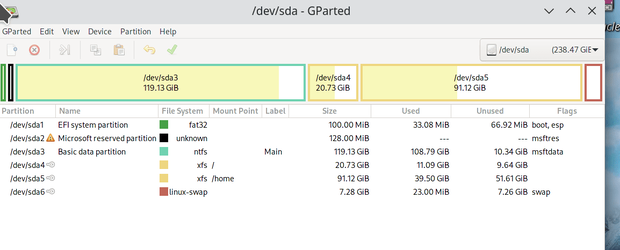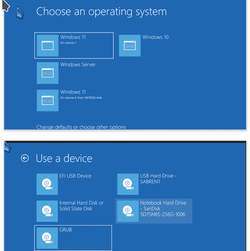- Local time
- 11:58 AM
- Posts
- 5,166
- Location
- Hafnarfjörður IS
- OS
- Windows XP,10,11 Linux (Fedora 42&43 pre-release,Arch Linux)
Hi folks
If you use virtual hard drives for "multi boot" -- not VM's but boot from physical disk then instead of the standard default boot which shows you the main OS's - you really get an infinitely better selection of boot options with a dropdown of all sorts of options e.g safe mode, safe mode without networking, don't load drivers etc etc via a simple menu.
It's basically the boot manager from Windows PE.
So easy way to do it is to create a VHDX of Windows PE so you can also have that as a boot option -- then run the bcdboot so it picks up the Windows PE boot manager menu which will show your OS's in a much better GUI format than the standard multi-boot menu.
So easy way to do it and have winpe as a bootable option.
1) download adk plus addons from the ms site
2) create winpe as per the instructions here
Download WinPE (Windows PE)
3) make bootable usb from the iso created (ignore this step if you created a bootable USB device directly)
I'm assuming that your main HDD doesn't have a native installed Windows on it -- only Windows on vhdx partitions
so you main disk should have a system EFI partition, an MSR partition and the rest a data store for your vhdx windows systems.
4) boot the usb winpe drive
Now assume system partition (EFI) is "S", data store partition is "D" usb winpe is "F" and the WinPE vhdx will be "V".
5) create a vhdx for the target winpe system :
diskpart
create vdisk file=D:\Winpe.vhdx size=4000 type=fixed
select vdisk file=D:\Winpe.vhdx
attach vdisk
list disk
select disk zzz <======== the disk nr of the vdisk attached -- should be 4GB size
create partition primary
format fs=fat32 quick label="Win PE" <===== virtual disks don't need to be made gpt - in fact better to leave as MBR
assign letter=V
exit
4) apply the Winpe image to the newly create vdisk
dism /Apply-Image /ImageFile:F:\sources\boot.wim /index:1 /ApplyDir:V:\ <<<note boot.wim not install.wim (there isn't one)
5) update the boot entry using bcdboot from the winpe disk !!!!!
cd V:
V:
cd v:windows\system32
bcdboot v:\windows /s S: /f UEFI
exit
enjoy !!!!
I find 1) boot mgr much better than the bog standard windows GUI one -- especially with the easily accessible options and 2) saves hunting around for usb stick with the winpe on it.
Cheers
jimbo
If you use virtual hard drives for "multi boot" -- not VM's but boot from physical disk then instead of the standard default boot which shows you the main OS's - you really get an infinitely better selection of boot options with a dropdown of all sorts of options e.g safe mode, safe mode without networking, don't load drivers etc etc via a simple menu.
It's basically the boot manager from Windows PE.
So easy way to do it is to create a VHDX of Windows PE so you can also have that as a boot option -- then run the bcdboot so it picks up the Windows PE boot manager menu which will show your OS's in a much better GUI format than the standard multi-boot menu.
So easy way to do it and have winpe as a bootable option.
1) download adk plus addons from the ms site
2) create winpe as per the instructions here
Download WinPE (Windows PE)
3) make bootable usb from the iso created (ignore this step if you created a bootable USB device directly)
I'm assuming that your main HDD doesn't have a native installed Windows on it -- only Windows on vhdx partitions
so you main disk should have a system EFI partition, an MSR partition and the rest a data store for your vhdx windows systems.
4) boot the usb winpe drive
Now assume system partition (EFI) is "S", data store partition is "D" usb winpe is "F" and the WinPE vhdx will be "V".
5) create a vhdx for the target winpe system :
diskpart
create vdisk file=D:\Winpe.vhdx size=4000 type=fixed
select vdisk file=D:\Winpe.vhdx
attach vdisk
list disk
select disk zzz <======== the disk nr of the vdisk attached -- should be 4GB size
create partition primary
format fs=fat32 quick label="Win PE" <===== virtual disks don't need to be made gpt - in fact better to leave as MBR
assign letter=V
exit
4) apply the Winpe image to the newly create vdisk
dism /Apply-Image /ImageFile:F:\sources\boot.wim /index:1 /ApplyDir:V:\ <<<note boot.wim not install.wim (there isn't one)
5) update the boot entry using bcdboot from the winpe disk !!!!!
cd V:
V:
cd v:windows\system32
bcdboot v:\windows /s S: /f UEFI
exit
enjoy !!!!
I find 1) boot mgr much better than the bog standard windows GUI one -- especially with the easily accessible options and 2) saves hunting around for usb stick with the winpe on it.
Cheers
jimbo
Last edited:
My Computer
System One
-
- OS
- Windows XP,10,11 Linux (Fedora 42&43 pre-release,Arch Linux)
- Computer type
- PC/Desktop
- CPU
- 2 X Intel i7
- Screen Resolution
- 4KUHD X 2