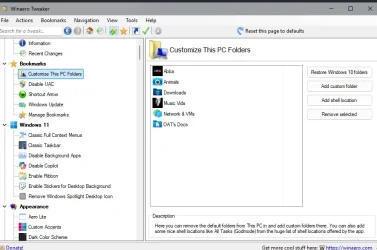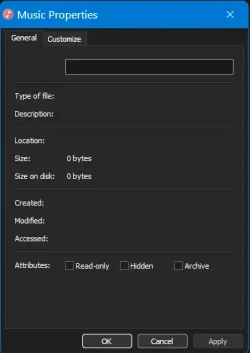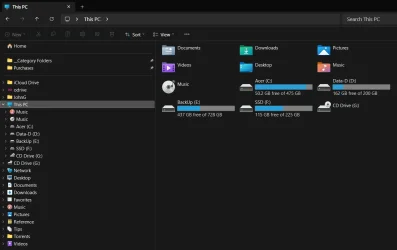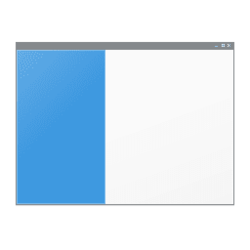JGonzalez0857
Active member
- Local time
- 9:40 AM
- Posts
- 29
- OS
- Windows 11
I moved the default location of the Music folder to F:\Music. Now in File Explorer, when I click on the Music folder in the Navigation pane, there is no change in the view of the Detail pane. The Properties dialog of the Music folder is blank in all fields. The Music Library does show that folder's content. The Start menu link to Music also works. So does shell:My Music. I've checked all the registry keys that hold the Music shell folder values and they all have the correct F:\Music value. I also ran SFC. I'm running Windows version 23H2.
My Computer
System One
-
- OS
- Windows 11
- Computer type
- PC/Desktop
- Manufacturer/Model
- Acer Aspire TC-1760
- CPU
- Intel Core i5-12400
- Motherboard
- Acer Aspire TC-1760
- Memory
- 16gb
- Graphics Card(s)
- Intel UHD Graphics 730