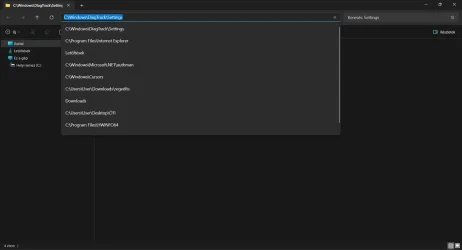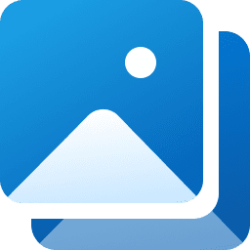This tutorial will show you how to turn on or off automatically expand to current folder in the navigation pane of File Explorer for your account in Windows 11.
The navigation pane is the far left pane in File Explorer used to find files, folders, and drives on your PC or network.
When you have a folder or drive open in File Explorer (Win+E), you can press the Ctrl + Shift + E keys to expand the current folder or drive in the navigation pane on demand.
You can turn on Expand to current folder to have the navigation pane automatically expand to the current folder or drive as you open them in File Explorer.
Contents
- Option One: Turn On or Off Automatically "Expand to current folder" in Navigation Pane in File Explorer
- Option Two: Turn On or Off Automatically "Expand to current folder" in Navigation Pane in Folder Options
- Option Three: Turn On or Off Automatically 'Expand to current folder" in Navigation Pane using REG file
- Option Four: Turn On or Off Automatically 'Expand to current folder" in Navigation Pane in Registry Editor
Turn On or Off Automatically "Expand to current folder" in Navigation Pane in File Explorer
1 Open File Explorer (Win+E).
2 Right click or press and hold on an empty area inside the navigation pane, and click/tap on Expand to current folder to toggle it on (checked) or off (unchecked - default). (see screenshot below)
Turn On or Off Automatically "Expand to current folder" in Navigation Pane in Folder Options
1 Open Folder Options.
2 Click/tap on the View tab. (see screenshot below)
3 Under the Navigation pane section, check (on) or uncheck (off - default) Expand to open folder for what you want.
4 Click/tap on OK.
Turn On or Off Automatically 'Expand to current folder" in Navigation Pane using REG file
This option will not work when Administrator protection is turned on.
1 Do step 2 (on) or step 3 (off) below for what you want.
2 Turn On Automatically 'Expand to current folder" in Navigation Pane
A) Click/tap on the Download button below to download the file below, and go to step 4 below.
Turn_On_Expand_to_current_folder_in_navigation_pane_for_current_user.reg
Download
(Content of REG file for reference)
Code:
Windows Registry Editor Version 5.00
[HKEY_CURRENT_USER\Software\Microsoft\Windows\CurrentVersion\Explorer\Advanced]
"NavPaneExpandToCurrentFolder"=dword:000000013 Turn Off Automatically 'Expand to current folder" in Navigation Pane
This is the default setting.
A) Click/tap on the Download button below to download the file below, and go to step 4 below.
Turn_Off_Expand_to_current_folder_in_navigation_pane_for_current_user.reg
Download
(Content of REG file for reference)
Code:
Windows Registry Editor Version 5.00
[HKEY_CURRENT_USER\Software\Microsoft\Windows\CurrentVersion\Explorer\Advanced]
"NavPaneExpandToCurrentFolder"=dword:000000004 Save the REG file to your desktop.
5 Double click/tap on the downloaded REG file to merge it.
6 When prompted, click/tap on Run, Yes (UAC), Yes, and OK to approve the merge.
7 Either restart explorer process, sign out and sign in, or restart the computer to apply.
8 You can now delete the downloaded REG file if you like.
Turn On or Off Automatically 'Expand to current folder" in Navigation Pane in Registry Editor
1 Open Registry Editor (regedit.exe).
2 Navigate to the key location below in the left pane of Registry Editor. (see screenshot below step 3)
HKEY_USERS\<SID>\Software\Microsoft\Windows\CurrentVersion\Explorer\Advanced
Substitute <SID> in the key path above with the actual SID for the account you want to apply this to.
For example:
HKEY_USERS\S-1-5-21-2498639629-3946114050-4100787084-1001\Software\Microsoft\Windows\CurrentVersion\Explorer\Advanced
3 In the right pane of the Advanced key, double click/tap on the NavPaneExpandToCurrentFolder DWORD to modify it. (see screenshot below)
4 Enter 0 (off - default) or 1 (on) for what you want, and click/tap on OK. (see screenshot below)
5 Either restart explorer process, sign out and sign in, or restart the computer to apply.
6 You can now close Registry Editor if you like.
That's it,
Shawn Brink
Attachments
Last edited: