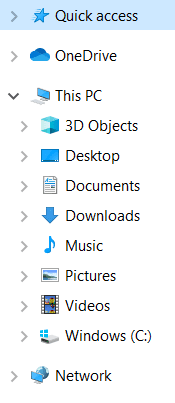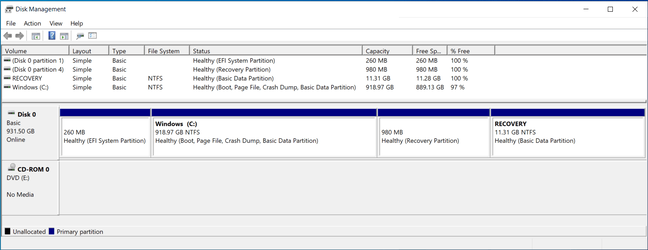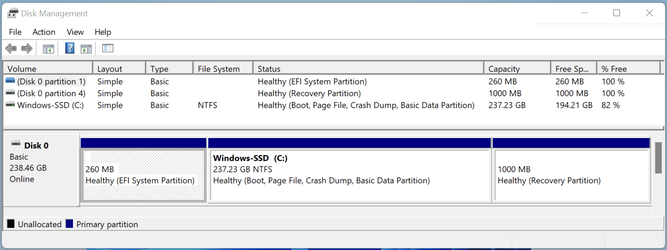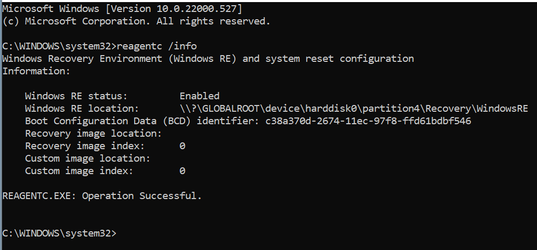- Local time
- 1:04 AM
- Posts
- 1,992
- OS
- Windows 10 Pro
You are correct @NavyLCDR the MSR partition is not visible in the Disk Management panel, I saw the MSR partition in the Macrium panel. (I verified that on my test machine. The test machine does not have an OEM Recovery partition, I must have deleted the OEM Recovery partition long time ago, I can't remember)A Microsoft System Reserved partition has never shown in disk management. You might be confusing the Microsoft System Reserved (MSR) partition present on a GPT disk (which NEVER shows in disk management), with a System Reserved partition on an MBR disk, which is really just a volume label (not a partition type) which a computer boots from in legacy BIOS mode.
That said, why do I need an OEM Recovery partition on my family computer? (The family computer is an HP machine)
My Computer
System One
-
- OS
- Windows 10 Pro