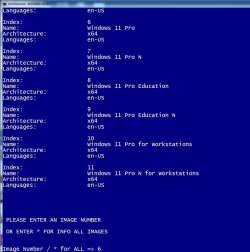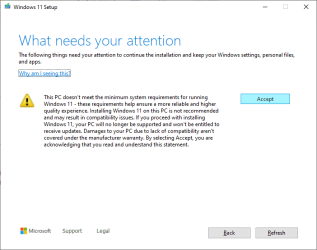Okay, last post for today: Forget my entire last post. I see I'm looking at this all wrong. Will resume tomorrow. Burned out today
Some days do end that way, but tomorrow is another day. The light seems different and sometimes things do go better, but even if not, we can often see things we missed yesterday.
I always miss a lot at first. Sometimes I catch up, but not always.
But we all need rest.
My Computer
System One
-
- OS
- win 11 24H2
- Computer type
- PC/Desktop
- Manufacturer/Model
- Dell 790 (Mt)
- CPU
- i5-2400
- Motherboard
- Dell
- Memory
- 32 GB DDR-3
- Graphics Card(s)
- Intel HD Graphics 2000 (on-board)
- Sound Card
- Intel Cougar Point PCH [B2] (On-Board)
- Monitor(s) Displays
- LG 27MN60T