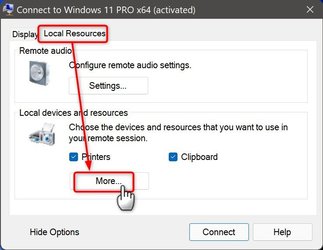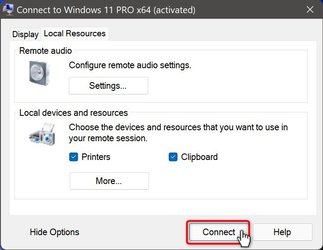Steven_1958
New member
- Local time
- 8:19 AM
- Posts
- 9
Hi There
I am running Windows 11 in a VM. All is working fine expect that I cannot see how to show my external hard drives in File Explorer.
When I first ran the VM I clicked on something (!) and they appeared. That VM was accidently deleted and now I cannot recall how I got the VM to see the drives!! Any help would be gratefully received.
I am running Windows 11 in a VM. All is working fine expect that I cannot see how to show my external hard drives in File Explorer.
When I first ran the VM I clicked on something (!) and they appeared. That VM was accidently deleted and now I cannot recall how I got the VM to see the drives!! Any help would be gratefully received.