Really, this thread is a dog's breakfast. Most of the responses have been relevant but have been thrown at the OP in such a confusing manner
@RAMWolff
On the old computer
- install Macrium Reflect from the link above
- create an image of your existing drive to an external USB drive
- also with MReflect, create a boot USB stick (Other tasks menu > Create Rescue Media
On the new computer
- install Macrium Reflect and create an image (fall back, safety)
- create a boot USB for the new device (Other tasks menu > Create Rescue Media...) including specialty drivers that might be required
- boot from the Rescue Media USB
- connect the USB drive and locate the image of the old machine
- restore that image to the main drive in the new machine
Alternatively, you could get a new M2 (ideal chance for a larger one, as well) and just swap over the old for the new, and restore the old device image. If all goes well, get a USB enclosure for the old M2, wipe, and you've got a spare external USB.
The steps for Macrium Reflect can also be used for AOMEI Backupper, either as an alternative or tin-hat mode security
There are pitfalls with this method
- some software licenses are device dependent. The original device is recognised and (re)installation on any other device is blocked
- if your old device is a proprietary one, and you did not remove all the proprietary crapware, it will just clog up the new device. If it's a different brand, even worse ....
- you're copying an old, used system - warts, bugs, cr4p and all
Windows 10/11 is very forgiving with hardware changes, it will update new hardware drivers, but leave behind the inactive old ones. To remove the old drivers (has to be done manually)
- Control panel > Device Manager > View menu > show hidden devices. expand all the driver categories, the inactive/old drivers will be greyed out. Right click > Uninstall device (accept the off to uninstall drivers if offered)
Really, why not just do a clean install on the new system, as inconvenient as it is (but still create an image of the new system, no matter what)?

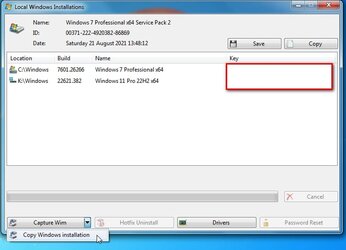
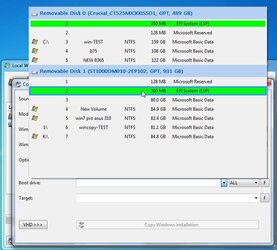
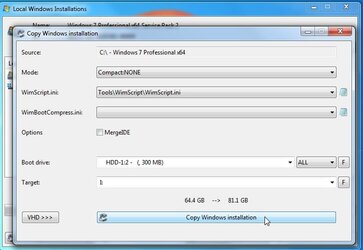



 That's the best advice I've seen today. I totally agree with you. And his computer is new so he doesn't have to clean install unless he wants to. If I'm lucky enough to get a new system, I want to go into using it knowing I'm 100% clean. Everyone always wants to shortcut it.
That's the best advice I've seen today. I totally agree with you. And his computer is new so he doesn't have to clean install unless he wants to. If I'm lucky enough to get a new system, I want to go into using it knowing I'm 100% clean. Everyone always wants to shortcut it.



