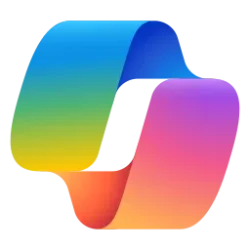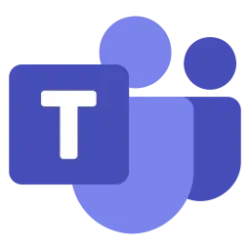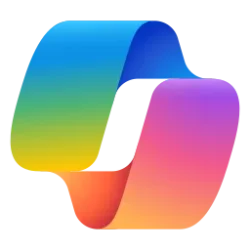Microsoft Teams Blog:
Effective and efficient communication is key when it comes to managing your workday. Whether you’re collaborating with colleagues, discussing project details, or simply sharing updates in a chat, the way you convey your thoughts changes depending on who you are talking to. Microsoft Copilot in Teams’ chat and channels compose box is a powerful tool that helps take your messages to the next level. In this blog, we’ll cover what this AI-powered tool is, how to access and prompt with it, as well as an exciting new feature: Custom tone.
Rewrite your messages with Copilot in Teams chat and channels
Copilot can assist you in crafting more polished and coherent messages, straight from the text compose box in chat and channels. It goes beyond spell-checking and grammar correction; Copilot also suggests improvements, rewrites, and adjustments to enhance the clarity, tone, and impact of your messages. Whether you’re quickly responding to your coworker or sharing a detailed project update with a VP, Copilot has your back. If you have a Copilot for Microsoft 365 license, you can navigate to the message compose box anywhere in Teams and start crafting your message. To start rewriting click on the Copilot icon in your chat box, press “Rewrite,” and watch your message instantly transform!
Get more specific rewrites with “Adjust”
With just a couple of clicks, I was able to improve my message before sending it to my team, all thanks to Copilot. But this is just the beginning. Next to the “Rewrite” button is the “Adjust” option, which lets you specify how you want your message to be altered. This allows you to adapt that message to whatever audience you are talking to, from a co-worker to a friend, your larger team, or even your manager. Simply choose from the range of options in the “Adjust” menu and change the length (concise or longer) or the tone (casual, professional, confident, or enthusiastic) of your message.
Not only is this an easy way to perfect your messages, but it does so without requiring you to type in any prompts. Just choose how you want to modify your message and Copilot does the work for you! If you need further editing, you can always refine your message by stacking different tones and lengths together. “Rewrite” is available for times when you don't have any specific asks in mind for Copilot and want to use it more like a proofreader, and “Adjust” is there to give you specificity on what you want to change in your message. And remember, Copilot is the foundation of your message, but it is always important to proofread and confirm any generated content before you hit send.
Now available: Custom tone
While having Copilot do the work with those pre-set adjustment options is a great, no-prompt way to rewrite your messages quickly and efficiently, there is a new feature that allows you to tell Copilot exactly how you want to turn your writing into the best version of itself: Custom tone.Custom tone takes everything touched upon with the “Adjust” feature and gives you the freedom to pick how Copilot can rewrite a message for you via an open prompt. With that comes the freedom to ask for multiple changes to be made, which Copilot will complete simultaneously in your rewrite. Do you want to add persuasive language to make your message more compelling? Or add additional context to your tone to give the right impression? Or turn a long sentence into a bulleted list before sharing it with your team? With custom tone, prompting how to change your message gives you the reins to make Copilot work exactly how you want it to.
Custom tone even allows you to bridge language barriers between global coworkers! Simply ask Copilot to translate your message to a specific language. For example, you can prompt that you want Copilot to make your message “longer and cheerful and in Spanish” and Copilot can apply those changes while translating instantly in the compose box - without you needing to leave your flow of work. Now, Copilot in Teams allows you to reach global audiences like never before, making it easier to write and receive messages adapted to you.

Teams messages - your next superpower
A lot of our workday is spent responding to messages in Teams. That may mean you are swamped with messages waiting to be responded to, some that are truly urgent and get buried by all your other unread chats and channels. With Copilot, you can respond faster and more effectively, driving collaboration forward. It helps reduce complexity for you as a writer, making it easier to land your message with each audience, faster. And you benefit as the message’s receiver, too – a message that is easier to understand allows you to act on it more deliberately. Thanks to Copilot, writing messages in Teams has never been easier, and it’s all thanks to an AI feature - powered by you.Additional resources
For more examples of prompts that Copilot can help you with, check out Copilot Lab! Filter by specific Microsoft 365 apps to learn what prompts to use for meetings, in chats, and get tips for better optimized prompts with Copilot!What’s coming next
If you’re already using Copilot in Teams, share your favorite prompts in the comments for the chance to get featured in a future “Prompt Like a Pro” blog spotlighting some community favorites! And be sure to follow the Teams MTC site so you never miss upcoming blogs. Before you know it, you will be prompting like a pro as well!Copilot in Teams is constantly evolving and improving thanks to your input and feedback. If a Copilot prompt does not work the way you expect it to, let us know how by using the thumbs-down button that appears after a response
Source:

Prompt Like a Pro: Transform your messages with Microsoft Copilot in Teams
Effective and efficient communication is key when it comes to managing your workday. Whether you’re collaborating with colleagues, discussing project details,..
techcommunity.microsoft.com