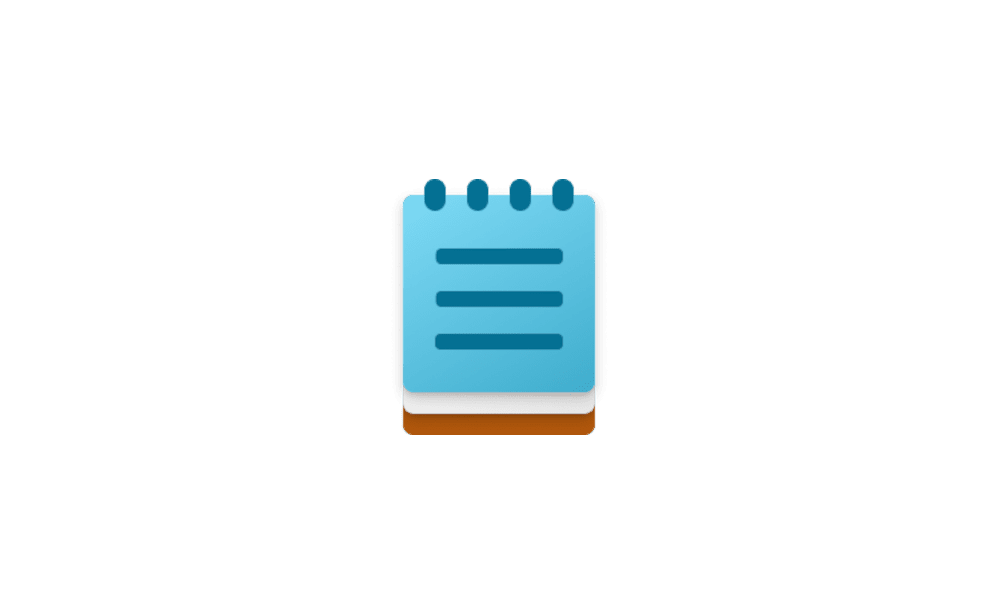This tutorial will show you how to open and use the old Notepad.exe app in Windows 11.
The old Notepad.exe app has been replaced by a new modern Notepad app from the Microsoft Store in Windows 11. This new Notepad app includes many new features, such as tabs, spellcheck, themes, character count, save session state, explain with Copilot, and more coming.
If you just wanted to use the old plain text editor Notepad app at times and still have the new Notepad app available, you still can for now in Windows 11 after using a workaround below.
EXAMPLE: Old Notepad app
Here's How:
1 Install (add) the Notepad (system) option feature if not already installed. (see screenshot below)
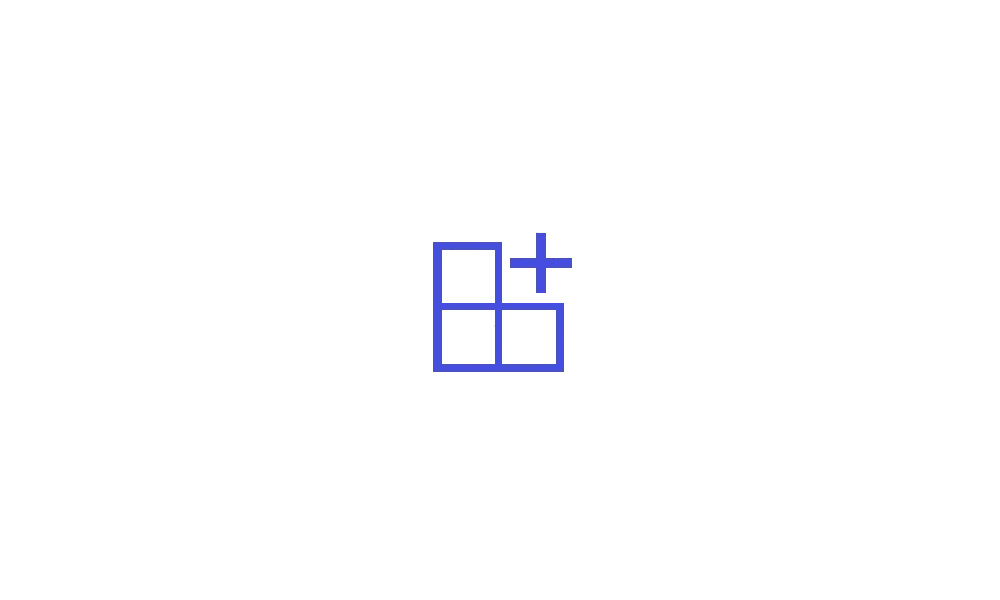
Add or Remove Optional Features in Windows 11
This tutorial will show you how to add and remove optional features for all users in Windows 11. You can add optional features in Windows 11 for extra functionality for your device. Reference...
 www.elevenforum.com
www.elevenforum.com
2 Turn off app execution aliases for Notepad. (see screenshot below)
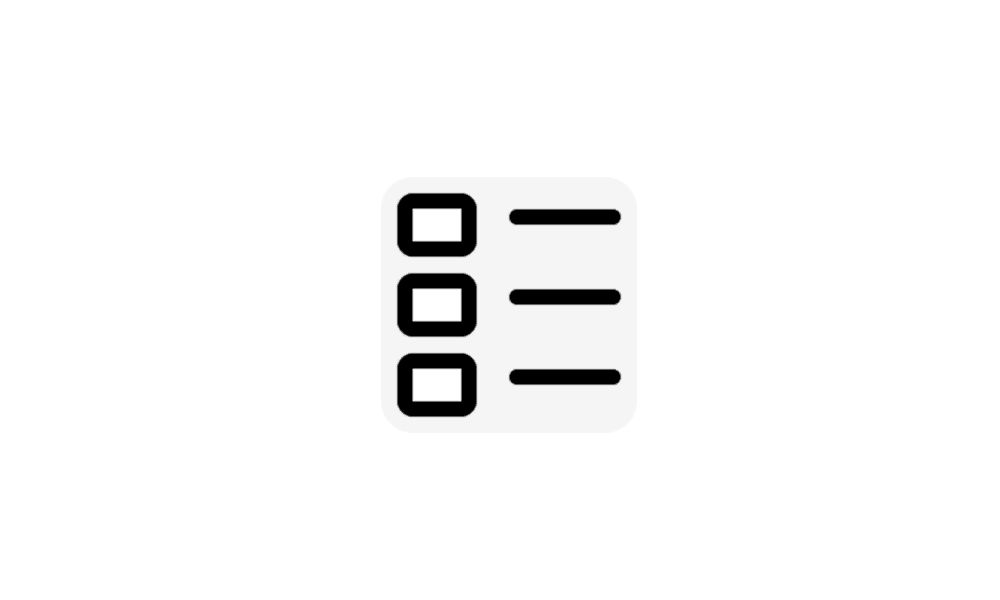
Turn On or Off App Execution Aliases in Windows 11
This tutorial will show you how to turn on or off app execution aliases for your account in Windows 11. Apps can declare a name (alias) used to run the app like an executable file from command prompt or Run (Win+R). If multiple apps use the same name, you can choose which one to use by turning...
 www.elevenforum.com
www.elevenforum.com
3 Perform the steps below to remove the A new version of Notepad is available banner in Notepad.
A) Click/tap on the Download button below to download the file below.
Remove_new_version_of_Notepad_available_banner.reg
Download
(Contents of REG file for reference)
Code:
Windows Registry Editor Version 5.00
[HKEY_CURRENT_USER\Software\Microsoft\Notepad]
"ShowStoreBanner"=dword:00000000B) Save the .reg file to your desktop.
C) Double click/tap on the downloaded .reg file to merge it.
D) When prompted, click/tap on Run, Yes (UAC), Yes, and OK to approve the merge.
E) You can now delete the downloaded .reg file if you like.
4 Open notepad.exe from either Run (Win+R) or Windows Terminal (PowerShell or command prompt). (see screenshots below)
5 You can now Pin to taskbar and/or Pin to Start the old Notepad.exe app from its taskbar icon to open it from for easier usage. (see screenshot below)
That's it,
Shawn Brink
Attachments
Last edited: