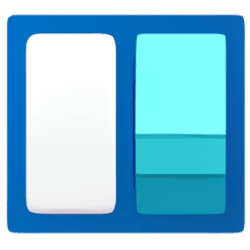This tutorial will show you different ways to open Widgets in Windows 11.
Widgets are small cards that display dynamic content from your favorite apps and services on your Windows desktop. They appear on the widgets board, where you can discover, pin, unpin, arrange, resize, and customize widgets to reflect your interests. Your widgets board is optimized to show relevant widgets and personalized content based on your usage.
Widgets help you stay on top of what’s important to you by bringing together personalized content from your favorite apps and services so you can have the latest info at a glance throughout your day. Say goodbye to constantly switching between apps, devices and websites—now you can stay connected to the things you care about without losing focus on your most important tasks.
Your widgets board consists of your widgets and your news feed. Your pinned widgets are all located at the top of the widgets board. The news feed can be found below your widgets.
To use the widgets board, you need to be signed in to your Microsoft account, your work account, or your school account.
Starting with Windows 11 build 25262, in the most recent update for Widgets, we are removing the sign-in requirement for the widgets board and making it available for all users. Now, you can now get weather updates on the taskbar, pin widgets from your favorite apps or access personalized dynamic feed without an account.
Updated content will appear in your news feed when there is new content to show that meets your personalization settings. Your news feed learns about you over time, so you might not always see changes right away. Signing in to Windows 11 and Microsoft Edge with the same Microsoft account will help ensure your news feed personalization is available across Widgets, apps, and devices.
The language and the content that you see on your widgets board is determined by your Windows display language and Country or region settings.
References:
Stay Up to Date With Widgets in Windows - Microsoft Support
Learn more about how to use the widgets board to keep track of the things you care about.
How To Update the Windows Web Experience Pack - Microsoft Support
Discover how to update the Windows Web Experience Pack, the essential app for Windows widgets. If your widgets aren't functioning properly, updating the Windows Web Experience Pack might be the solution you need.
Starting with Windows 11 build 22518, Microsoft is trying out showing the Widgets entry point on the left side of your taskbar with live weather content. You can also open the Widgets board by simply hovering over the entry point.
Starting with Windows 11 build 25234 and build 23424, Microsoft is beginning to preview a revamp of the widgets board experience with a larger canvas (3-columns if supported by the device) and dedicated sections for widgets and feed content with a clear separation between them. This will provide users with quick access to glanceable content from their apps and services as well as enable users to take a high-value break with personalized news content.
Starting with Windows 11 build 26058 (Canary and Dev), Microsoft is continuing to evolve the widgets board experience and you can now have more space for your favorite widgets and stay on top of current events with a feed that helps you discover the world around you. With the introduction of the new navigation bar on the left, you can switch between a dedicated widgets dashboard and other integrated dashboards like Discover.
Widgets is not available in Windows 11 SE.
Contents
- Option One: Open Widgets Board with Keyboard Shortcut
- Option Two: Open Widgets Board with Taskbar Button
- Option Three: Open Widgets Board with Touch Gesture
EXAMPLE: Widgets
1 Press the Win + W keys.
1 Click/tap on or hover over the Widgets icon on the taskbar.
1 Swipe with one finger in from the left side edge of your touch screen.
That's it,
Shawn Brink
Related Tutorials
- Open and Close Microsoft Edge Bar in Windows 10 and Windows 11
- Pin or Unpin Widgets Board Open in Windows 11
- Uninstall and Reinstall Widgets in Windows 11
- Enable or Disable Widgets Feature in Windows 11
- Sign in or Sign out of Widgets Board in Windows 11
- Add or Remove Widgets Button on Taskbar in Windows 11
- Add or Remove Widgets on Widgets Board in Windows 11
- Resize Widgets on Widgets Board in Windows 11
- Personalize News Feed on Widgets Board in Windows 11
- Enable or Disable Feeds on Widgets Board in Windows 11
- Customize Widgets in Windows 11
- Change Weather Widget Temperature to Fahrenheit or Celsius in Windows 11
- Move a Widget on Widgets Board in Windows 11
- Expand and Collapse Widgets Board Full Screen View in Windows 11
- Enable or Disable Open Widgets Board on Hover in Windows 11
- Enable or Disable Notification Badges for Widgets on Taskbar in Windows 11
- See Missed Notifications for Widgets in Windows 11
- Enable or Disable Show Announcement Updates from Widgets on Taskbar in Windows 11
- Refresh Widgets in Windows 11
- Restart Widgets in Windows 11
- Add Restart Widgets to Context Menu in Windows 11
- Switch Between Widgets Dashboards in Windows 11
Last edited: