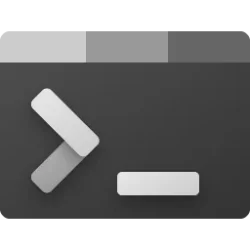This tutorial will show you different ways to open Windows Terminal in Windows 11.
Windows Terminal is a modern host application for the command-line shells you already love, like Command Prompt, PowerShell, and bash (via Windows Subsystem for Linux (WSL)). Its main features include multiple tabs, panes, Unicode and UTF-8 character support, a GPU accelerated text rendering engine, and the ability to create your own themes and customize text, colors, backgrounds, and shortcuts.
Reference:

An overview on Windows Terminal
Learn about Windows Terminal and how it can improve your command line workflow.
docs.microsoft.com
Contents
- Option One: Open Windows Terminal from Win+X Quick Link Menu
- Option Two: Open Windows Terminal from Start Menu
- Option Three: Open Windows Terminal from Search
- Option Four: Open Windows Terminal from Run
- Option Five: Open Windows Terminal from Task Manager
- Option Six: Open Windows Terminal from "Open in Terminal" Context Menu
EXAMPLE: Windows Terminal
You can select which shell to open in Windows Terminal.
Starting with Windows 11 build 22579, Windows Terminal and Windows Terminal (Admin) in the Win+X menu has been replaced by Windows PowerShell and Windows PowerShell (Admin). If you have Windows Terminal installed and would like Windows PowerShell to open in Windows Terminal, set Windows Terminal as your default terminal app.
Starting with Windows 11 build 22593, if Windows Terminal is installed the Win+X menu will include an entry for Terminal, and in cases where Windows Terminal is uninstalled it will display Windows PowerShell.
1 Open the Win+X Quick Link menu. (see screenshot below)
2 Click/tap on Terminal.
Starting with Windows 11 build 22572, Windows Terminal is now called Terminal under Start.
1 Open the Start menu, and click/tap on All apps. (see screenshot below)
2 Perform one of the following actions on how you want to open Windows Terminal: (see screenshot below)
- Click/tap on Windows Terminal.
- Right click or press and hold on Windows Terminal, and click/tap on the shell you want to open in Windows Terminal.
1 Open Windows Search (Win+S). (see screenshot below)
2 Type Windows Terminal into the Search box.
3 Perform one of the following actions on how you want to open Windows Terminal: (see screenshot below)
- Click/tap on Open for Windows Terminal.
- Click/tap on the shell you want to open in Windows Terminal.
1 Open Run (Win+R). (see screenshot below)
2 Type wt into Run, and click/tap on OK.
1 Open Task Manager (Ctrl+Shift+Esc).
2 Click/tap on File on the menu bar, and click/tap on Run new task. (see screenshot below)
3 Type wt into the "Create new task" dialog, and click/tap on OK. (see screenshot below)
1 Right click on your Desktop (Win+D) or a folder you want to open in Windows Terminal.
2 Click/tap on Open in Terminal in the context menu. (see screenshot below)
That's it,
Shawn Brink
Related Tutorials
- Check Windows Terminal Version in Windows 11
- Open Elevated Windows Terminal as Administrator in Windows 11
- Open Windows Terminal in Quake Mode in Windows 11
- Add "Open in Windows Terminal" expandable context menu in Windows 11
- Change Default Profile in Windows Terminal app in Windows 11
- Add or Remove "Open in Terminal" context menu in Windows 11
- Change Default Terminal Application in Windows 11
- Open Command Prompt in Windows 11
- Check PowerShell Version in Windows 11
- Add or Remove "Open Linux shell here" Context Menu in Windows 11
- Reset Windows Terminal Settings to Default in Windows 11
Last edited:



 is looking for that one
is looking for that one