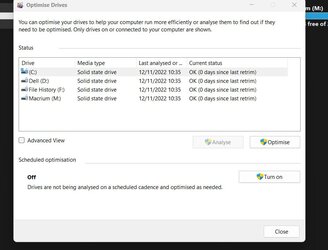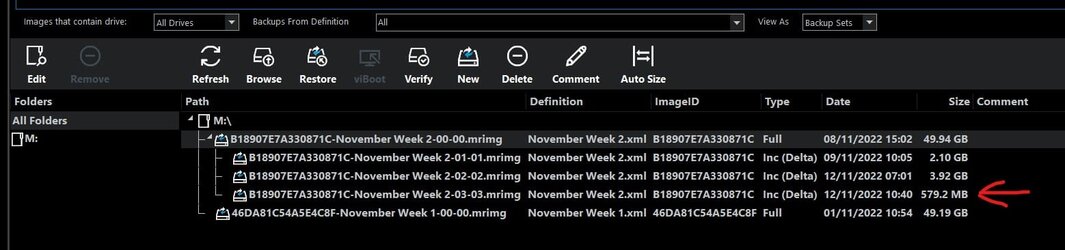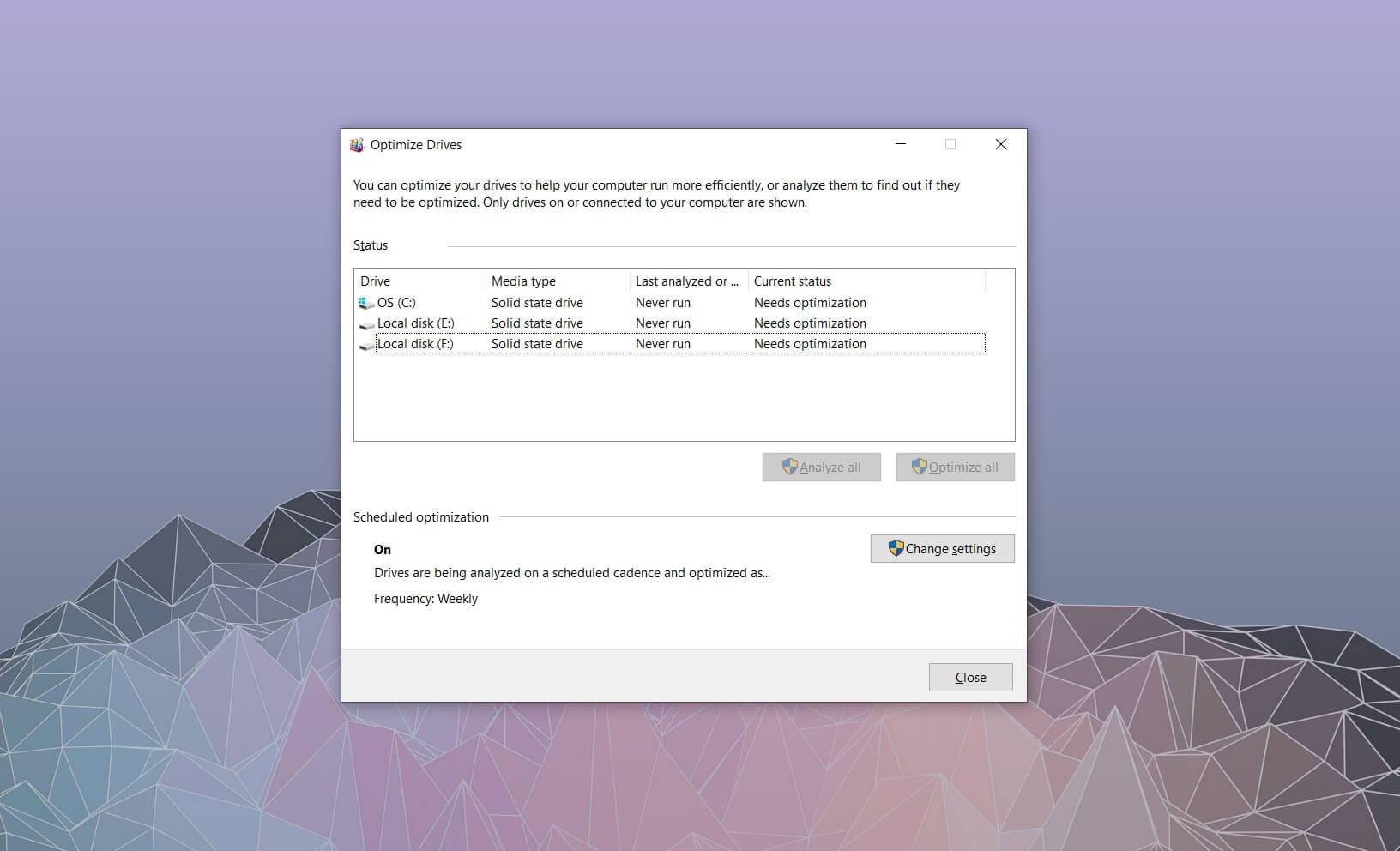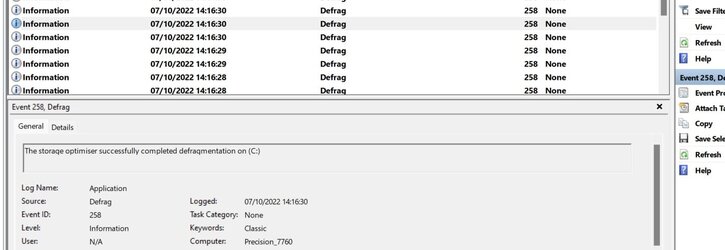"
My solution ; service Op. Drives on manual , once a month trim your SSDs manual .
This is the most safe way for your precious hardware ! "..................whats wrong with this solution ??
My solution ; service Op. Drives on manual , once a month trim your SSDs manual .
This is the most safe way for your precious hardware ! "..................whats wrong with this solution ??
My Computer
System One
-
- OS
- Windows11 Pro
- Computer type
- PC/Desktop
- Manufacturer/Model
- Asus
- CPU
- i7
- Motherboard
- z97k
- Memory
- 32GB
- Graphics Card(s)
- nVidia
- Sound Card
- Realtek
- Hard Drives
- 3
- Cooling
- air