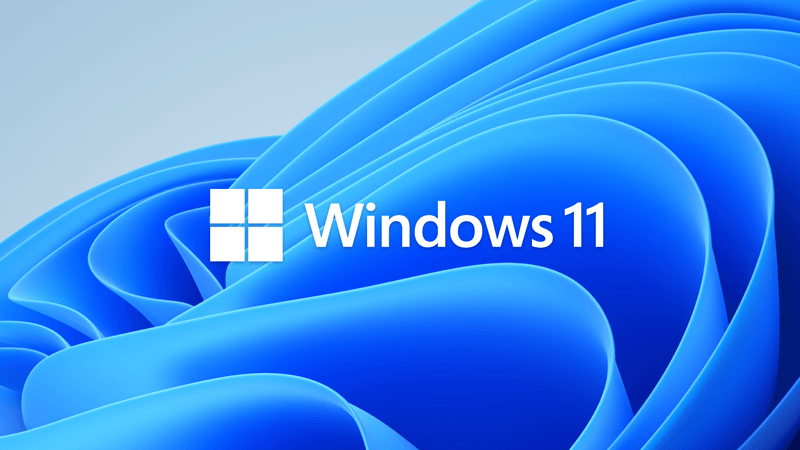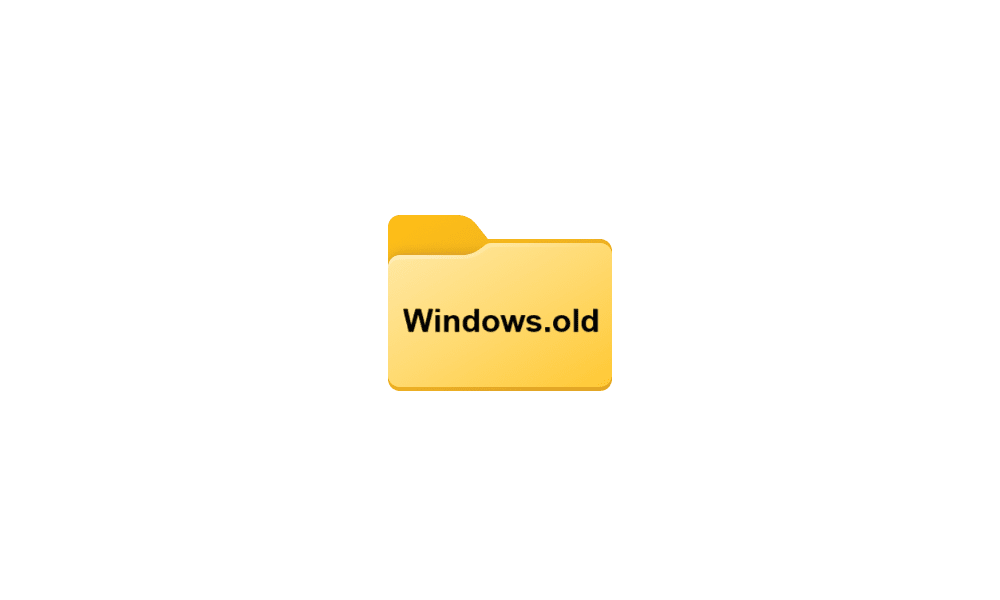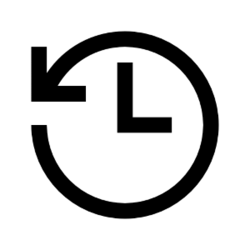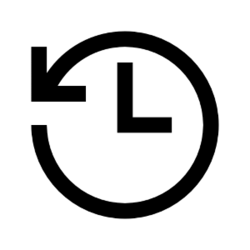rpuigdel
New member
- Local time
- 11:53 AM
- Posts
- 4
- OS
- windows 11
Hello, Please help I am really stuck and dont know what to do.
I have been having issues with Windows 11 since it got updated from windows 10 and i am really not happy about it.
The problem occurs when I restart the computer like for installing updates. Last update did not install properly so the system rolled back the update and I could log back to windows. But latest update did not roll back at tall! Luckily I was able to go back to previous system restore point which I had activated thankfully.
Now I did not restart , the problem is that the pc does not come back from hibernation , it takes forever ( the white circle keeps rolling super slow at boot and after a while I get BSOD with QR code. I scanned it but it took me to this general page.
1stly I would like to know if anyone else is encountering this nefarious problem .
2ndly I would need to know it its possible to run the V2 log collector from a USB drive and from command line, since I cant boot into Windows and I can only open the command line. As I mentioned I cant go to restore point, since when I select the restore point the "next" button is greyed out and I cant continue the process from the restore point window at the Troubleshoot section .
3rdly This whole thing would have not happened if I had not been almost "forced" to update to windows 11, windows 10 was working just fine , but Microsoft seems to be messing up its users lives quite often with really tedious bugs.
Thanks for the help in advance
I have been having issues with Windows 11 since it got updated from windows 10 and i am really not happy about it.
The problem occurs when I restart the computer like for installing updates. Last update did not install properly so the system rolled back the update and I could log back to windows. But latest update did not roll back at tall! Luckily I was able to go back to previous system restore point which I had activated thankfully.
Now I did not restart , the problem is that the pc does not come back from hibernation , it takes forever ( the white circle keeps rolling super slow at boot and after a while I get BSOD with QR code. I scanned it but it took me to this general page.
1stly I would like to know if anyone else is encountering this nefarious problem .
2ndly I would need to know it its possible to run the V2 log collector from a USB drive and from command line, since I cant boot into Windows and I can only open the command line. As I mentioned I cant go to restore point, since when I select the restore point the "next" button is greyed out and I cant continue the process from the restore point window at the Troubleshoot section .
3rdly This whole thing would have not happened if I had not been almost "forced" to update to windows 11, windows 10 was working just fine , but Microsoft seems to be messing up its users lives quite often with really tedious bugs.
Thanks for the help in advance
My Computer
System One
-
- OS
- windows 11
- Computer type
- Laptop
- Manufacturer/Model
- Asus
- CPU
- Ryzen 5
- Memory
- 6gb