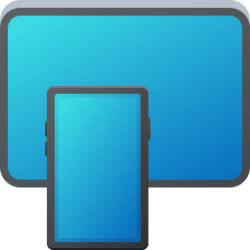This tutorial will show you how to Pin to Quick access and Unpin from Quick access local and network folders, drives, libraries, OneDrive, This PC, Recycle Bin, etc... locations for your account in Windows 11.
Quick access in the navigation pane of File Explorer (Win+E) allows you to quickly access and view your pinned folders, frequent Folders, Pinned files, and Recent files from one location in Quick Access.
You can Pin to Quick access and Unpin from Quick access items. Pinned items can include local and network files (build 22557), folders, drives, libraries, OneDrive, This PC, Recycle Bin, etc...
Folders pinned to Quick access will display under Folders in Quick access in File Explorer, and under Quick access in the navigation pane of File Explorer.
Starting with Windows 11 build 22557, Microsoft is rolling out an update to File Explorer’s Quick Access view. First, “Pin to Quick Access” support has been extended from only supporting Folders to now also supporting Files. Pinned files are shown in a new Pinned files section above Recent files in Quick Access. Next, for users who log into Windows with (or attach as a secondary account) a Microsoft Account or Work/Education account, Pinned and Recent files from Office.com will also be shown in Quick Access. Changes that pin or unpin files hosted in OneDrive, SharePoint, and Teams will sync and be reflected in Office.com and Office apps. File activity updates from collaborators such as edits, and comments are shown in Tiles view and can also be shown in Details view.
Starting with Windows 11 build 22593, Quick access is now called Home. The name Quick access has been repurposed for the pinned/frequent Folders section and Pinned files is now called Favorites to align with Office and OneDrive. Recent and pinned files displayed in Home are now searchable using the search box in File Explorer even if they are not local files, so you can find Office files recently shared with you.
Starting with Windows 11 version 22H2 KB5030310 Build 22621.2361, now that File Explorer is powered by Windows App SDK, Microsoft is introducing a modernized File Explorer Home powered by WinUI. Recommended files for users signed into Windows with an Azure Active Directory (AAD) account will be displayed as a carousel and support file thumbnails which is coming soon. Quick Access folders (available by default for users signed into Windows with a Microsoft account), Favorites, and Recent also bring in an updated experience with WinUI.
Folders you pin or unpin for the jump list of File Explorer will also be pinned or unpinned for Quick access.
Folders you pin or unpin for Quick access will also be pinned or unpinned for the jump list of File Explorer.
If you want to completely remove the Quick access section in File Explorer Home, then see:
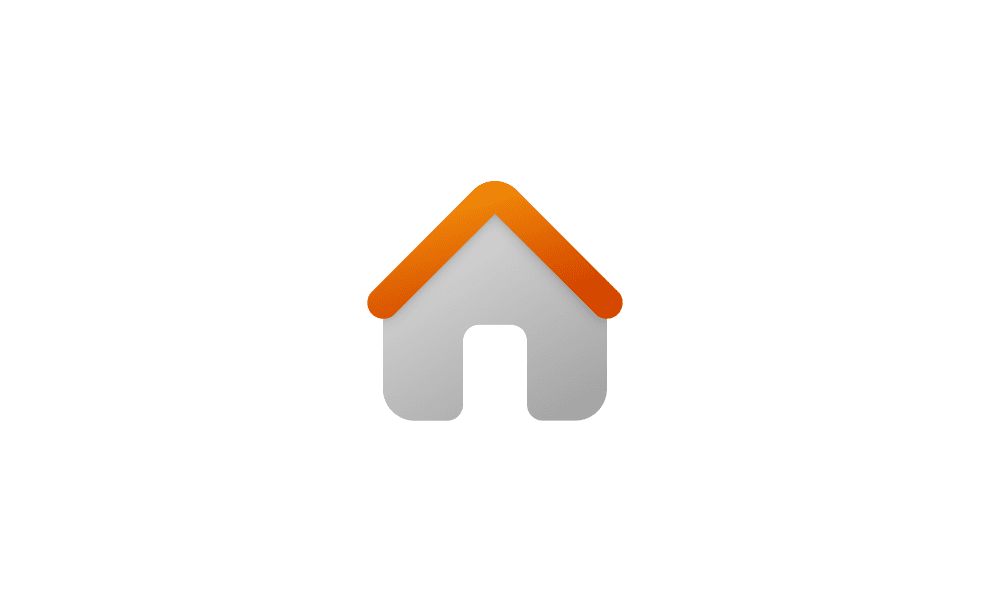
Add or Remove Quick Access in File Explorer Home in Windows 11
This tutorial will show you how to add or remove the Quick access section in File Explorer Home for all users in Windows 11. Starting with Windows 11 build 22593, Quick access in File Explorer (Win+E) is now called Home. The name Quick access has been repurposed for the pinned/frequent Folders...
 www.elevenforum.com
www.elevenforum.com
EXAMPLE: Pinned to Quick Access
1 Open File Explorer (Win+E).
2 Navigate to and select one or more locations you want to pin to Quick Access. (see screenshots below)
3 Perform one of the actions below:
- Right click on the selected location(s), and click/tap on Pin to Quick access.
- Click/tap on the See more (3 dots) button on the command bar, and click/tap on Pin to Quick access.
1 Open Quick Access in File Explorer (Win+E). (see screenshot below)
2 Select one or more pinned locations you want to unpin from Quick Access.
3 Right click on the selected location(s).
4 Click/tap on Unpin from Quick access
That's it,
Shawn Brink
Related Tutorials
- Backup and Restore Quick Access Pinned Folders in Windows 11
- Clear File Explorer History in Windows 11
- Add or Remove Home in Navigation Pane of File Explorer in Windows 11
- Add or Remove Pin to Quick access Context Menu in Windows 11
- Clear and Reset Quick Access Folders in Windows 11
- Enable or Disable Recent Items in Start, Jump Lists, and File Explorer in Windows 11
- Add and Remove Favorites in File Explorer Home in Windows 11
- Add or Remove Frequent Folders in Quick Access in Windows 11
- Add or Remove Quick Access in File Explorer Home in Windows 11
- Add and Remove Quick Access Folders on Navigation Pane of File Explorer in Windows 11
- Rearrange Quick Access Folders in Navigation Pane of File Explorer in Windows 11
- Pin Recent Folders to Quick Access in Windows 11
- Pin Recent Items to Quick Access in Windows 11
Last edited: