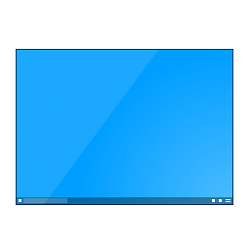This tutorial will show you how to pin an app, drive, file, folder, or site to the taskbar for your account in Windows 11.
The taskbar in Windows 11 shows the Start menu, Search, Task View, Widgets, Chat, File Explorer, Microsoft Edge, and Microsoft Store buttons (icons) aligned to the center by default.
The taskbar will also show the icon of the app for any window you have open. If you like, you can pin an app to the taskbar to always show the app's icon on the taskbar whether the app is open or not. Pinning an app to the taskbar makes it easier to open the app on demand from the taskbar.
Starting with Windows 11 build 26100.4202 (24H2) and build 22631.5413 (23H2), admins can now allow users to unpin specific pinned apps, ensuring they are not pinned again during the next policy refresh cycle. To enable this feature, use the new PinGeneration option. Learn more about configuring pinned apps on the taskbar.
References:
Customize the Taskbar in Windows - Microsoft Support

Microsoft Edge Privacy Whitepaper
Items you pin to the taskbar are stored and referenced in both locations below for your account.
In the registry:
HKEY_CURRENT_USER\Software\Microsoft\Windows\CurrentVersion\Explorer\Taskband
AND
HKEY_USERS\<SID>\Software\Microsoft\Windows\CurrentVersion\Explorer\Taskband
In a folder:
%AppData%\Microsoft\Internet Explorer\Quick Launch\User Pinned\TaskBar
- Option One: Pin App to Taskbar by Drag and Drop to Taskbar
- Option Two: Pin App to Taskbar from Taskbar
- Option Three: Pin App to Taskbar from Start Menu
- Option Four: Pin App to Taskbar from All Apps
- Option Five: Pin App to Taskbar from Context Menu
- Option Six: Pin Site to Taskbar from Microsoft Edge
- Option Seven: Pin Drive to Taskbar
- Option Eight: Pin File to Taskbar
- Option Nine: Pin Folder to Taskbar
EXAMPLE: Pinned items on taskbar
This option is only available starting with Windows 11 build 22631.3958.
1 Drag an app or app shortcut from your Desktop, File Explorer, or Start Menu > All Apps to the taskbar until you see Link, then drop the app on the taskbar to "Pin to taskbar". (see screenshots below)
1 While you have the app open, perform the following steps: (see screenshot below)
- Right click or press and hold on the app's icon on the taskbar.
- Click/tap on Pin to taskbar.
This option is for an app that has been pinned to Start.
1 Open the Start menu
 . (see screenshot below)
. (see screenshot below)2 Right click or press and hold on the app's icon on Start.
3 Click/tap on Pin to taskbar.
1 Open the Start menu
 , and click/tap on the All apps button at the top. (see screenshot below)
, and click/tap on the All apps button at the top. (see screenshot below)2 Right click or press and hold on the app in the All apps list. (see screenshot below)
3 Click/tap on More.
4 Click/tap on Pin to taskbar.
1 While on your desktop (Win+D) on in File Explorer (Win+E), right click or press and hold on the app. (see screenshot below)
2 Click/tap on Show more options (Shift+F10).
3 Click/tap on Pin to taskbar.
1 Open Microsoft Edge.
2 Open the site (ex: "www.elevenforum.com") you want to pin to the taskbar.
3 Click/tap on the Settings and more (Alt+F) 3 dots menu icon, click/tap on More tools, and click/tap on Pin to taskbar. (see screenshot below)
When you open a pinned drive on the taskbar, its taskbar thumbnail preview will still show on the File Explorer icon on the taskbar and not the drive's icon on the taskbar.
1 Open This PC in File Explorer (Win+E).
2 Right click or press and hold on the drive, click/tap on Show more options, and click/tap on Create shortcut. (see screenshot below)
3 Click/tap on Yes to confirm creating a shortcut of the drive on your desktop. (see screenshot below)
4 You can now close File Explorer if you like.
5 Right click or press and hold on the drive shortcut on your desktop, and click/tap on Properties. (see screenshot below)
6 In the Shortcut tab, add explorer with a space after it in front of the Target path, and click/tap on Apply. (see screenshot below)
7 Click/tap on Change icon. (see screenshot below)
8 Under Look for icons in this file, type imageres.dll, and press Enter. (see screenshot below)
9 Select a drive icon you want, and click/tap on OK. (see screenshot above)
You can use any icon that you would like to have displayed on the taskbar for this drive.
10 Click/tap on OK. (see screenshot below)
11 Right click or press and hold on the drive shortcut on your desktop, click/tap on Show more options, and click/tap on Pin to taskbar. (see screenshots below)
12 You can now safely delete the drive shortcut on your desktop. It's no longer needed.
When you open a pinned file on the taskbar, its taskbar thumbnail preview will still show on the File Explorer icon on the taskbar and not the file's icon on the taskbar.
1 Right click or press and hold on the file, click/tap on Show more options, click/tap on Send to, and click/tap on Desktop (create shortcut). (see screenshot below)
2 Right click or press and hold on the file shortcut on your desktop, and click/tap on Properties. (see screenshot below)
3 In the Shortcut tab, add explorer with a space after it in front of the Target path, and click/tap on Apply. (see screenshot below)
4 Click/tap on Change icon. (see screenshot below)
5 Under Look for icons in this file, type imageres.dll, and press Enter. (see screenshot below)
6 Select a file icon you want, and click/tap on OK. (see screenshot above)
You can use any icon that you would like to have displayed on the taskbar for this file.
7 Click/tap on OK. (see screenshot below)
8 Right click or press and hold on the file shortcut on your desktop, click/tap on Show more options, and click/tap on Pin to taskbar. (see screenshots below)
9 You can now safely delete the file shortcut on your desktop. It's no longer needed.
When you open a pinned folder on the taskbar, its taskbar thumbnail preview will still show on the File Explorer icon on the taskbar and not the folder's icon on the taskbar.
1 Right click or press and hold on the folder , click/tap on Show more options, click/tap on Send to, and click/tap on Desktop (create shortcut). (see screenshot below)
2 Right click or press and hold on the folder shortcut on your desktop, and click/tap on Properties. (see screenshot below)
3 In the Shortcut tab, add explorer with a space after it in front of the Target path, and click/tap on Apply. (see screenshot below)
4 Click/tap on Change icon. (see screenshot below)
5 Under Look for icons in this file, type imageres.dll, and press Enter. (see screenshot below)
6 Select a folder icon you want, and click/tap on OK. (see screenshot above)
You can use any icon that you would like to have displayed on the taskbar for this folder.
7 Click/tap on OK. (see screenshot below)
8 Right click or press and hold on the folder shortcut on your desktop, click/tap on Show more options, and click/tap on Pin to taskbar. (see screenshots below)
9 You can now safely delete the folder shortcut on your desktop. It's no longer needed.
That's it,
Shawn Brink
- Unpin Items from Taskbar in Windows 11
- Pin to Start an App, Drive, File, Folder, or Site in Windows 11
- Pin Android Apps from Your Phone to Taskbar on Windows 11 PC
- Backup and Restore Pinned Items on Taskbar in Windows 11
- Reset and Clear Pinned Items on Taskbar in Windows 11
- Enable or Disable Show Pinned Items on Taskbar in Windows 11
- Enable or Disable "Pin to taskbar" and "Unpin from taskbar" in Windows 11
- Rearrange Taskbar Icons in Windows 11
- Enable or Disable "Pin to taskbar" for Microsoft Store app in Windows 11
- Add or Remove Copilot Button on Taskbar in Windows 11
- Open Apps on Taskbar in Windows 11