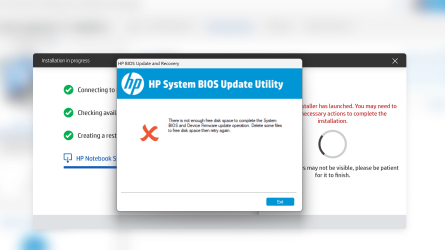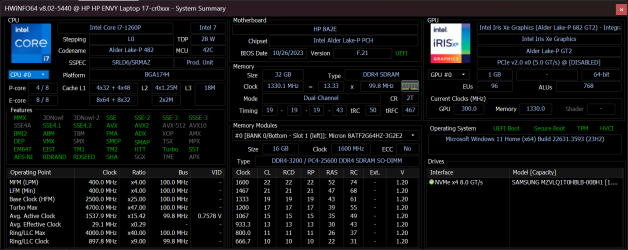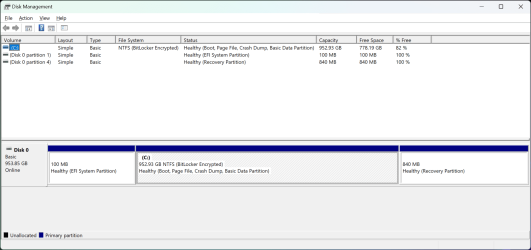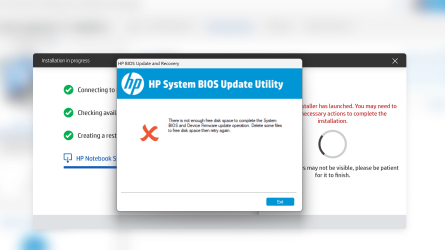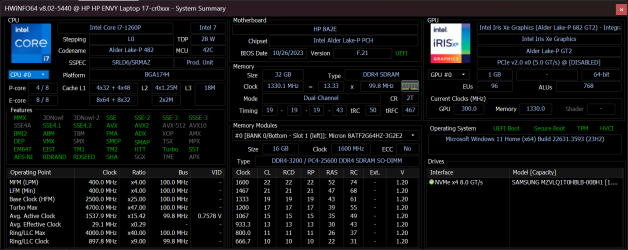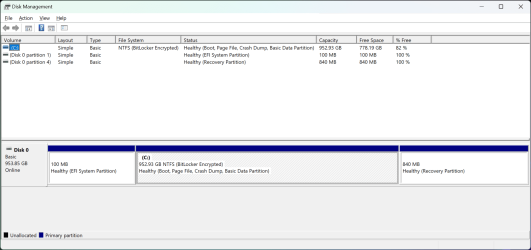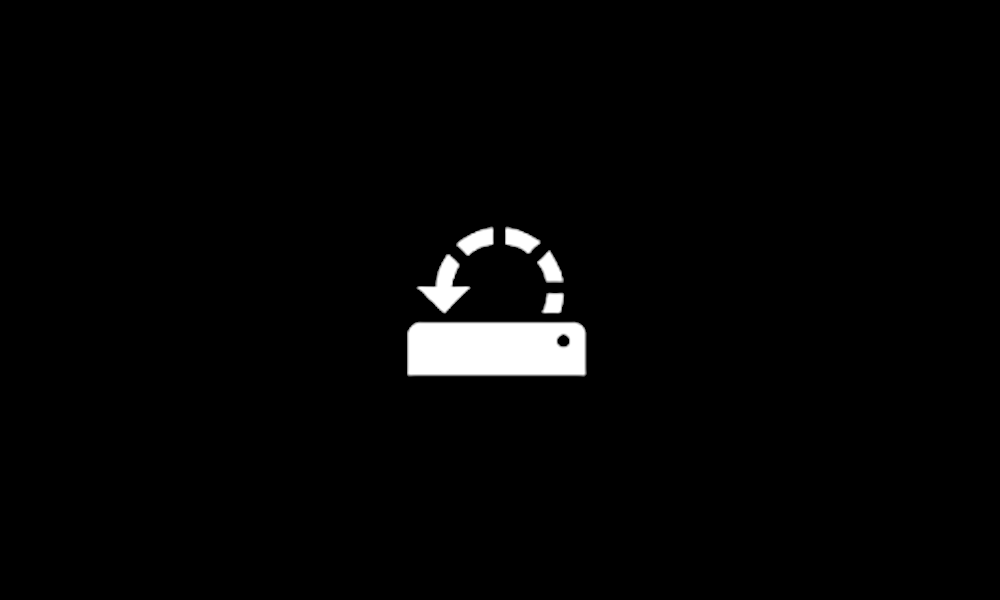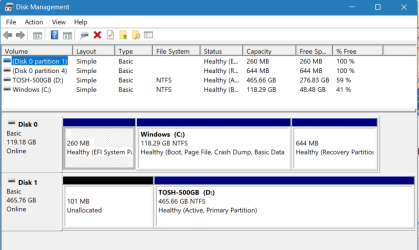@zbook
Here are the results of running Run Tuneup plus:
----------------
Microsoft Windows 11 Home Version 23H2 (OS Build 22631.3593)
==================================================================
Started on 24/05/2024 at 0:08:17.62
[SFC /ScanNow]
Beginning system scan. This process will take some time.
Results:
Windows Resource Protection did not find any integrity violations.
==================================================================
Started on 24/05/2024 at 0:10:19.81
[DISM /online /cleanup-image /ScanHealth]
Deployment Image Servicing and Management tool
Version: 10.0.22621.2792
Image Version: 10.0.22631.3593
No component store corruption detected.
The operation completed successfully.
==================================================================
Started on 24/05/2024 at 0:12:34.44
[DISM /online /cleanup-image /RestoreHealth]
Deployment Image Servicing and Management tool
Version: 10.0.22621.2792
Image Version: 10.0.22631.3593
The restore operation completed successfully.
The operation completed successfully.
==================================================================
The second "SFC /ScanNow" was skipped, as the first output the following:
Windows Resource Protection did not find any integrity violations.
==================================================================
Started on 24/05/2024 at 0:14:00.35
[ChkDsk /Scan]
The type of the file system is NTFS.
Stage 1: Examining basic file system structure ...
637184 file records processed.
File verification completed.
Phase duration (File record verification): 6.34 seconds.
33072 large file records processed.
Phase duration (Orphan file record recovery): 21.53 milliseconds.
0 bad file records processed.
Phase duration (Bad file record checking): 0.03 milliseconds.
Stage 2: Examining file name linkage ...
754 reparse records processed.
977906 index entries processed.
Index verification completed.
Phase duration (Index verification): 23.46 seconds.
0 unindexed files scanned.
Phase duration (Orphan reconnection): 945.66 milliseconds.
0 unindexed files recovered to lost and found.
Phase duration (Orphan recovery to lost and found): 0.07 milliseconds.
754 reparse records processed.
Phase duration (Reparse point and Object ID verification): 3.39 milliseconds.
Stage 3: Examining security descriptors ...
Security descriptor verification completed.
Phase duration (Security descriptor verification): 62.03 milliseconds.
170362 data files processed.
Phase duration (Data attribute verification): 0.08 milliseconds.
CHKDSK is verifying Usn Journal...
36976864 USN bytes processed.
Usn Journal verification completed.
Phase duration (USN journal verification): 177.71 milliseconds.
Windows has scanned the file system and found no problems.
No further action is required.
999221247 KB total disk space.
180313376 KB in 230368 files.
313120 KB in 170363 indexes.
0 KB in bad sectors.
780591 KB in use by the system.
65536 KB occupied by the log file.
817814160 KB available on disk.
4096 bytes in each allocation unit.
249805311 total allocation units on disk.
204453540 allocation units available on disk.
Total duration: 31.01 seconds (31015 ms).
==================================================================
Started on 24/05/2024 at 0:14:40.87
AutoReboot
TRUE
==================================================================
[Set AutoReboot = False]
Updating property(s) of '\\HP-ENVY-LAPTOP-\ROOT\CIMV2:Win32_OSRecoveryConfiguration.Name="Microsoft Windows 11 Home|C:\\WINDOWS|\\Device\\Harddisk0\\Partition3"'
Property(s) update successful.
==================================================================
AutoReboot
FALSE
==================================================================
DebugInfoType
3
==================================================================
[Set DebugInfoType = 7]
Updating property(s) of '\\HP-ENVY-LAPTOP-\ROOT\CIMV2:Win32_OSRecoveryConfiguration.Name="Microsoft Windows 11 Home|C:\\WINDOWS|\\Device\\Harddisk0\\Partition3"'
Property(s) update successful.
==================================================================
DebugInfoType
7
==================================================================
[WMIC PageFile list]
AllocatedBaseSize=2048
CurrentUsage=0
Description=C:\pagefile.sys
InstallDate=20220810183056.980689+060
Name=C:\pagefile.sys
PeakUsage=0
Status=
TempPageFile=FALSE
==================================================================
AutomaticManagedPagefile
TRUE
==================================================================
[Set AutomaticManagedPagefile = True]
Updating property(s) of '\\HP-ENVY-LAPTOP-\ROOT\CIMV2:Win32_ComputerSystem.Name="HP-ENVY-LAPTOP-"'
Property(s) update successful.
==================================================================
AutomaticManagedPagefile
TRUE
==================================================================
[BcdEdit /enum {badmemory}]
RAM Defects
-----------
identifier {badmemory}
isolatedcontext Yes
==================================================================
Finished on 24/05/2024 at 0:14:43.39
It took 6 minutes and 26 seconds to complete the operations.
--------
What do you make of those? I do not see any issue.