What is showing in your post #1 is that it's in Optimus/Hybrid mode i.e. both graphics use displaying in the Task Manager display.
It has not switched to using Nvidia graphics only, why, I have no idea despite having had Hybrid(Optimus) Graphics laptops for 11 years.
So these are just thoughts and sample images, comments and so forth, all I can do.
If it was on Nvidia only then it would just show that as GPU 0, and not the integrated graphics use.
Change Graphics Mode to iGPU only and GPU 0 shows as Intel(R) Iris(R) Xe Graphics.
What shows in the Windows settings > Graphics preferences is a relatively new introduction in the settings for individual Apps, apparently a repeat of what is in the Nvidia Control Panel, and I'm not entirely sure of Windows labelling or functionality.
On the other hand the Task Manager seems to get it right, hence my comments on your first Image of that in post #1.
Depending on your Graphics Mode you may get the Optimus Nvidia Control Panel, or the full version if just using the Nvidia RTX graphics.
With the Optimus Nvidia Control panel then you can set individual Applications by going to the Menu > Manage 3D settings > Global Settings Tab.
Same for the full Nvidia Control panel(3 headings in the LH menu).
The first drop down box should have 3 choices Auto-select/Nvidia/Integrated.
Then Program Settings Tab will list what Apps it finds which you can override. If the App is not in the list you can use the Add it button.
Personally I use the Global Auto-select which works well on mine with what I have installed. i.e. when exiting an app using Nvidia it switches to Hybrid Mode(Optimus) which is more suitable for general uses less power, less fan noise.
I notice you have updated Nvidia drivers beyond what the Manufacturer and Windows updates would have done.
The only updates done on mine came from the Manufacturer/Windows Updates, VBIOS from manufacturer. No system mods have been done.
The Manufacturers App is set to "GPU Working Mode " Hybrid Mode (their words for Optimus).
The other 3 options are Hybrid-iGPU Only Mode/Hybrid-Auto Mode/dGPU Mode.
Thermal Mode set to "Balanced".
When it switches to dGPU Mode only then you get the full Nvidia Control Panel(3 headings in the LH menu).
Mine is not a Dell but the hardware seems to be very similar.
dGPU only
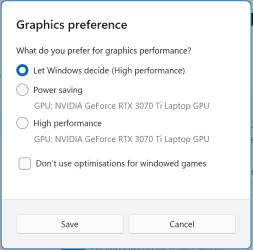
Hybrid/Optimus
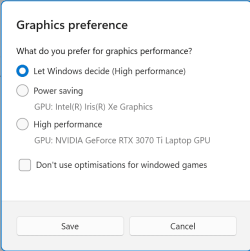
iGPU Intel(R) Iris(R) Xe Graphics only
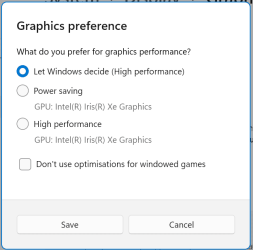
This is Task Manager running a game in Hybrid (Optimus) Graphics Mode and shows correct switching to the Nvidia only Graphics.
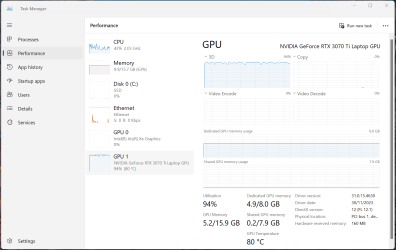
Manufacturers Thermal and Graphics modes, the 3 thermal modes are 2 additional power plans provided by the manufacturer in addition to the standard balanced plan provided by Windows 11. Whilst this may alter performance/cooling it is not Graphics Working Mode.
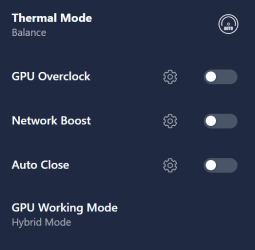
It has not switched to using Nvidia graphics only, why, I have no idea despite having had Hybrid(Optimus) Graphics laptops for 11 years.
So these are just thoughts and sample images, comments and so forth, all I can do.
If it was on Nvidia only then it would just show that as GPU 0, and not the integrated graphics use.
Change Graphics Mode to iGPU only and GPU 0 shows as Intel(R) Iris(R) Xe Graphics.
What shows in the Windows settings > Graphics preferences is a relatively new introduction in the settings for individual Apps, apparently a repeat of what is in the Nvidia Control Panel, and I'm not entirely sure of Windows labelling or functionality.
On the other hand the Task Manager seems to get it right, hence my comments on your first Image of that in post #1.
Depending on your Graphics Mode you may get the Optimus Nvidia Control Panel, or the full version if just using the Nvidia RTX graphics.
With the Optimus Nvidia Control panel then you can set individual Applications by going to the Menu > Manage 3D settings > Global Settings Tab.
Same for the full Nvidia Control panel(3 headings in the LH menu).
The first drop down box should have 3 choices Auto-select/Nvidia/Integrated.
Then Program Settings Tab will list what Apps it finds which you can override. If the App is not in the list you can use the Add it button.
Personally I use the Global Auto-select which works well on mine with what I have installed. i.e. when exiting an app using Nvidia it switches to Hybrid Mode(Optimus) which is more suitable for general uses less power, less fan noise.
I notice you have updated Nvidia drivers beyond what the Manufacturer and Windows updates would have done.
The only updates done on mine came from the Manufacturer/Windows Updates, VBIOS from manufacturer. No system mods have been done.
The Manufacturers App is set to "GPU Working Mode " Hybrid Mode (their words for Optimus).
The other 3 options are Hybrid-iGPU Only Mode/Hybrid-Auto Mode/dGPU Mode.
Thermal Mode set to "Balanced".
When it switches to dGPU Mode only then you get the full Nvidia Control Panel(3 headings in the LH menu).
Mine is not a Dell but the hardware seems to be very similar.
dGPU only
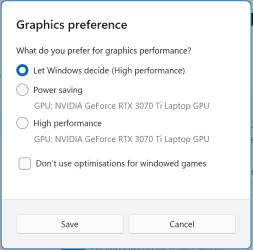
Hybrid/Optimus
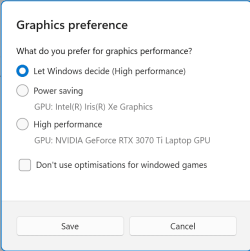
iGPU Intel(R) Iris(R) Xe Graphics only
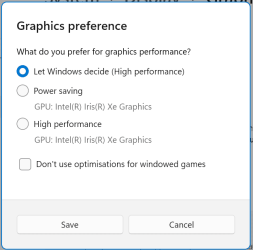
This is Task Manager running a game in Hybrid (Optimus) Graphics Mode and shows correct switching to the Nvidia only Graphics.
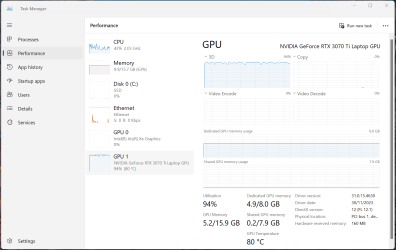
Manufacturers Thermal and Graphics modes, the 3 thermal modes are 2 additional power plans provided by the manufacturer in addition to the standard balanced plan provided by Windows 11. Whilst this may alter performance/cooling it is not Graphics Working Mode.
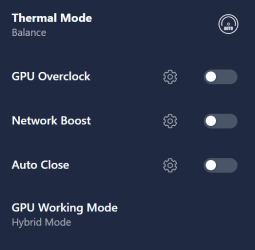
My Computer
System One
-
- OS
- Windows 11





