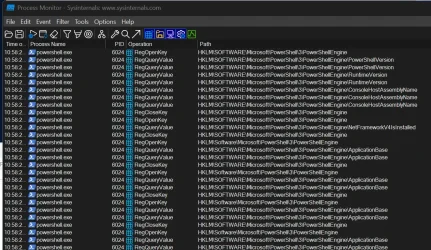- Local time
- 8:52 PM
- Posts
- 73
- OS
- Windows 11 Pro
Ok, it worked in part.What you can do for now is manually run the script. Since you already have your preferences saved, you can run a command like the following from any prompt, such as the Run box:
First of all I had misunderstood and I thought I could run those commands from within powershell too, but it only opened those files in the notepad.
When I've run that line in Run, it all worked, BUT the Explorer Options aren't registered (Folder View Options are registered).
And column width isn't registered either. There I see that every time I start the WinSetView.exe the value in column width is again 34 for those first two and nothing for the rest.
I report it here first, because I'm not yet sure if it depends on the way I'm running the script of it's really something in your tool.
Let me know, and thanks, I glad it worked.
It's neat. I mean, I would have gotten the desired result in less time by doing it manually considering the amount of time we invested in this issue, but that's not why we investigate issues, is it?
My Computer
System One
-
- OS
- Windows 11 Pro
- Computer type
- Laptop
- Manufacturer/Model
- LG Gram 17Z90Q
- CPU
- 12th Gen Intel(R) Core(TM) i7-1260P, 2100 Mhz
- Memory
- 16GB LPDDR5 SDRAM
- Graphics Card(s)
- Intel(R) Iris(R) Xe
- Hard Drives
- Crucial T500 1TB + 2TB
- Mouse
- Logitech MX Master 3S
- Internet Speed
- Cable, 1000Mbit/s