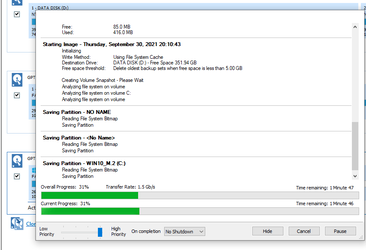I think that I have been doing this way too long. I just had the fastest, easiest, transition to a major new Windows version that I have ever had.
As soon as the early leaked version of Windows 11 made news I started preplanning for my transition to 11.
I hate upgrading major OS versions, I prefer a clean install, so that would normally make the transition more difficult, but with some planning I figured that I could make it less painful.
I started with a list of all programs that I had to de-activate licenses for so that those licenses could be reused after 11 was installed. I was surprised at how many programs like that I have,
Next, I created two scripts - one to move all my personal documents and files to a temporary storage location, another that would move them back after 11 was installed.
I exported all my drivers so that after my clean install of 11 I could simply install every single driver for my system with a one-line batch file.
The biggest hurdle for me was going to be Plex. Plex stores tens of thousands of metadata files in support of all the video and music files and migrating all of this is a bit of a pain. So, I dealt with that early on and migrated Plex to a VM. That way, after installing 11 I have zero configuration I need to do for Plex - just run the VM.
Finally, I prepared an unattended installation of Windows 11.
Well, yesterday was the big day. I decided that since we are now only one month from final release and we are pretty much at what will be the final product, it was time to transition to 11.
I started with one final incremental backup of my OS drive - that took about 60 seconds.
Next, I booted my unattended installation of Win 11 and let it rip. Start to finish, Win 11 was up and running in about 10 minutes.
Next I ran my one-line batch file to install all my drivers. About 5 minutes for that.
Next up, the batch file to restore all my personal files and documents. That took under a minute (gotta love fast Gen 4 NVMe storage!).
So maybe about 17 minutes in and I already have a full blown Win 11 with all my drivers and personal data restored.
Next up, install VMware, created a couple of shares to the locations where my media is located, and just like that, in less than 5 minutes, my Plex server is up and running again.
Finally, I spend about 30 to 40 minutes or so installing applications, setting up my backups, and tweaking some Windows settings.
Bottom line: With a bit of planning, I have completely migrated from 10 to 11, with a clean install no less, inside of about 1 hour. Sure, I'll spend some time tweaking stuff a bit more, but I can do that as I go along. For now, I have a 100% operational installation of Windows 11 on my primary system, and I couldn't be happier with how well it is running.
The point of all this? Pre-plan your migration to 11 and do your basic prep work in advance. Make a list of everything that needs to be done in advance, and for goodness sake, make a backup just before you start. Doing these things should make the transition super easy.
Good luck!
As soon as the early leaked version of Windows 11 made news I started preplanning for my transition to 11.
I hate upgrading major OS versions, I prefer a clean install, so that would normally make the transition more difficult, but with some planning I figured that I could make it less painful.
I started with a list of all programs that I had to de-activate licenses for so that those licenses could be reused after 11 was installed. I was surprised at how many programs like that I have,
Next, I created two scripts - one to move all my personal documents and files to a temporary storage location, another that would move them back after 11 was installed.
I exported all my drivers so that after my clean install of 11 I could simply install every single driver for my system with a one-line batch file.
The biggest hurdle for me was going to be Plex. Plex stores tens of thousands of metadata files in support of all the video and music files and migrating all of this is a bit of a pain. So, I dealt with that early on and migrated Plex to a VM. That way, after installing 11 I have zero configuration I need to do for Plex - just run the VM.
Finally, I prepared an unattended installation of Windows 11.
Well, yesterday was the big day. I decided that since we are now only one month from final release and we are pretty much at what will be the final product, it was time to transition to 11.
I started with one final incremental backup of my OS drive - that took about 60 seconds.
Next, I booted my unattended installation of Win 11 and let it rip. Start to finish, Win 11 was up and running in about 10 minutes.
Next I ran my one-line batch file to install all my drivers. About 5 minutes for that.
Next up, the batch file to restore all my personal files and documents. That took under a minute (gotta love fast Gen 4 NVMe storage!).
So maybe about 17 minutes in and I already have a full blown Win 11 with all my drivers and personal data restored.
Next up, install VMware, created a couple of shares to the locations where my media is located, and just like that, in less than 5 minutes, my Plex server is up and running again.
Finally, I spend about 30 to 40 minutes or so installing applications, setting up my backups, and tweaking some Windows settings.
Bottom line: With a bit of planning, I have completely migrated from 10 to 11, with a clean install no less, inside of about 1 hour. Sure, I'll spend some time tweaking stuff a bit more, but I can do that as I go along. For now, I have a 100% operational installation of Windows 11 on my primary system, and I couldn't be happier with how well it is running.
The point of all this? Pre-plan your migration to 11 and do your basic prep work in advance. Make a list of everything that needs to be done in advance, and for goodness sake, make a backup just before you start. Doing these things should make the transition super easy.
Good luck!
My Computers
System One System Two
-
- OS
- Win11 Pro 24H2
- Computer type
- PC/Desktop
- Manufacturer/Model
- Self-built
- CPU
- Intel i7 11700K
- Motherboard
- ASUS Prime Z590-A MB
- Memory
- 64GB (Waiting for warranty replacement of another 64GB for 128GB total)
- Graphics Card(s)
- No GPU - Built-in Intel Graphics
- Sound Card
- Integrated
- Monitor(s) Displays
- HP Envy 32
- Screen Resolution
- 2560 x 1440
- Hard Drives
- 1 x 1TB NVMe SSD
1 x 2TB NVMe SSD
1 x 4TB NVMe SSD
3 x 512GB 2.5" SSD
1 x 4TB 2.5" SSD
5 x 8TB Seagate Barracuda HDD
- PSU
- Corsair HX850i
- Case
- Corsair iCUE RGB 5000X mid tower case
- Cooling
- Noctua NF-S12A chromax.black.swap case fans (Qty. 7) & Home Computer Specifications, Configuration, and Usage Notes General Specifications ASUS Prime Z590-A motherboard, serial number M1M0KC222467ARP Intel Core i7-11700K CPU (11th Gen Rocket Lake / LGA 1200 Socket) 128GB Crucial Ballistix RGB DDR4 3200 MHz DRAM (4 x 32GB) Corsair iCUE RGB 5000X mid tower case Noctua NH-D15 chromax.black CPU cooler Noctua NF-S12A chromax.black.swap case fans (Qty. 7) & Corsair LL-120 RGB Fans (Qty. 3)
- Keyboard
- Corsair K70 Max RGB Magnetic Keyboard
- Mouse
- Logitech MX Master 3
- Internet Speed
- 1Gb Up / 1 Gb Down
- Browser
- Edge
- Antivirus
- Windows Defender
- Other Info
- The five 8TB drives and three 512GB SSDs are part of a DrivePool using StableBit DrivePool software. The three SSDs are devoted purely to caching for the 8TB drives. All of the important data is stored in triplicate so that I can withstand simultaneous failure of 2 disks.
Networking: 2.5Gbps Ethernet and WiFi 6e
-
- Operating System
- Win11 Pro 23H2
- Computer type
- Laptop
- Manufacturer/Model
- Lenovo ThinkBook 13x Gen 2
- CPU
- Intel i7-1255U
- Memory
- 16 GB
- Graphics card(s)
- Intel Iris Xe Graphics
- Sound Card
- Realtek® ALC3306-CG codec
- Monitor(s) Displays
- 13.3-inch IPS Display
- Screen Resolution
- WQXGA (2560 x 1600)
- Hard Drives
- 2 TB 4 x 4 NVMe SSD
- PSU
- USB-C / Thunderbolt 4 Power / Charging
- Keyboard
- Backlit, spill resistant keyboard
- Mouse
- Buttonless Glass Precision Touchpad
- Internet Speed
- 1Gb Up / 1Gb Down
- Browser
- Edge
- Antivirus
- Windows Defender
- Other Info
- WiFi 6e / Bluetooth 5.1 / Facial Recognition / Fingerprint Sensor / ToF (Time of Flight) Human Presence Sensor