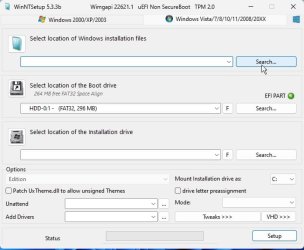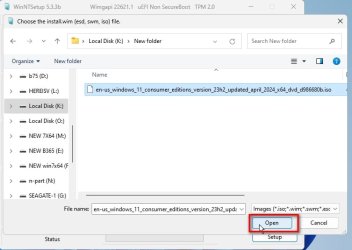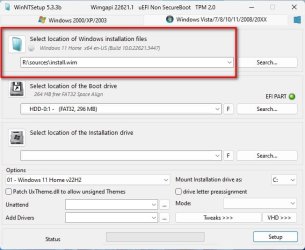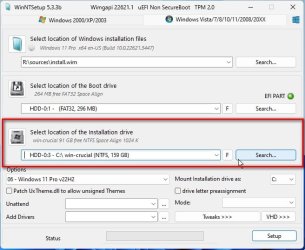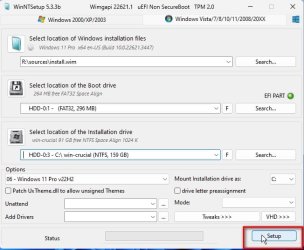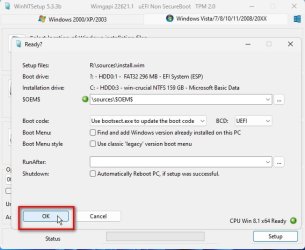Thanks, I'll give it a shot.
My Computer
System One
-
- OS
- Windows 11 pro
- Computer type
- PC/Desktop
- Manufacturer/Model
- Dell XPS8960
- CPU
- Intel Core i7-13700
- Memory
- 32GB DDR5 RAM
Follow along with the video below to see how to install our site as a web app on your home screen.
Note: This feature may not be available in some browsers.

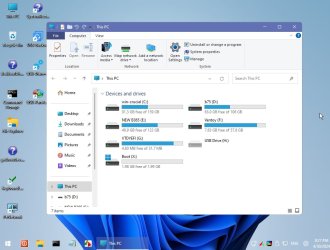
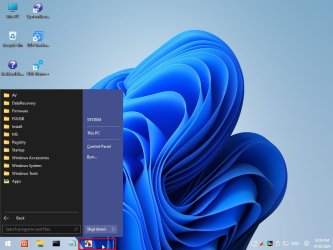
I was able to get this to work. I had to plug the USB into the ports on the back of the MOBO specifically the ones with power symbols next to them. Then I also spammed f12 in the boot sequence. It wouldnt come up from the boot menu in bios

 www.dell.com
www.dell.com

Download Windows 11 Disk Image (ISO) for x64 devices

 www.elevenforum.com
www.elevenforum.com
It's not something I've done often.I’ve got everything backed up. As far as install, I was thinking (simplistically) to format the SSD and reload Windows 11 via Windows 11 media creation tool. I’ve never dealt with partitions before. Sounds complicated…
Your winre.wim could not see the disk. Therefore it is unlikely the regular ms installation media will see the diskI’ve got everything backed up. As far as install, I was thinking (simplistically) to format the SSD and reload Windows 11 via Windows 11 media creation tool. I’ve never dealt with partitions before. Sounds complicated…
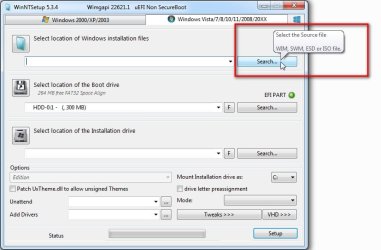
Would be best to contact Dell Customer Support if nothing more to put the issue on record.My brand new (2 months old) Dell XPS8960 has run into boot up problems and I'm only able to interrogate it via the command prompt window (the machine makes it to 'post').