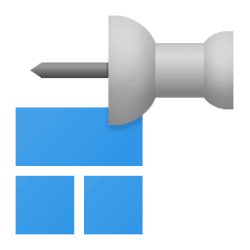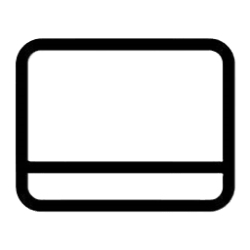This tutorial will show you how to rearrange icons on the taskbar in the order you want them for your account in Windows 11.
When you open an app that is not pinned to the taskbar, its icon will always appear to the right of your pinned items.
While you can rearrange icons for open and pinned items on the taskbar in any order within this section, only pinned items will stay in the order you last arranged them in.
You can also rearrange notification icons on the taskbar system tray in any order within the system tray area.
Here's How:
1 Drag and drop the icons of open and pinned items on the taskbar in the order you want them within this section. (left area boxed in red in screenshot below)
2 Drag and drop notification icons on the taskbar system tray in any order you want them within the system tray area. (right area boxed in red in screenshot below)
That's it,
Shawn Brink
Related Tutorials
- Change Taskbar Alignment in Windows 11
- Always or Never Combine Taskbar buttons and Hide Labels in Windows 11
- Hide or Show System Tray Icons in Taskbar Corner Overflow Menu in Windows 11
- Pin to Taskbar an App, Drive, File, Folder, or Site in Windows 11
- Unpin Items from Taskbar in Windows 11
- Add or Remove Widgets Button on Taskbar in Windows 11
- Add or Remove Search Button on Taskbar in Windows 11
- Add or Remove Task View Button on Taskbar in Windows 11
- Add or Remove Chat Button on Taskbar in Windows 11
- Add or Remove Copilot Button on Taskbar in Windows 11
- Open Apps on Taskbar in Windows 11
Last edited: