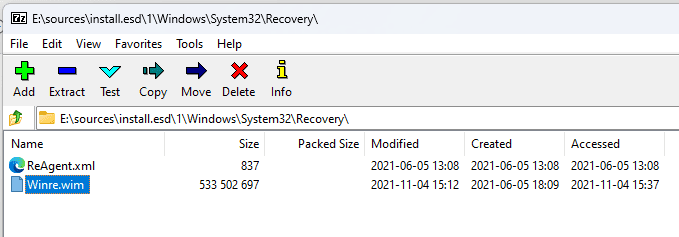PlateauRealm
Well-known member
- Local time
- 9:03 AM
- Posts
- 23
- OS
- Windows 11 Pro 24H2 build 26100.712
Current system:
Windows 11 Pro 22621.317
I just updated to 22621.317 from 22621.232
After the updating to 2261.317, I ran reagentc /info to check the recovery partition status. reagentc /info reported that the recovery partition was Disabled.
The attached procedure file, 'Create or Recreate a Recovery Partition for Windows 10', has always worked well for me in the past with Windows 10 in re-creating the recovery partition.
After completing the procedure, up to the point in the procedure of 'Remove the WinRE mount point (Q:) so that it will not display in File Explorer', running reagentc /info reported that the recovery partition was Enabled and I was successful in creating a Recovery thumbdrive. I then finished the procedure by removing the drive letter (Q:) using diskpart. I then ran reagentc /info again. reagentc /info reported that the recovery partition was now Disabled. I then used diskpart to re-assign yet again the drive letter (Q:) to the recovery partition. Running reagentc /info afterwards, reagentc /info reported that the recovery drive was Enabled.
Attached is also the output from bcdedit /enum all command.
My question is how to assign and enable a recovery partition via the reagentc /setreimage /path command with a recovery partition that does not have an assigned volume letter.
Can a UNC path format be used instead (i.e, \\disk0\partition4\Recovery\WindowsRE)? If so, what would be the correct syntax for the reagentc /setreimage /path {recovery partition location} using a UNC path to the recovery partition instead of a drive letter path?
Windows 11 Pro 22621.317
I just updated to 22621.317 from 22621.232
After the updating to 2261.317, I ran reagentc /info to check the recovery partition status. reagentc /info reported that the recovery partition was Disabled.
The attached procedure file, 'Create or Recreate a Recovery Partition for Windows 10', has always worked well for me in the past with Windows 10 in re-creating the recovery partition.
After completing the procedure, up to the point in the procedure of 'Remove the WinRE mount point (Q:) so that it will not display in File Explorer', running reagentc /info reported that the recovery partition was Enabled and I was successful in creating a Recovery thumbdrive. I then finished the procedure by removing the drive letter (Q:) using diskpart. I then ran reagentc /info again. reagentc /info reported that the recovery partition was now Disabled. I then used diskpart to re-assign yet again the drive letter (Q:) to the recovery partition. Running reagentc /info afterwards, reagentc /info reported that the recovery drive was Enabled.
Attached is also the output from bcdedit /enum all command.
My question is how to assign and enable a recovery partition via the reagentc /setreimage /path command with a recovery partition that does not have an assigned volume letter.
Can a UNC path format be used instead (i.e, \\disk0\partition4\Recovery\WindowsRE)? If so, what would be the correct syntax for the reagentc /setreimage /path {recovery partition location} using a UNC path to the recovery partition instead of a drive letter path?
- Windows Build/Version
- 22621.317
Attachments
My Computers
System One System Two
-
- OS
- Windows 11 Pro 24H2 build 26100.712
- Computer type
- PC/Desktop
- Manufacturer/Model
- Acer Aspire T3-715A
- CPU
- Intel(R) Core(TM) i7-6700 CPU @ 3.40GHz 3.40 GHz
- Motherboard
- Acer Aspire T3-715A
- Memory
- 64 GBytes
- Graphics Card(s)
- AMD Radeon RX 7600
- Sound Card
- Intel Skylake PCH-H - High Definition Audio Controller
- Monitor(s) Displays
- Dual, Acer H236HL
- Screen Resolution
- 1920x1080
- Hard Drives
- Samsung SSD 850 EVO 1TB
Seagate ST2000DM001-1ER164
WDC WD20NMVW-11AV3S2
- PSU
- 500 Watt
- Case
- Tower
- Cooling
- Fan
- Keyboard
- Logitech K800
- Mouse
- Logitech M570
- Internet Speed
- 512 Mbps, with VPN active
- Browser
- Brave
- Antivirus
- BitDefender Total Security
-
- Operating System
- Windows 11 Pro 22H2 build 22621.382
- Computer type
- PC/Desktop
- Manufacturer/Model
- HP EliteDesk 705 G3 Microtower
- CPU
- AMD PRO A6-8570 R5, 8 COMPUTE CORES 2C+6G 3.50 Ghz
- Motherboard
- HP 8265
- Memory
- 40.0 GB
- Graphics card(s)
- AMD Radeon RX 460
- Sound Card
- AMD Family 15h Models 60h-6Fh CPU
- Monitor(s) Displays
- Insignia NS-22E400NA14
- Screen Resolution
- 1920x1080
- Hard Drives
- SAMSUNG SSD 860 EVO 1TB
- PSU
- 650 Watt
- Case
- Tower
- Cooling
- Fan
- Keyboard
- Logitech K330
- Mouse
- M570
- Internet Speed
- 125 Mbps, with VPN active
- Browser
- Brave
- Antivirus
- BitDefender Total Security