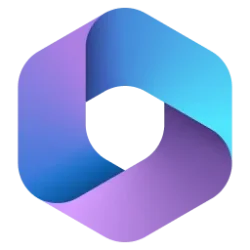Hey, Officer Insiders! My name is Hadley Griffin, and I’m a Product Manager on the Natural User Experiences team. I’m excited to share with you the launch of the newly redesigned Dictation toolbar, featuring updated visuals, a more responsive user interface, and a sleeker look that won’t get in the way of what really matters—your content!
Redesigned Dictation toolbar
Many of you gave us feedback that the Dictation toolbar would often get in the way of your typing. We heard you! We’ve now made the toolbar smaller and moved it to the side of your screen, instead of the center. (Don’t worry, you can still move it to your favorite location on the screen!)
We’ve also know that you sometimes found it hard to tell if your voice was being heard, or if the dictation experience was functioning properly. To address this issue, we’ve added responsive animations to the redesigned Dictation toolbar, providing visual feedback that the feature is detecting your voice.
How it works
1. Click the Dictate button on the Home tab to launch the new Dictation toolbar in Word, Outlook, and OneNote.
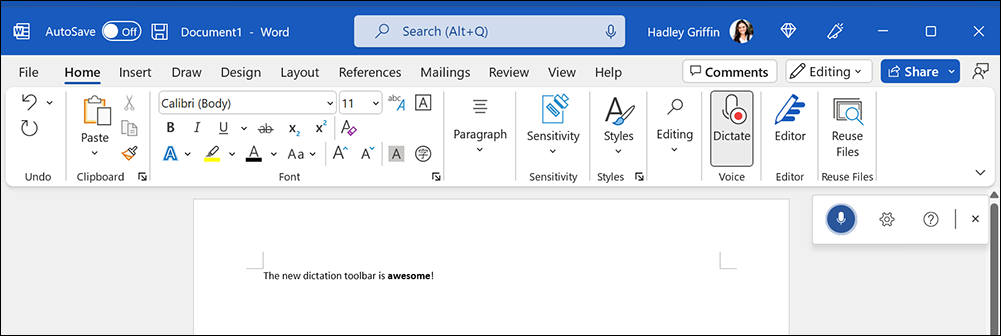
2. Start speaking and watch your speech get transformed into text. Also note that the toolbar provides visual feedback indicating that the feature is hearing your voice.
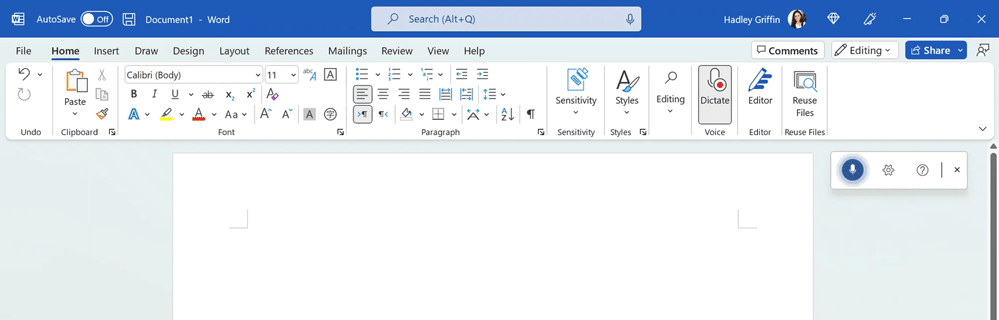
Tips and tricks
- Use voice commands for a more “hands-free” experience. Click the Help button on the Dictation toolbar to view a list of supported punctuation and editing commands.
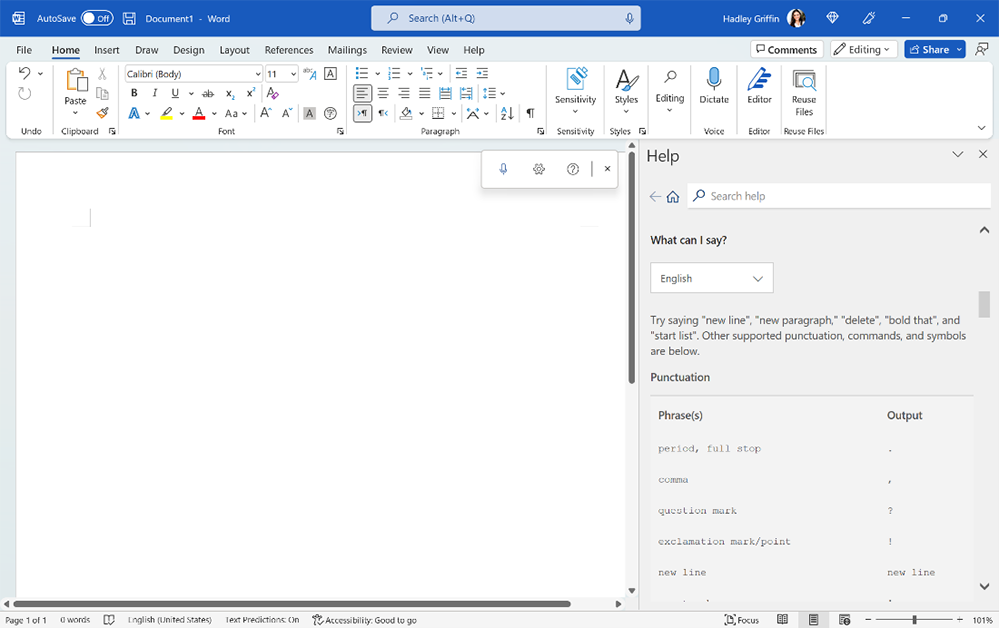
- If you do not want to speak the punctuation marks, click the Dictation Settings button on the Dictation toolbar and toggle on Enable auto-punctuation in the Dictation Settings dialog box.
- By default, dictation masks some words that could be considered profane with “****”. This ensures that any errors in speech recognition don’t incorrectly attribute potentially offensive phrases to the speaker. To disable this feature, click the Dictation Settings button on the Dictation toolbar and toggle off Filter sensitive phrases in the Dictation Settings dialog box.
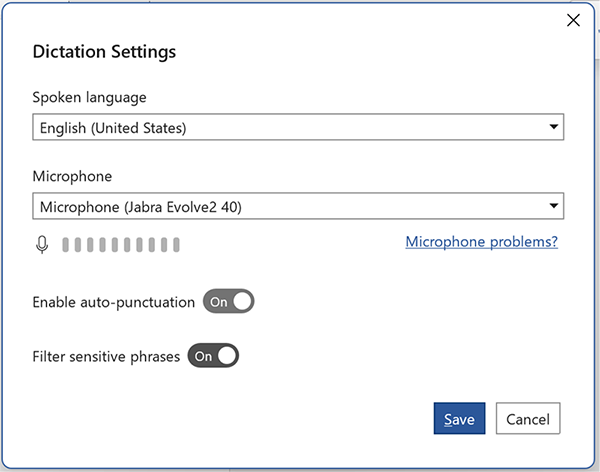
Read more about the punctuation and voice commands that this feature supports.
Scenarios to try
Here are just a few great uses for the Dictation toolbar:
- To brainstorm a list. (Tip: Use the voice commands “start list” and “next line” to execute this task completely hands-free.)
- When you know exactly what you want to say, but just can’t type fast enough.
- To transfer text from a book or other printed matter into a document or an email.
- When you need to quickly draft content as a starting point, with the intention of editing or sharing it with others later.
Requirements
To use the Dictation feature, you must have:
- A reliable internet connection
- A working microphone (enable microphone permissions if prompted)
Privacy
This feature analyzes your data with intelligent services. You can access the Microsoft Privacy Statement for additional details on data security.
Supported Languages
The redesigned Dictation toolbar is available in the following languages:
Preview languages*
- Chinese (China)
- English (Australia)
- English (Canada)
- English (India)
- English (United Kingdom)
- English (United States)
- French (Canada)
- French (France)
- German (Germany)
- Hindi
- Italian (Italy)
- Japanese
- Portuguese (Brazil)
- Spanish (Spain)
- Spanish (Mexico)
*Preview languages may have lower accuracy or limited punctuation support.
- Arabic (Bahrain)
- Arabic (Egypt)
- Arabic (Saudi Arabia)
- Bulgarian
- Chinese (Traditional, Hong Kong)
- Chinese (Taiwan)
- Croatian (Croatia)
- Czech
- Danish
- Dutch (Netherlands)
- English (New Zealand)
- Estonian
- Finnish
- Greek
- Gujarati (India)
- Hebrew
- Hungarian
- Irish
- Korean
- Latvian
- Lithuanian
- Maltese
- Marathi (India)
- Norwegian (Bokmål)
- Polish
- Portuguese (Portugal)
- Romanian
- Russian
- Slovak
- Slovenian
- Swedish (Sweden)
- Tamil (India)
- Telugu (India)
- Thai
- Turkish (Turkey)
- Vietnamese
Availability
The redesigned Dictation toolbar is currently available in the following Office apps: Word for Windows, Mac, and the web; Outlook for Windows and Mac; and OneNote for Windows and the web.
We’ve started rolling out the new Dictation toolbar to Office Insiders running the following builds:
Don’t have it yet? It’s probably us, not you.
- Windows Beta Channel Version 2206 (Build 15321.20000) or later
- Mac Beta Channel Version 16.62 (Build 22052300) or later
Features are released over some time to ensure things are working smoothly. We highlight features that you may not have because they’re slowly releasing to larger numbers of Insiders. Sometimes we remove elements to further improve them based on your feedback. Though this is rare, we also reserve the option to pull a feature entirely out of the product, even if you, as an Insider, have had the opportunity to try it.
Feedback
We want to hear from you! Please click Help > Feedback to submit your thoughts about this feature.
Learn what other information you should include in your feedback to ensure it’s actionable and reaches the right people. We’re excited to hear from you!
Sign up for the Office Insider newsletter and get the latest information about Insider features in your inbox once a month!
Source:

Office Insiders
Become an Insider: be one of the first to explore new Microsoft 365 features for you and your business.