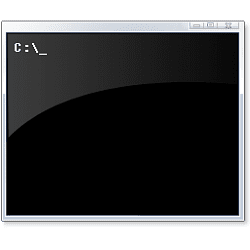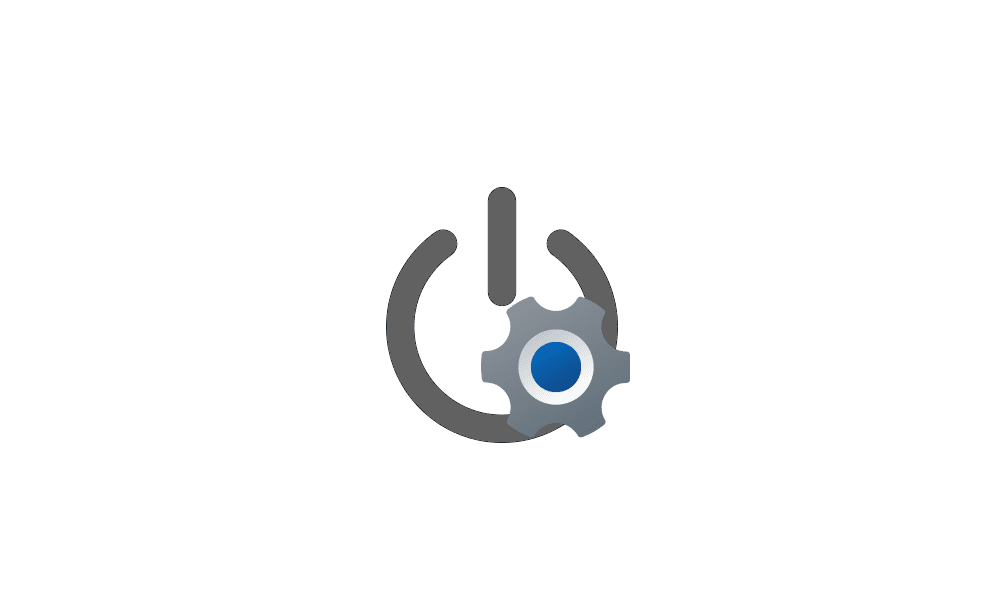An Iso file is a kind of a zip file of a boot able CD, DVD or BR. A Iso file is used to "burn" CD, DVD or BR with programs like Nero or any other (Top 6 Free DVD Burners to Burn Videos Free 2019)Here is the strange thing about this. I downloaded the ISO file and it became associated with a Blu-Ray player I have installed called Leawo Blu-ray Player. Once I set its default association to Windows File Explorer the option of MOUNT was there. Not sure why this happened but I'm sure it is the correct ISO file. It is called Win_English_64v1.iso and it is 5.18 GB.
When you installed Leawo Blue Ray Player (that probably also can burn iso to a Blue Ray) it has changed the default way Windows 10 deals with iso files.
My Computers
System One System Two
-
- OS
- Windows 11 Pro - Windows 7 HP 64 - Lubuntu
- Computer type
- PC/Desktop
- Manufacturer/Model
- custom build
- CPU
- i5 6600K - 800MHz to 4400MHz
- Motherboard
- GA-Z170-HD3P
- Memory
- 4+4G GSkill DDR4 3000
- Graphics Card(s)
- IG - Intel 530
- Monitor(s) Displays
- Samsung 226BW
- Screen Resolution
- 1680x1050
- Hard Drives
- (1) -1 SM951 – 128GB M.2 AHCI PCIe SSD drive for Win 11
(2) -1 WD SATA 3 - 1T for Data
(3) -1 WD SATA 3 - 1T for backup
(4) -1 BX500 SSD - 128G for Windows 7 and Lubuntu
- PSU
- Thermaltake 450W TR2 gold
- Keyboard
- Old and good Chicony mechanical keyboard
- Mouse
- Logitech mX performance - 9 buttons (had to disable some)
- Internet Speed
- 500 Mb/s
- Browser
- Firefox 64
-
- Operating System
- Windows 11 Pro
- Computer type
- Laptop
- Manufacturer/Model
- Asus Q550LF
- CPU
- i7-4500U 800- 3000MHz
- Motherboard
- Asus Q550LF
- Memory
- (4+4)G DDR3 1600
- Graphics card(s)
- IG intel 4400 + NVIDIA GeForce GT 745M
- Sound Card
- Realtek
- Monitor(s) Displays
- LG Display LP156WF4-SPH1
- Screen Resolution
- 1920 x 1080
- Hard Drives
- BX500 120G SSD for Windows and programs
& 1T HDD for data
- Internet Speed
- 500 Mb/s
- Browser
- Firefox 64