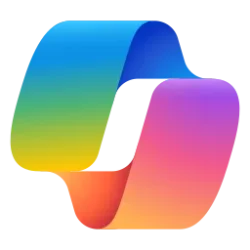This tutorial will show you how to unlink and remove an Android phone device from the Phone Link app on a Windows 11 PC.
The Phone Link app on your Windows PC let's you get instant access to everything you love on your phone, right from your PC. Link your Android phone and PC to view and reply to text messages, make and receive calls, and more - all right on your PC.
The Phone Link experience starts on your PC with Windows 10 or Windows 11 and the Phone Link app. From your PC you can connect to select Android and Samsung devices with these two apps:
- Your Phone Companion (YPC) app for most Android devices
- Link to Windows (LTW) app preinstalled on Surface Duo and selected Samsung phones
Reference:
Remove a device in the Phone Link - Microsoft Support
Describes the required steps on both your PC and your mobile device for removing a device from the Phone Link app.
Removing your Android phone device from the Phone Link app on your Windows 11 PC will not unlink the Android phone from your Microsoft account.
You can sign out of the Link to Windows app on your Android phone to unlink it from your Microsoft account.
Here's How:
1 Open the Phone Link app on your Windows 11 PC.
2 Click/tap on the Settings (gear) icon. (see screenshot below step 5)
3 Click/tap on Devices in the middle Settings pane. (see screenshot below step 5)
4 Click/tap on the More options (3 dots) button on the Android phone (ex: "Galaxy S20 Ultra 5G") you want to unlink. (see screenshot below step 5)
5 Click/tap on Remove. (see screenshot below)
6 Check the I understand... box (if prompted), and click/tap on Remove device to confirm. (see screenshot below)
7 You can now close the Phone Link app if you like. (see screenshot below)
That's it,
Shawn Brink
Last edited: