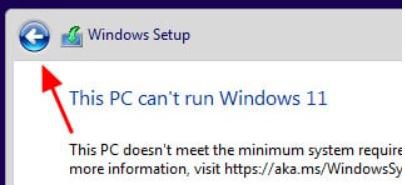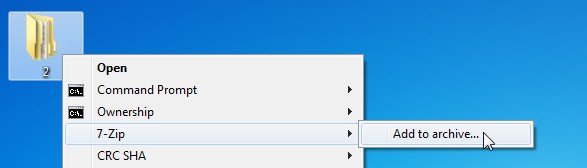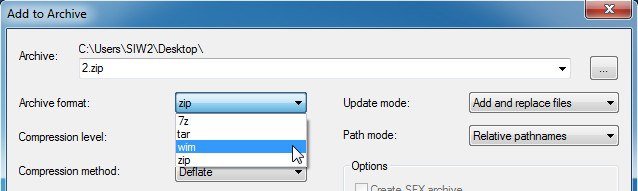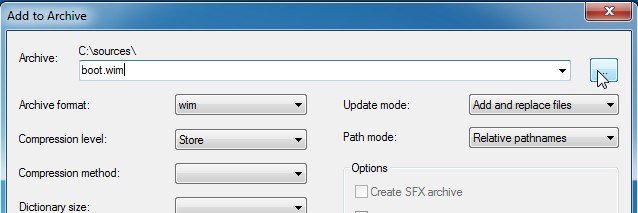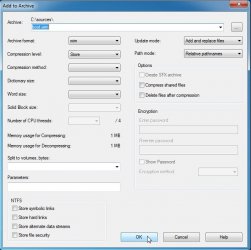I created a bootable disc earlier today with an ISO file for
Windows 11 Pro Version 21H2 Build 22000.51 64-bit.
The pictorial guide and registry hack
HERE worked fine in my Dell Precision Tower 3620.
It has a 6th generation Intel processor and 32 GB of DDR4 RAM, its BIOS has TPM 2.0, and secure boot and UEFI is not being used.
When I got to this point after hacking and exiting the registry,
View attachment 1844
the blue "back" arrow button was greyed out, so it could not be clicked.
By clicking the "X" in the upper right and choosing to exit setup, that allowed the image with the "Install" button to re-appear.
The install process then begin and successfully finished.
This is information for those who have the same problem.