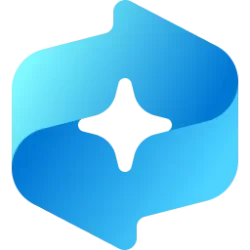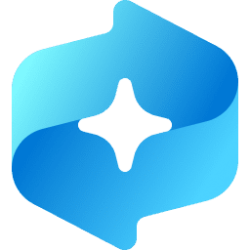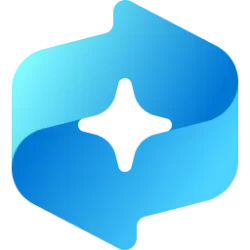This tutorial will show you how to reset Recall for your account on Windows 11 Copilot+ PCs.
Recall utilizes Windows AI Foundry to help you find anything you've seen on your PC. Search using any clues you remember or use the timeline to scroll through your past activity, including apps, documents, and websites. Once you've found what you're looking for, you can quickly jump back to the content seen in the snapshot by selecting the relaunch button below the screenshot.
Starting with Windows 11 build 26200.5651 (Dev 24H2) and build 26120.4441 (Beta 24H2), Microsoft is adding the ability to reset Recall and all its data.
When you reset Recall, it deletes all of your snapshots and resets all your settings for Recall. A reset won’t delete snapshots you’ve previously exported to a folder, or snapshots that have been shared previously with an app or website which have been saved by that third party. When you next open Recall, or turn on saving snapshots, you’ll be taken through the initial setup again. In the EEA, you will get a new Recall export code when you reset Recall.
Reference:
Export Recall snapshots - Microsoft Support
Here's How:
1 Open Settings (Win+I).
2 Click/tap on Privacy & security on the left side, and click/tap on Recall & snapshots on the right side under "Windows permissions". (see screenshot below)
3 Click/tap on Advanced settings. (see screenshot below)
4 Click/tap on the Reset Recall button. (see screenshot below)
5 Click/tap on Reset to confirm. (see screenshot below)
6 If prompted by Windows Security, click/tap on OK to approve. (see screenshot below)
7 You can now close Settings if you like.
That's it,
Shawn Brink
Last edited: