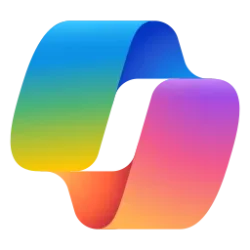This tutorial will show you how to reset the screenshot index counter back to 1 for your account in Windows 10 and Windows 11.
When you take a screenshot using the Windows
 + Print Screen keyboard shortcut, the screenshot is saved into your C:\Users\(user-name)\Pictures\Screenshots folder with a file name of Screenshot (#).png with # indicating the screenshot index counter. Each screenshot you take increases the counter # in the file name incrementally by one.
+ Print Screen keyboard shortcut, the screenshot is saved into your C:\Users\(user-name)\Pictures\Screenshots folder with a file name of Screenshot (#).png with # indicating the screenshot index counter. Each screenshot you take increases the counter # in the file name incrementally by one.You can reset the screenshot index counter back to the default 1 on demand when wanted.
EXAMPLE: Screenshots folder
Contents
- Option One: Reset Screenshot Index Counter using Command
- Option Two: Reset Screenshot Index Counter using REG file
1 Open Windows Terminal, and select either Windows PowerShell or Command Prompt.
2 Copy and paste the command below into Windows Terminal, and press Enter. (see screenshot below)
If wanted, you can change the ScreenshotIndex DWORD value to a number other than "1" at the end to have the index start with that number instead.
REG ADD HKCU\SOFTWARE\Microsoft\Windows\CurrentVersion\Explorer /V ScreenshotIndex /T REG_DWORD /D 1 /F3 You can now close Windows Terminal if you like.
1 Click/tap on the Download button below to download the REG file below.
Reset_screenshot_index_counter.reg
Download
(Contents of REG file for reference)
Code:
Windows Registry Editor Version 5.00
[HKEY_CURRENT_USER\SOFTWARE\Microsoft\Windows\CurrentVersion\Explorer]
"ScreenshotIndex"=dword:000000012 Save the .reg file to your desktop.
3 Double click/tap on the downloaded .reg file to merge it.
4 When prompted, click/tap on Run, Yes (UAC), Yes, and OK to approve the merge.
5 You can now delete the downloaded .reg file if you like.
That's it,
Shawn Brink
Attachments
Last edited: