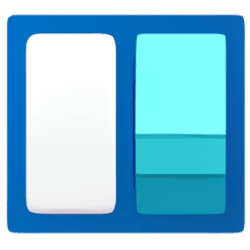This tutorial will show you how to restart the Widgets process for your account in Windows 11.
Widgets are small cards that display dynamic content from your favorite apps and services on your Windows desktop. They appear on the widgets board, where you can discover, pin, unpin, arrange, resize, and customize widgets to reflect your interests. Your widgets board is optimized to show relevant widgets and personalized content based on your usage.
If Widgets will not open, frozen, or acting buggy, then you could see if restarting the Widgets process may help.
Contents
- Option One: Restart Widgets in Task Manager
- Option Two: Restart Widgets using taskkill Command
- Option Three: Restart Widgets using Stop-Process Command
EXAMPLE: Widgets
1 Open Task Manager.
2 Click/tap on the Processes tab. (see screenshots below step 4)
3 Under Background processes, select the Windows Widgets or Widgets.exe process. (see screenshots below step 4)
4 Click/tap on End task on the command bar. (see screenshots below)
5 You can now close Task Manager if you like.
6 Open Widgets to restart it. Widgets will be blank like below until it restarts. (see screenshot below)
1 Open Windows Terminal, and select either Windows PowerShell or Command Prompt.
2 Copy and paste the command below into the Windows Terminal, and press Enter. (see screenshot below)
taskkill /im widgets.exe /T /F3 You can now close Windows Terminal if you like.
4 Open Widgets to restart it. Widgets will be blank like below until it restarts. (see screenshot below)
1 Open Windows Terminal, and select Windows PowerShell.
2 Copy and paste the command below into the Windows Terminal, and press Enter. (see screenshot below)
Stop-Process -Name "Widgets" -Force3 You can now close Windows Terminal if you like.
4 Open Widgets to restart it. Widgets will be blank like below until it restarts. (see screenshot below)
That's it,
Shawn Brink
Related Tutorials
- Add Restart Widgets to Context Menu in Windows 11
- Uninstall and Reinstall Widgets in Windows 11
- Open Widgets in Windows 11
- Enable or Disable Widgets Feature in Windows 11
- Refresh Widgets in Windows 11
- Add or Remove Widgets Button on Taskbar in Windows 11
- Sign in or Sign out of Widgets Board in Windows 11
Last edited: