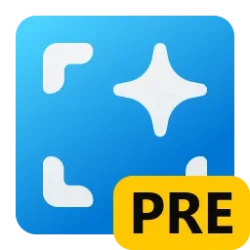This tutorial will show you how to restore any missing default Send to context menu items for your account in Windows 10 and Windows 11.
The Send to context menu allows you to quickly send a copy of items (ex: files, folders, libraries) to Bluetooth device, Compressed (zipped) folder, Desktop (create shortcut), Documents, Mail recipient, and removable and network drives.
To move an item instead of copy and item, you can right click or press and hold on a file or folder, click/tap on Show more options, click/tap on Send to, press and hold the Shift key, and click/tap on a drive or folder location in the Send to context menu.
EXAMPLE: Send to context menu
Here's How:
1 Click/tap on the Download button below to download the SendTo.zip file.
Download
2 Save the SendTo.zip file to your desktop.
3 Unblock the SendTo.zip file.
4 Open the unblocked SendTo.zip file.
5 Perform the following actions:
- Open a separate File Explorer (Win+E) window.
- Copy and paste
shell:sendtointo the address bar of File Explorer, and press Enter to open the SendTo folder for your account.
The SendTo folder is located in the hidden folder path below if you wanted to restore missing items for a specific account other than your account.
C:\Users\<username>\AppData\Roaming\Microsoft\Windows\SendTo
6 Drag and drop any missing shortcuts from the open SendTo.zip file in step 4 into the SendTo folder in step 5 to restore them.
That's it,
Shawn Brink
Attachments
Last edited: