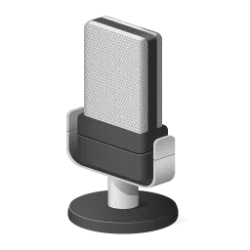This tutorial will show you how to roll back a device driver to a previous version in Windows 10 and Windows 11.
A newer device driver version often adds functionality and fixes problems that were discovered in earlier versions. If the device fails or has issues after updating the driver, you can roll back to the previously installed driver version until there's another new driver version available later to install.
You must be signed in as an administrator to roll back a device driver.
Here's How:
1 Open Device Manager (devmgmt.msc).
2 Expand open the type of device (ex: "Display adapters") you want. (see screenshot below step 3)
3 Double click/tap on the device (ex: "NVIDIA GeForce GTX 1080Ti") you want to roll back its driver. (see screenshot below)
You can also right click on the device, and click/tap on Properties instead.
4 Click/tap on the Driver tab, and click/tap on the Roll Back Driver button. (see screenshot below)
If the Roll Back Driver button is grayed out, then it means you do not have a previous version of this driver available to roll back to.
5 Select (dot) why you are rolling back, and click/tap on Yes to confirm. (see screenshot below)
6 Click/tap on Close when the driver has finished rolling back. (see screenshot below)
7 You can now close Device Manager if you like.
That's it,
Shawn Brink
Last edited: