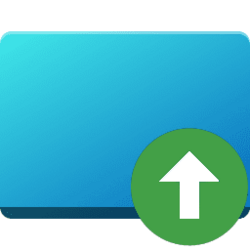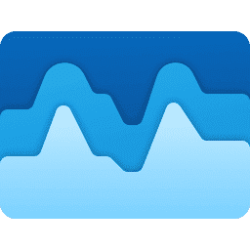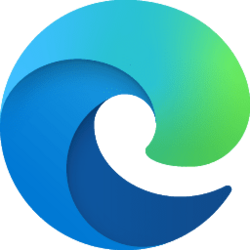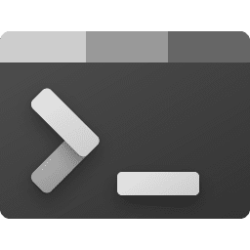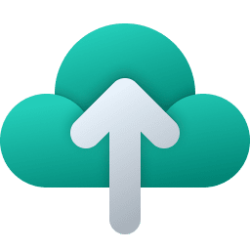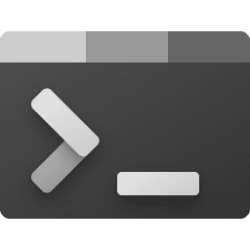This tutorial will show you how to see what the startup impact is for your startup apps on your Windows 11 PC.
Startup apps are the apps that start automatically when you sign in to Windows 11.
You can have any app, shortcut, folder, drive, file, script, etc.. items automatically open or run at startup.
Windows 11 includes functionality to ensure you are always in control of the apps that run on your systems. Settings and Task Manager shows a list of startup apps, along with controls that allow users to disable startup apps. To help users determine what to disable, Settings and Task Manager displays a measure of each startup app’s impact. Impact is assessed based on an app’s CPU and disk usage at startup.
Reference:

Desktop Startup apps - Compatibility Cookbook
Desktop apps designed for prior Windows versions can affect system responsiveness if automatically launched on startup.
learn.microsoft.com
Contents
- Option One: See Impact of Startup Apps in Task Manager
- Option Two: See Impact of Startup Apps in Settings
1 Open Task Manager (Ctrl+Shift+Esc).
2 Click/tap on the Startup apps tab in Task Manager. (see screenshot below)
3 You will now see the Startup impact for each of your startup apps.
Startup impact | Description |
|---|---|
| High | Apps that use more than 1 second (1000 ms) of CPU time or more than 3 MB of disk I/O at startup |
| Medium | Apps that use 300 ms - 1000 ms of CPU time or 300 KB - 3 MB of disk I/O |
| Low | Apps that use less than 300 ms of CPU time and less than 300 KB of disk I/O |
| Not measured | The application was not run at startup. |
| None | The startup app has been disabled and was not run at startup. |
1 Open Settings (Win+I).
2 Click/tap on Apps on the left side, and click/tap on Startup on the right side. (see screenshot below)
3 You will now see the impact for each of your startup apps. (see screenshot below)
Startup impact | Description |
|---|---|
| High impact | Apps that use more than 1 second (1000 ms) of CPU time or more than 3 MB of disk I/O at startup |
| Medium impact | Apps that use 300 ms - 1000 ms of CPU time or 300 KB - 3 MB of disk I/O |
| Low impact | Apps that use less than 300 ms of CPU time and less than 300 KB of disk I/O |
| Not measured | The application was not run at startup. |
| No impact | The startup app has been disabled and was not run at startup. |
That's it,
Shawn Brink
Attachments
Last edited: