- Local time
- 12:00 PM
- Posts
- 2,777
- OS
- Windows 11
Do they really need to be removed though?  Every time I install Windows11 from scratch, I just leave the default apps. You don't even have to see them in the menu! You can add or remove anything from the start menu and tailor it to what you want on it.
Every time I install Windows11 from scratch, I just leave the default apps. You don't even have to see them in the menu! You can add or remove anything from the start menu and tailor it to what you want on it.
What I do do though, for just about all apps, is stop them running in the background in settings. Settings - Apps - Installed Apps - click the 3 dots at the right of the app and choose advanced. Then select "Never". The apps still work if you want to use them - just click on them. It just means they're not running in the background. I do that for just about everything, except mail and calendar and outlook (if you use it) which get left on "power optimised".
It's a slightly slow tedious process to go through them one at a timr, but once it's done, it's done (and you can then do a system image when you've got everything set up how you want it, so you don't have to do it again in future, in case you have to reinstall).
If turned to "Never" and just in the hidden menu behind the start menu, they are no bother
If you do this for the admin account, you would have to do it again on the standard account as well. Each account is like a new install and you can install different things on both accounts. Some will be shared, some won't. Can't remember which. But I know when I shared a laptop with our son, and installed MS Office in the Admin account, it was available to both accounts.


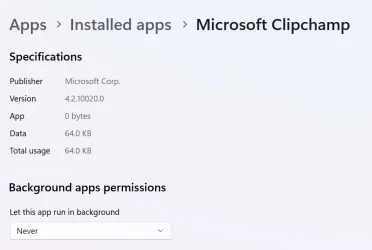
What I do do though, for just about all apps, is stop them running in the background in settings. Settings - Apps - Installed Apps - click the 3 dots at the right of the app and choose advanced. Then select "Never". The apps still work if you want to use them - just click on them. It just means they're not running in the background. I do that for just about everything, except mail and calendar and outlook (if you use it) which get left on "power optimised".
It's a slightly slow tedious process to go through them one at a timr, but once it's done, it's done (and you can then do a system image when you've got everything set up how you want it, so you don't have to do it again in future, in case you have to reinstall).
If turned to "Never" and just in the hidden menu behind the start menu, they are no bother
If you do this for the admin account, you would have to do it again on the standard account as well. Each account is like a new install and you can install different things on both accounts. Some will be shared, some won't. Can't remember which. But I know when I shared a laptop with our son, and installed MS Office in the Admin account, it was available to both accounts.


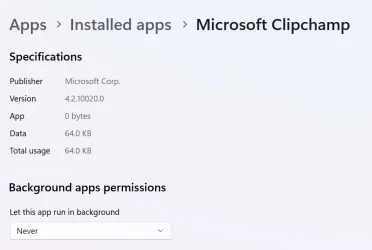
My Computer
System One
-
- OS
- Windows 11
- Computer type
- Laptop
- Manufacturer/Model
- HP Pavilion 14-ce3514sa
- CPU
- Core i5
- Memory
- 16gb
- Hard Drives
- Samsung 970 evo plus 2TB
- Cooling
- Could be better
- Internet Speed
- 200mbps Starlink
- Browser
- Firefox
- Other Info
- Originally installed with a 500gb H10 Optane ssd











