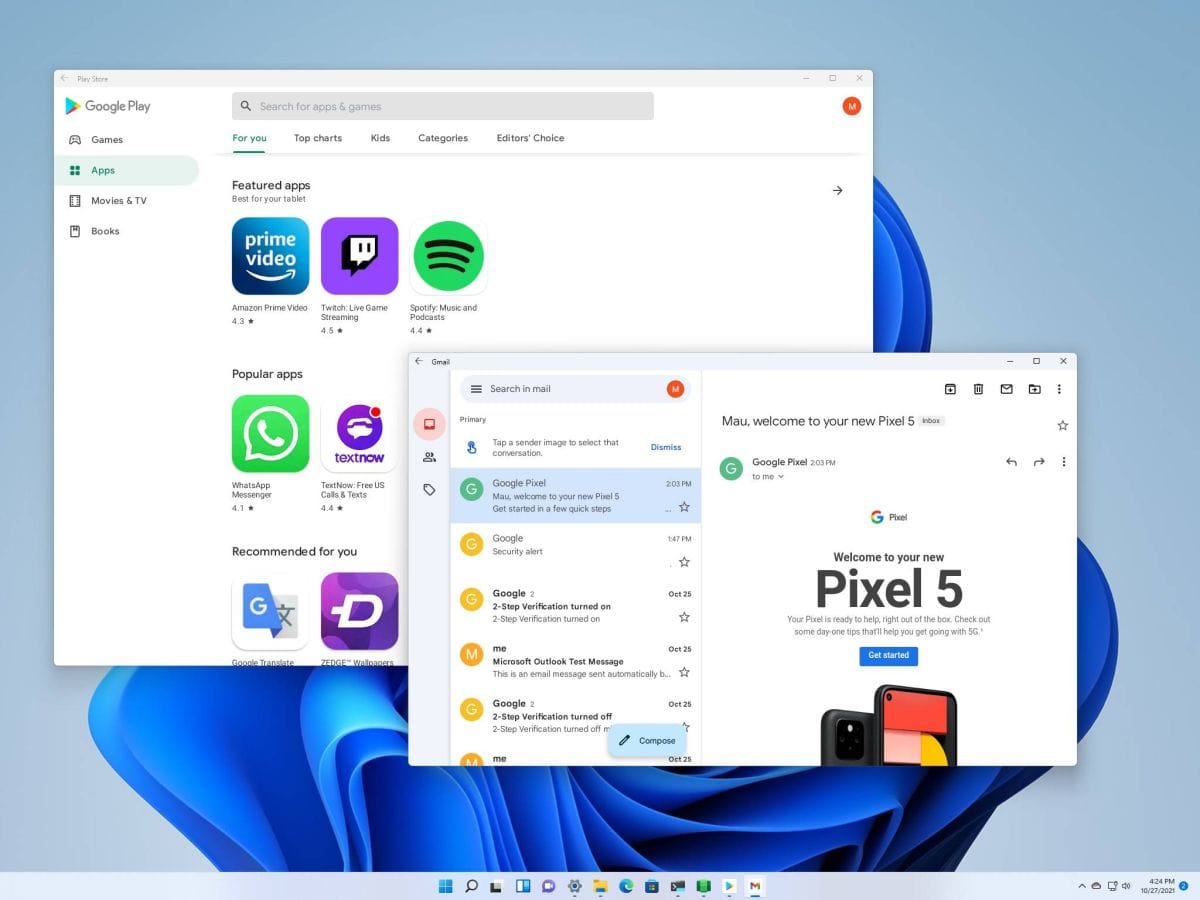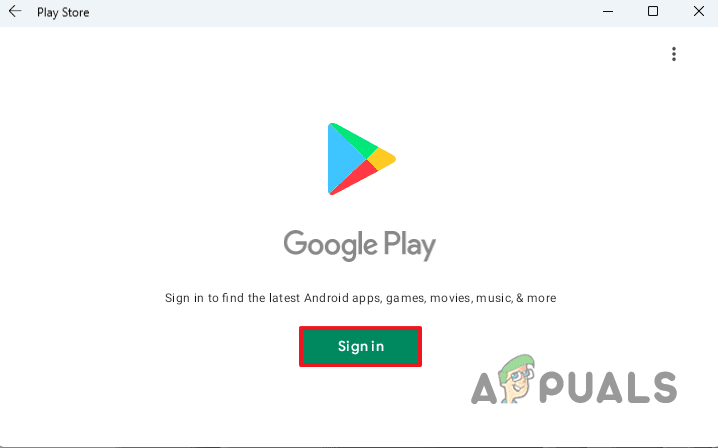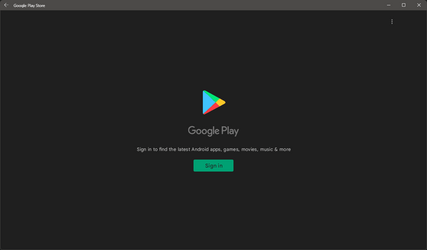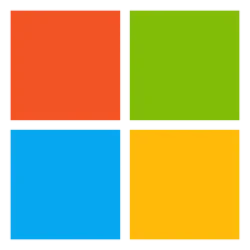- Local time
- 4:48 PM
- Posts
- 7,456
- OS
- Windows 11 Pro + Win11 Canary VM.
One of the key issues with the new Windows Subsystem For Android is that it uses a cutdown version of the Amazon Appstore, and the apps are nearly all games geared for children (and MS Development Team LOL) and there is very little of use to anybody over 12 years old.
After a bit of googling, I came across links how to side load APKs.
This one is good and worked pretty much first time (second actually, as there was a popup screen which was hidden by other screens where you had to confirm something related to WSA keys).

 www.windowscentral.com
www.windowscentral.com
Of course, this is only part of the equation. The next question is where do you get the apks in the first place?
There are a number of apk mirrors as stated in link above. When I first tested, I downloaded bbc iplayer from one of these sites to test above link.
The problem with these apk sites is they do not have the depth of apps as in google playstore.
You cannot get the apps direct as apks from google playstore but you can download them via a 3rd part android apps on your android device
This link explains how to do it
There are a number of 3rd party tools, and they are similar - however some have limits on usage e.g. 1 download per hour.
I found this one worked well with no limits
The basic steps (after installation) are
1) download an apk app and place in same folder with adb.exe
2) Start WSA android app
3) Turn on developer mode
4) Click in development manager to start the subsystem
5) open admin command prompt and change to folder containing adb.exe
5) connect to adb server (you will need the adb ip address which you can find from app)
e.g. adb connect 127.0.0.1:58526
6) install app e.g. adb install bbciplayer.apk
You can install several at a time, so good idea to get all apks downloaded first.
Note - all these apk apps only work with free versions to avoid piracy.
If you shut down the command prompt, you may need to start WSA again from step 2.
All three of the links above are well explained, and any moderately experience user can follow the instructions.
I now have some key apps on WSA e.g. live bus times. I know I could get that from web probably, but the apps are setup with my favourite journeys/locations.
EDIT: Some google apps are dependent on other google features like playservices and refuse to work
I came across this video

 ahaan.co.uk
ahaan.co.uk
That installs full google play store etc.
It is a modified version of WSA so DO THIS AT YOUR OWN RISK, and make sure you have image backups etc.
EDIT 2: It was really easy - I followed youtube video up to step with google login, and when I clicked on login, it jumped straight to login - I did not have to do the adb steps to enable login. It was really just set windows to run in developer mode, download patched wsa, install it with powershell, run google playstore.
I have one minor issue i.e. one of my bus apps wants gps turned in in WSA but I have no idea how to do that. Not a big deal though - app still works.
I loved the humour of name of his app WSA-MindTheGapps_2209........
Guy had a London accent, so he would know the phrase "Mind the Gap" LOL.
After a bit of googling, I came across links how to side load APKs.
This one is good and worked pretty much first time (second actually, as there was a popup screen which was hidden by other screens where you had to confirm something related to WSA keys).

How to sideload Android apps using WSA on Windows 11
You're not limited to the Amazon Appstore. You can sideload virtually any Android apps, and here's how on Windows 11.
 www.windowscentral.com
www.windowscentral.com
Of course, this is only part of the equation. The next question is where do you get the apks in the first place?
There are a number of apk mirrors as stated in link above. When I first tested, I downloaded bbc iplayer from one of these sites to test above link.
The problem with these apk sites is they do not have the depth of apps as in google playstore.
You cannot get the apps direct as apks from google playstore but you can download them via a 3rd part android apps on your android device
This link explains how to do it
There are a number of 3rd party tools, and they are similar - however some have limits on usage e.g. 1 download per hour.
I found this one worked well with no limits
The basic steps (after installation) are
1) download an apk app and place in same folder with adb.exe
2) Start WSA android app
3) Turn on developer mode
4) Click in development manager to start the subsystem
5) open admin command prompt and change to folder containing adb.exe
5) connect to adb server (you will need the adb ip address which you can find from app)
e.g. adb connect 127.0.0.1:58526
6) install app e.g. adb install bbciplayer.apk
You can install several at a time, so good idea to get all apks downloaded first.
Note - all these apk apps only work with free versions to avoid piracy.
If you shut down the command prompt, you may need to start WSA again from step 2.
All three of the links above are well explained, and any moderately experience user can follow the instructions.
I now have some key apps on WSA e.g. live bus times. I know I could get that from web probably, but the apps are setup with my favourite journeys/locations.
EDIT: Some google apps are dependent on other google features like playservices and refuse to work
I came across this video
The Easy Way to Get The Google Play Store Working on Windows 11 [Android 13]
Update (10/01/24): Android 13 Windows Subsystem for Android™️ Images (2311.40000.5.0) with Google Play Services is now available for you. Windows Subsystem for
That installs full google play store etc.
It is a modified version of WSA so DO THIS AT YOUR OWN RISK, and make sure you have image backups etc.
EDIT 2: It was really easy - I followed youtube video up to step with google login, and when I clicked on login, it jumped straight to login - I did not have to do the adb steps to enable login. It was really just set windows to run in developer mode, download patched wsa, install it with powershell, run google playstore.
I have one minor issue i.e. one of my bus apps wants gps turned in in WSA but I have no idea how to do that. Not a big deal though - app still works.
I loved the humour of name of his app WSA-MindTheGapps_2209........
Guy had a London accent, so he would know the phrase "Mind the Gap" LOL.
Last edited:
My Computer
System One
-
- OS
- Windows 11 Pro + Win11 Canary VM.
- Computer type
- Laptop
- Manufacturer/Model
- ASUS Zenbook 14
- CPU
- I9 13th gen i9-13900H 2.60 GHZ
- Motherboard
- Yep, Laptop has one.
- Memory
- 16 GB soldered
- Graphics Card(s)
- Integrated Intel Iris XE
- Sound Card
- Realtek built in
- Monitor(s) Displays
- laptop OLED screen
- Screen Resolution
- 2880x1800 touchscreen
- Hard Drives
- 1 TB NVME SSD (only weakness is only one slot)
- PSU
- Internal + 65W thunderbolt USB4 charger
- Case
- Yep, got one
- Cooling
- Stella Artois (UK pint cans - 568 ml) - extra cost.
- Keyboard
- Built in UK keybd
- Mouse
- Bluetooth , wireless dongled, wired
- Internet Speed
- 900 mbs (ethernet), wifi 6 typical 350-450 mb/s both up and down
- Browser
- Edge
- Antivirus
- Defender
- Other Info
- TPM 2.0, 2xUSB4 thunderbolt, 1xUsb3 (usb a), 1xUsb-c, hdmi out, 3.5 mm audio out/in combo, ASUS backlit trackpad (inc. switchable number pad)
Macrium Reflect Home V8
Office 365 Family (6 users each 1TB onedrive space)
Hyper-V (a vm runs almost as fast as my older laptop)