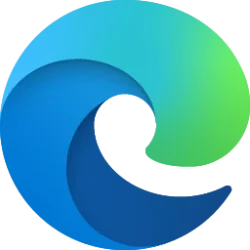This tutorial will show you how how to sign in or sign out of Copilot with your Microsoft account on Web, Windows 11, and Windows 10
Microsoft Copilot is an AI-powered digital assistant designed to help you with a range of tasks and activities.
When you sign in to Copilot with your Microsoft account, Copilot uses your Microsoft account to provide personalized assistance and access by default to a wide range of features. For example, saving and syncing your Copilot chat history on all devices you sign in to Copilot with the same Microsoft account.
Your Copilot activity history includes your interactions with Copilot. This activity history includes the things you type in Copilot while visiting copilot.microsoft.com, the Copilot app on Windows 10 and Windows 11, and the AI-assisted responses you receive.
Reference:
Getting started with Copilot on Windows - Microsoft Support
Discover how Microsoft Copilot, your everyday AI companion, can help you achieve anything you can imagine.
Contents
- Option One: Sign in to Copilot on Web, Windows 11, and Windows 10
- Option Two: Sign out of Copilot on Web, Windows 11, and Windows 10
1 Open the copilot.microsoft.com site, or Copilot app on Windows 10 and Windows 11.
2 Click/tap on the Sign in button, and click/tap on Sign in. (see screenshots below)
3 Sign in to the Copilot app with your Microsoft account. (see screenshot below)
1 Open the copilot.microsoft.com site, or Copilot app on Windows 10 and Windows 11.
2 Click/tap on the Settings (profile picture) button, and click/tap on Sign out. (see screenshots below)
3 Click/tap on Sign out to confirm. (see screenshot below)
That's it,
Shawn Brink
Related Tutorials
- Uninstall or Reinstall Copilot app in Windows 11 and Windows 10
- Open Copilot in Windows 11 and Windows 10
- Enable or Disable Auto Start Copilot on Login in Windows 11
- Add and Remove Microsoft, Work, or School Accounts used to sign in by other apps in Windows 11
- Change Theme to Light or Dark for Copilot on Web, Windows 11, and Windows 10
- View Chat History in Copilot on Web, Windows 11, and Windows 10
- Export, Save, Share, or Print Chat History in Copilot on Web, Windows 11, and Windows 10
- Enable or Disable Model Training in Copilot on Web, Windows 11, and Windows 10
- Enable or Disable Copilot Personalization in Microsoft Edge, Web, Windows 11 and 10
Last edited: