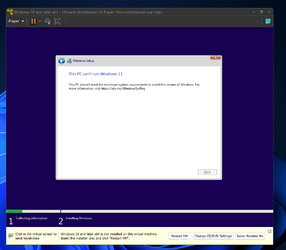Hi,
What would be the simplest way to install it on my laptop running W11 Pro, now.
Hoping to hear back from you experts.
Thanks.
PS: In my earlier thread the experts had different opinion that confused me.....
What would be the simplest way to install it on my laptop running W11 Pro, now.
Hoping to hear back from you experts.
Thanks.
PS: In my earlier thread the experts had different opinion that confused me.....
- Windows Build/Version
- 22H2 (22621.755)
My Computers
System One System Two
-
- OS
- Windows 11 Pro 24H2 (26100.3755)
- Computer type
- Laptop
- Manufacturer/Model
- Dell Inspiron i5 5510
- CPU
- core i7 11th gen
- Memory
- 16 GB DDR4 @3200 MHz
- Hard Drives
- 1 TB SSD M.2 NVMe
- Keyboard
- Dell Premier Multi-Device Wireless Keyboard and Mouse – KM7321W
- Browser
- Brave.
- Other Info
- Edifier speakers. (Thanks to @Edwin).
-
- Operating System
- W11
- Computer type
- PC/Desktop
- Manufacturer/Model
- XPS Special Edition
- CPU
- 11th Gen Intel® Core i7-11700 processor
- Memory
- 32 GB, 2 x 16 GB, DDR4, 2933 MHz, dual channel
- Graphics card(s)
- NVIDIA GeForce RTX 3060 12GB GDDR6
- Hard Drives
- 2TB M.2 PCIe NVMe SSD