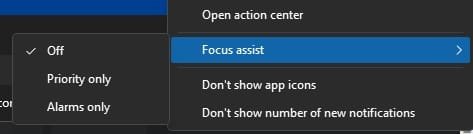I've narrowed it down to a scheduled task for the ASUS Software update (see attached image).
This might be related but not the only cause.
At least I can confirm that I am running a recent ASUS mainboard too (ASUS PRIME X670-P). I also confirm that it has installed the crappy ARMOURY CRATE tool. This thing is an absolute catastrophic collection of bad code and bad design decisions requiring admin-privileges on every run just to show a crappy RGB management tool. So I never got it to work properly. It also installs a mix of modern apps, services, task scheduler entries, drivers and traditional desktop applications. The design is just crappy in soooo many ways.
Initially I tried to install it to play with some Aura effects and ARGB on my new build but I completely gave up on Armoury Crate as this thing is really broken by design beyond any repair. No wonder it's actually shortlisted in the worst-of-worse list about RGB management software in a recent video of
der8auer.
So back on topic. I have uninstalled Armoury Create already and have done so using ASUS dedicated uninstall tool. You can find it for download in the
support section. Note: You need to click on "show all" to see not only the installer but also the uninstall tool.
I do also recommend to enter you system BIOS (press "delete" during POST) and disable installation of Armoury Craate:
- Enter EFI setup: Press "DEL" during POST
- Press F7 to enter advanced setup
- Go to Tool > ASUS Armoury Crate and set the "Download & Install ARMORY CRATE app" to DISABLED
Note: As of my knowledge leaving this BIOS option enabled will make Windows 11 ask you to install ARMOURY CRATE when booting up your system. Basically this feature was added to allow automatic installation of vendor tools via Microsoft store. So even on a fresh Windows 11 retail installation it will try to install ARMOURY CRATE automatically. However currently my assumption is that only the prompt to install ARMORY CRATE is shown but it's not automatically deploying it.
I did however experiment with ARMORY CRATE and uninstalled every piece of it, also manually cleaning off any ASUS related task scheduler entries and removing the ASUS folder from %ProgramFiles(x86)% (well, speaks for itself that the tool is still a legacy 32-bit application)...
But I am still experience this focus-stealing issues. So I might be left attempting a complete re-install with the ARMOURY CRATE option in EFI setup disabled this time.
Another thing I just did now after getting some hint it might be ASUS related... I checked my registry for services related to ASUS assuming the uninstall tool might not have done a very good job. And I found 2 drivers which were likely left behind:
- Published Name: oem37.inf
Original Name: rogkb.inf
Provider Name: ASUSTeK Computer Inc.
Class Name: Keyboard
Class GUID: {4d36e96b-e325-11ce-bfc1-08002be10318}
Driver Version: 07/25/2022 1.0.32.0
- Published Name: oem36.inf
Original Name: rogms.inf
Provider Name: ASUSTeK Computer Inc.
Class Name: Mouse
Class GUID: {4d36e96f-e325-11ce-bfc1-08002be10318}
Driver Version: 07/25/2022 1.0.45.0
You can find them using pnputil on an admin command-prompt:
I have removed them now:
Code:
pnputil /delete-driver oemXX.inf /uninstall
NOTE: If you are going to do the same the oemXX.inf number might be different. Make sure not to delete other drivers. Only do this if you know what you are doing.
I have no clue (yet) if those drivers are related but I can confirm my system has been invaded at some time by the same crappy ARMOURY CRATE software. So this is something we have in common. Though the task scheduler entries were delete long ago but also I can confirm the uninstall tool is not doing a good job.
I do strongly recommend to disable Armoury Crate in EFI setup before doing a fresh installation and stay away from this piece of software - even if it will turn out not to be the root cause of this specific issue. Do NOT install Armoury Crate under any circumstances!
Btw. I have moved to OpenRGB to control ARGB/Aura in my PC. As of what I can see it only installs a communication driver and does not require admin privileges to run.