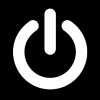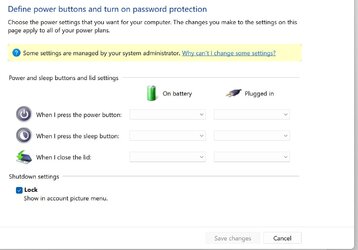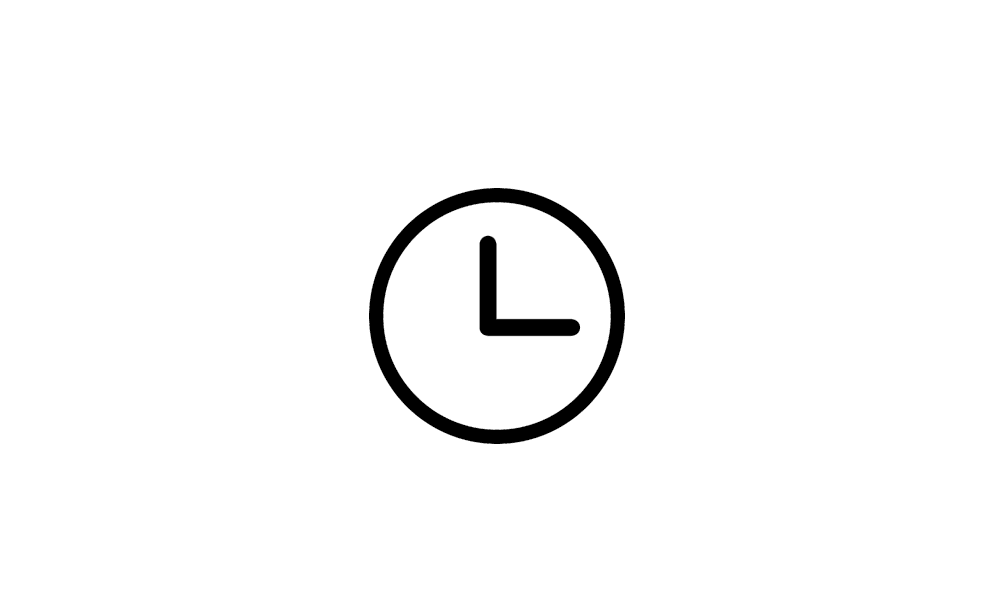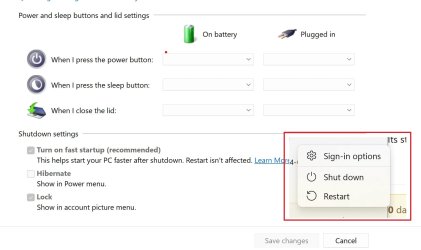pacificSurf
Well-known member
- Local time
- 1:21 AM
- Posts
- 110
- OS
- windwos 11 pro
I had recently followed the tutorial to disable modern standby and found out my machine can not switch over to S3. But was able to turn off Network connection in modern standby. That was fine with me to leave it as that, but now sleep is completely gone as an option.
Ive followed every tutorial possible and restarted, sleep is still not an option anywhere. I tried resetting power options via CMD, tried force sleeping through CMD commands, etc.....
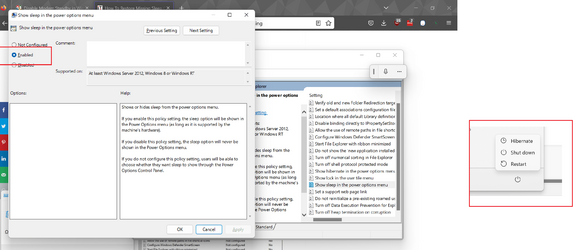
S0 was previously supported and enabled, but now shows as unsupported.

Ive followed every tutorial possible and restarted, sleep is still not an option anywhere. I tried resetting power options via CMD, tried force sleeping through CMD commands, etc.....
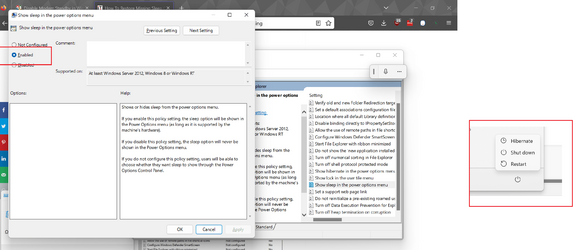
S0 was previously supported and enabled, but now shows as unsupported.

My Computer
System One
-
- OS
- windwos 11 pro