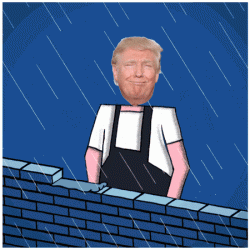- Local time
- 2:59 AM
- Posts
- 9,841
- Location
- The Lone Star State of Texas
- OS
- Windows 11 Pro 24H2 26100.4652
Hey guys, I'm dealing with an issue for one of my little old ladies I assist and I'm stumped. She's basic...very basic ...user who any little change can send her in a fantic tizzy. She won't leave me alone until I figure it out.
Her user folder I have located at its default location on her C: Drive . It's a local account. Onedrive is installed but not linked or has ever been logged into so I don't think its related to onedrive in any way..
When she uses her navigation pane to access a subfolder in one of her pinned user folders located at C:\users\herusername, the folder appears under her pinned folders in the navigation pane and stays there as a standalone folder that is NOT indicated to be pinned. These folders do not go away with a restart. She says sometime later on these folders may or may not disappear on their own from the navigation pane. (the subfolder itself is still in its original location. Only the phantom folders are what comes and goes)
This hoo-doos me as when I work with her remotely, I can't make it happen and I can't figure out how to get the folders that are showing out of the navigation pane..
This a a month old clean install I did. Windows 11 PRO 23h2 release.It's a local account. I set her up as minimalistic as I could, I must have either missed a setting or applied something incorrectly, but I can't figure out what it is.
Attached is a screenshot I took of her screen.
I know it's probably something simple that my memory is failing me on. Any ideas?
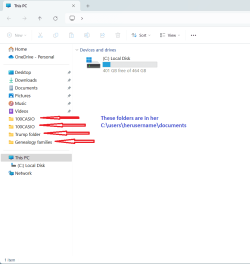
Her user folder I have located at its default location on her C: Drive . It's a local account. Onedrive is installed but not linked or has ever been logged into so I don't think its related to onedrive in any way..
When she uses her navigation pane to access a subfolder in one of her pinned user folders located at C:\users\herusername, the folder appears under her pinned folders in the navigation pane and stays there as a standalone folder that is NOT indicated to be pinned. These folders do not go away with a restart. She says sometime later on these folders may or may not disappear on their own from the navigation pane. (the subfolder itself is still in its original location. Only the phantom folders are what comes and goes)
This hoo-doos me as when I work with her remotely, I can't make it happen and I can't figure out how to get the folders that are showing out of the navigation pane..
This a a month old clean install I did. Windows 11 PRO 23h2 release.It's a local account. I set her up as minimalistic as I could, I must have either missed a setting or applied something incorrectly, but I can't figure out what it is.
Attached is a screenshot I took of her screen.
I know it's probably something simple that my memory is failing me on. Any ideas?
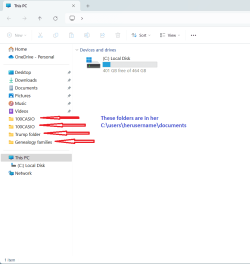
My Computers
System One System Two
-
- OS
- Windows 11 Pro 24H2 26100.4652
- Computer type
- PC/Desktop
- Manufacturer/Model
- Dell Optiplex 7080
- CPU
- i9-10900 10 core 20 threads
- Motherboard
- DELL 0J37VM
- Memory
- 32 gb
- Graphics Card(s)
- none-Intel UHD Graphics 630
- Sound Card
- Integrated Realtek
- Monitor(s) Displays
- Benq 27
- Screen Resolution
- 2560x1440
- Hard Drives
- 2x1tb Solidigm m.2 nvme /External drives 512gb Samsung m.2 sata+2tb Kingston m2.nvme
- PSU
- 500w
- Case
- MT
- Cooling
- Dell Premium
- Keyboard
- Logitech wired
- Mouse
- Logitech wireless
- Internet Speed
- so slow I'm too embarrassed to tell
- Browser
- #1 Edge #2 Firefox
- Antivirus
- Defender+MWB Premium
-
- Operating System
- Windows 11 Pro 24H2 26100.4061
- Computer type
- PC/Desktop
- Manufacturer/Model
- Beelink Mini PC SER5
- CPU
- AMD Ryzen 7 6800U
- Memory
- 32 gb
- Graphics card(s)
- integrated
- Sound Card
- integrated
- Monitor(s) Displays
- Benq 27
- Screen Resolution
- 2560x1440
- Hard Drives
- 1TB Crucial nvme
- Keyboard
- Logitech wired
- Mouse
- Logitech wireless
- Internet Speed
- still too embarrassed to tell
- Browser
- Firefox
- Antivirus
- Defender
- Other Info
- System 3 is non compliant Dell 9020 i7-4770/24gb ram Win11 PRO 26100.4061