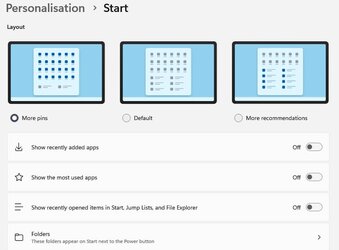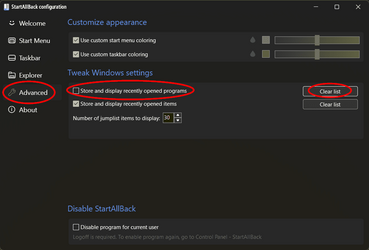I have StartAllBack v3.6.4 installed and I have 'Use enhanced classic start menu' enabled (see photo). This shows the menu with a list on the left-hand side (see photo). In my case the list begins with 'Paint' underneath "HP Support Assistant" but what is this list? It seems to be a list of anything that I may have opened at some time or other but can't be 'Recent items' because I can't remember using Notepad or Windows Media Player Legacy.
I know I can disable 'Use enhanced classic start menu' but this makes it like the standard Windows 11 Start menu and I do not want that. I just want the list on left to disappear to achieve a cleaner, less cluttered, Start Menu so how do I stop this list appearing please?
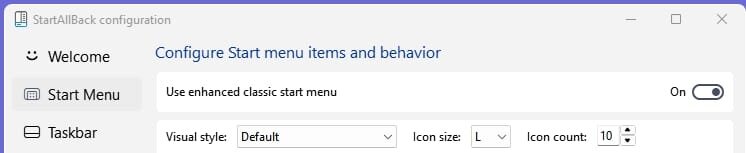
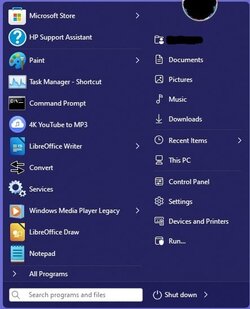
I know I can disable 'Use enhanced classic start menu' but this makes it like the standard Windows 11 Start menu and I do not want that. I just want the list on left to disappear to achieve a cleaner, less cluttered, Start Menu so how do I stop this list appearing please?
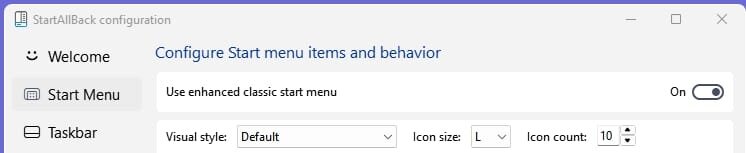
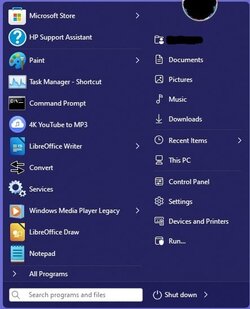
My Computers
System One System Two
-
- OS
- Windows 11 Pro
- Computer type
- PC/Desktop
- Manufacturer/Model
- HP EliteDesk 705 G5
- CPU
- AMD Ryzen 5 Pro 3400GE
- Memory
- 8GB DDR4 SDRAM
- Graphics Card(s)
- Integrated AMD Radeon Vega 11
- Hard Drives
- 256 GB PCIe NVMe M.2 SSD
-
- Operating System
- Windows 11 Home
- Computer type
- Laptop
- Manufacturer/Model
- DELL Inspiron 15-3576
- CPU
- Intel Core i5-8250U
- Memory
- 8 GB DDR4 - 2400 SODIMM
- Graphics card(s)
- Intel UHD Graphics 620
- Hard Drives
- 256GB SK Hynix SC311 SATA SSD