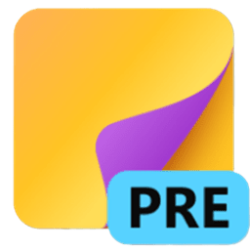- Local time
- 1:36 AM
- Posts
- 334
- OS
- Windows 11 Pro 24H2
Anyone figured out a way to stop Win 11 Sticky Notes from resuming display (all open notes) on the screen at Login? I like the App, but I'd prefer it not be "in my face" when I logon.
The only way I've been able to stop it from happening is to manually "Close All Windows" before shutdown using Right-Click on a pinned taskbar icon or to manually close each individual note. You can also just kill it in services but I'm guessing that's not great for database integrity.
I can't find it starting up via Task Manager, Autoruns, Task Scheduling, etc. It has a bunch of entries in the Registry, but nothing obvious like a Run sort of key to start it up that I see.
There are lots of suggestions that I googled up but none of them seem to work.
The only way I've been able to stop it from happening is to manually "Close All Windows" before shutdown using Right-Click on a pinned taskbar icon or to manually close each individual note. You can also just kill it in services but I'm guessing that's not great for database integrity.
I can't find it starting up via Task Manager, Autoruns, Task Scheduling, etc. It has a bunch of entries in the Registry, but nothing obvious like a Run sort of key to start it up that I see.
There are lots of suggestions that I googled up but none of them seem to work.
My Computer
System One
-
- OS
- Windows 11 Pro 24H2
- Computer type
- Laptop
- Manufacturer/Model
- HP
- CPU
- Intel Ultra 7 155H
- Memory
- 16gb
- Graphics Card(s)
- Intel Arc integrated
- Hard Drives
- SSD