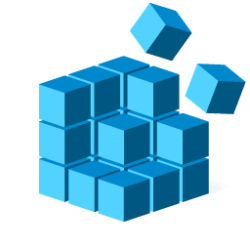This tutorial will help show you different ways to switch between open tabs in File Explorer for your account in Windows 11.
Starting with Windows 11 build 25136 and build 22621.160, the title bar of File Explorer now has tabs to help you work across multiple locations at the same time.
Tabs in File Explorer is now available to everyone in Windows 11 build 22621.675 version 22H2.
Contents
- Option One: Switch to Tab in File Explorer using Click/Tap
- Option Two: Switch to Tab in File Explorer using Keyboard Shortcut
- Option Three: Switch to Next Tab in File Explorer using Keyboard Shortcut
- Option Four: Switch to Previous Tab in File Explorer using Keyboard Shortcut
EXAMPLE: Tabs in File Explorer
1 Click/tap on the tab in File Explorer you want to switch to.
1 Press the Ctrl + 1 to 9 keys to switch to one of the first nine tabs from left to right in File Explorer.
1 Press the Ctrl + Tab keys to switch or cycle to the next tab to the right of the current tab in File Explorer.
1 Press the Ctrl Shift + Tab keys to switch or cycle to the previous tab to the left of the current tab in File Explorer.
That's it,
Shawn Brink
Last edited: