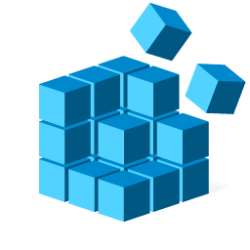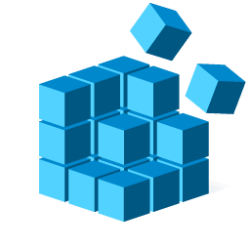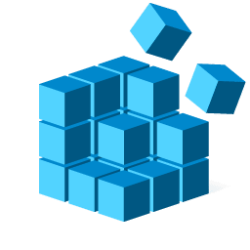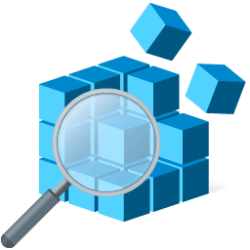This tutorial will show you how to quickly switch between a registry key that exists in both the HKEY_LOCAL_MACHINE and HKEY_CURRENT_USER branch locations in Registry Editor in Windows 10 and Windows 11.
System configuration information is stored centrally in a hierarchical database called the registry. You can use Registry Editor to add and edit registry keys and values, restore the registry from a backup or to default values, and to import or export keys for reference or backup.
You can quickly switch between registry keys in the HKEY_LOCAL_MACHINE (HKLM) branch and HKEY_CURRENT_USER (HKCU) branch if the key exists in both branches. This makes it easy to modify values at both branch locations as needed.
Reference:

About the Registry - Win32 apps
The following topics describe the registry and the functions you can call to retrieve and modify the data stored there.
learn.microsoft.com
Here's How:
1 Open Registry Editor (regedit.exe)
2 In the left pane of Registry Editor, right click on a registry key (ex: "Software") you want to switch to its HKCU or HKLM location. (see screenshots below)
3 Click/tap on Go to HKEY_LOCAL_MACHINE or Go to HKEY_CURRENT_USER to switch to that key location.
The Go to HKEY_LOCAL_MACHINE and Go to HKEY_CURRENT_USER options will only be available in the context menu if the registry key exists in both branches.
That's it,
Shawn Brink
Last edited: